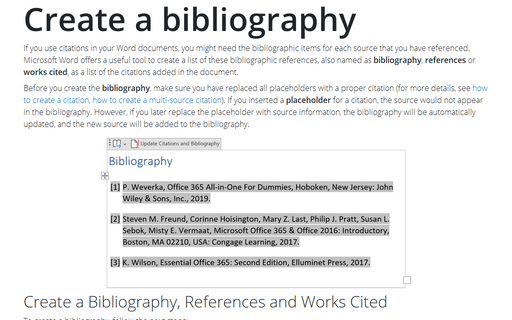How to create a citation
Using citations, you avoid punishment or scolding for some numbers, ideas, etc., you simply refer the reader to the author of the materials used. Besides, citations are beneficial for those who want to know more about the data you use.
Either you do your scientific research work at school or college or write an article to the reputable journal, and you need to reference sources of your information. To simplify this hard work, Word 2016 provides you automatic tools for inserting citations.
To insert a citation by adding a new source, do the following:
1. Place the cursor where you want to insert the citation.
2. On the References tab, in the Citations & Bibliography group, click the Insert Citation button:
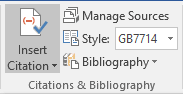
3. In the Create Source list, select Add New Source...:
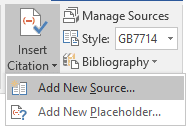
4. In the Create Source dialog box, in the Type of Source list, select the type of source. The dialog box fields will vary depending on the source selected.
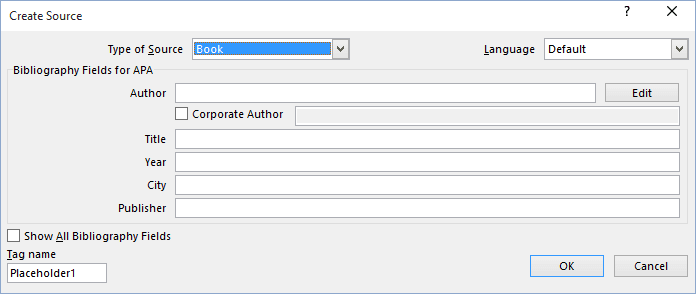
5. Enter the source information in the fields. To display all fields for bibliography information, turn on the option Show All Bibliography Fields:
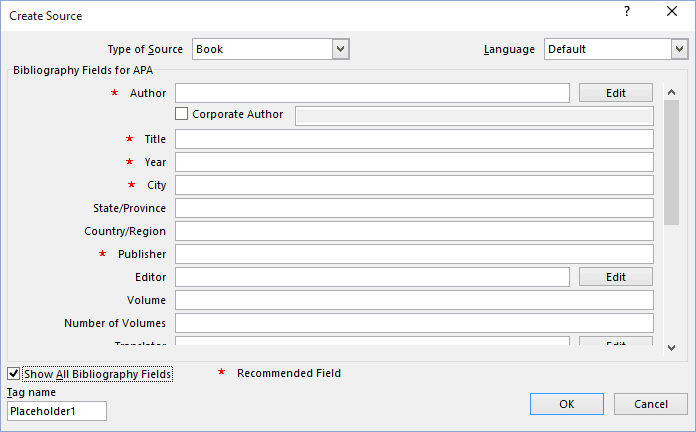
Complete as many fields as possible to ensure that you have adequate information for both the citation(s) and the bibliography (How to create a bibliography, see Create a bibliography).
6. Click OK. A source reference enclosed in parentheses is inserted at the location of the insertion point.
If the source information is not readily available, you can create a placeholder and insert the source information at a later time. To insert a placeholder for a citation, click the Insert Citation button and select Add New Placeholder...:
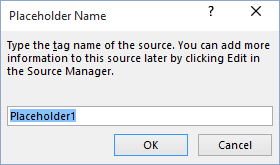
Word automatically provides the name Placeholder1, you can change it if desired.
To edit source, click in the source field and then click to the down arrow:
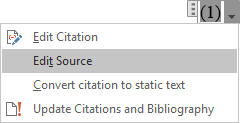
See also this tip in French: Comment créer une citation.