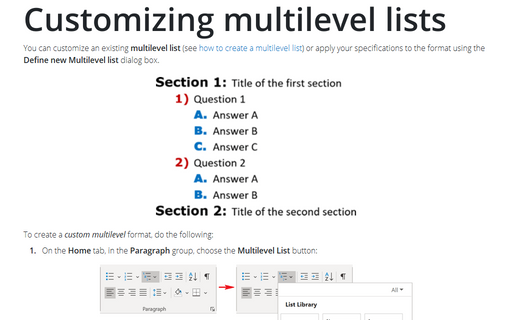How to add a drop cap
Drop Caps commonly are used at the beginning of chapters or to start a new section in a book.
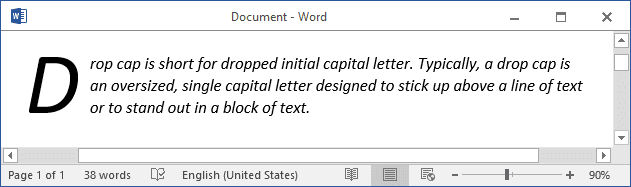
Using a Drop Cap is a great way to add visual appeal to your page. To create a Drop Cap, follow these steps:
1. Click in the paragraph to which you want to add a Drop Cap.
2. On the Insert tab, in the Text group, in the Drop Cap list, choose one of the drop-cap styles: Dropped or In margin, or choose Drop Cap Options...:
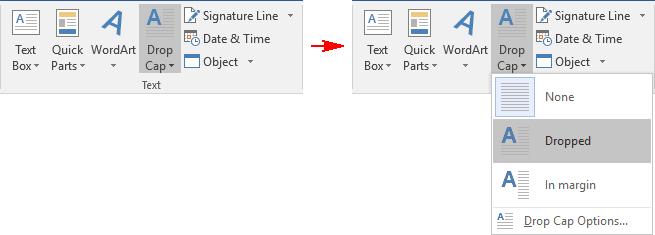
The former places the image within the paragraph text, where as In margin places the Drop Cap in the margin outside the paragraph text.
In Drop Cap Options dialog box, you can:
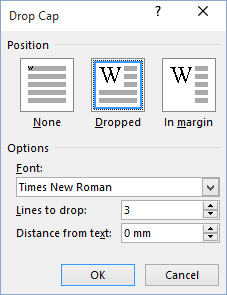
1. From the Font drop-down list, select the typeface you want to use.
2. Choose a setting from the Lines to drop box. This setting defines how high the letter will be.
3. Select the Distance from text to define how much space you want to allow around the Drop Cap.
4. Click OK to close the dialog box. Word creates a text box with the Drop Cap inside.
See also this tip in French: Comment ajouter une lettrine.