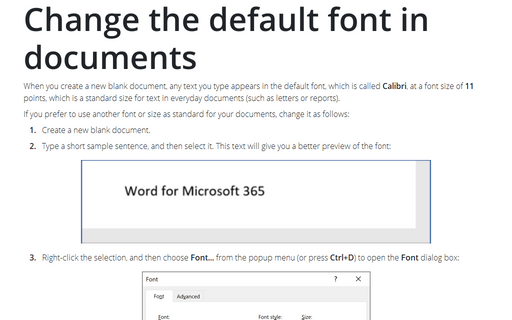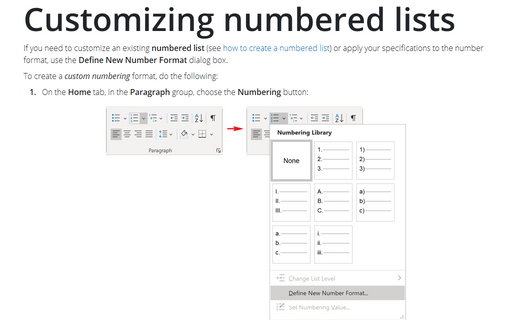Change the default font in documents
If you prefer to use another font or size as standard for your documents, change it as follows:
1. Create a new blank document.
2. Type a short sample sentence, and then select it. This text will give you a better preview of the font:

3. Right-click the selection, and then choose Font... from the popup menu (or press Ctrl+D) to open the Font dialog box:
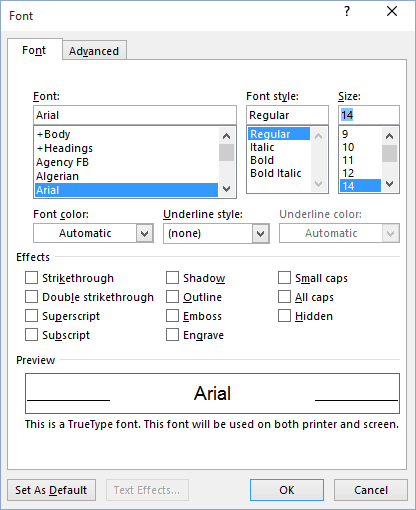
4. Choose the font, font style, font size, color, underlining, and any other effects. Watch the Preview box to see how your sample text looks with your choices.
5. Click the Set As Default button. Word displays the confirmation dialog box like this:
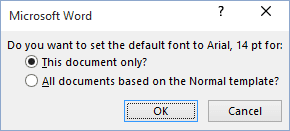
Note: Word doesn't change any documents you've created already.
See also this tip in French: Modifier la police par défaut dans Word.