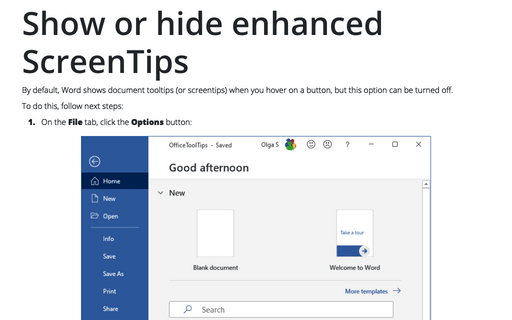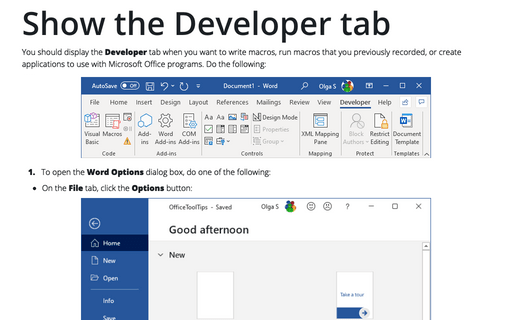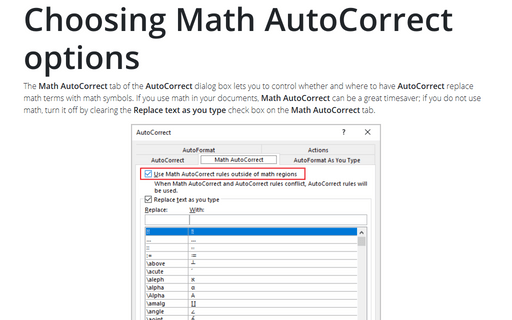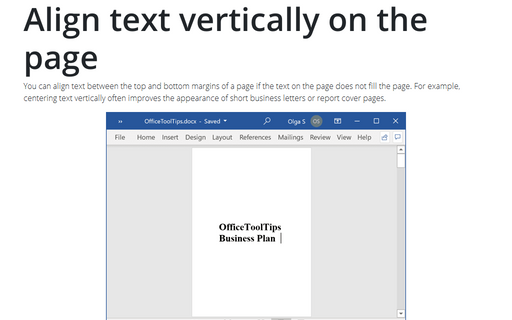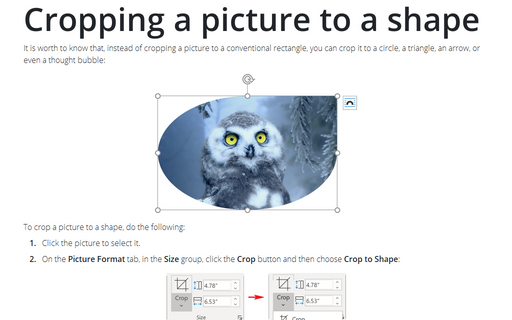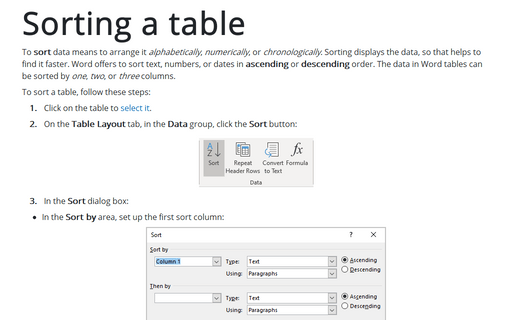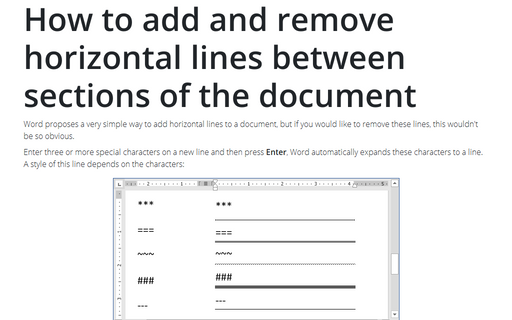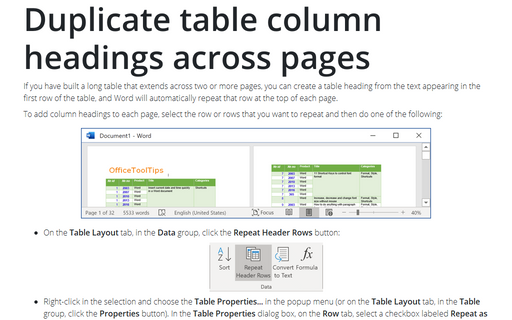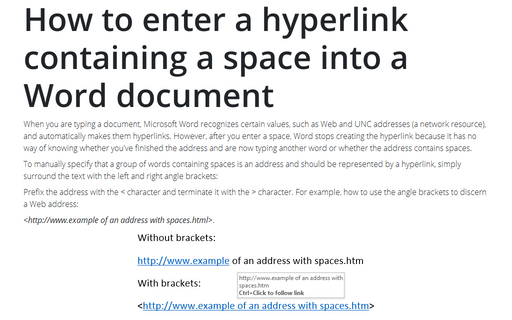Word 2016
Show or hide enhanced ScreenTips
By default, Word shows document tooltips (or screentips) when you hover on a button, but this option can be
turned off.
Show the Developer tab
You should display the Developer tab when you want to write macros, run macros that you previously
recorded, or create applications to use with Microsoft Office programs. Do the following:
Choosing Math AutoCorrect options
The Math AutoCorrect tab of the AutoCorrect dialog box lets you to control whether and where
to have AutoCorrect replace math terms with math symbols. If you use math in your documents, Math
AutoCorrect can be a great timesaver; if you don't use math, turn it off by clearing the Replace
text as you type check box on the Math AutoCorrect tab.
Align text vertically on the page
You can align text between the top and bottom margins of a page if the text on the page does not fill the
page. For example, centering text vertically often improves the appearance of short business letters or
report cover pages.
Cropping a picture to a shape
It is worth to know that, instead of cropping a picture to a conventional rectangle, you can crop it to a
circle, a triangle, an arrow, or even a thought bubble:
Sorting a table
If you use tables in Word, sometimes you need to sort it by one, two, or three columns.
How to add and remove horizontal lines between sections of the document
Word proposes a very simple way to add horizontal lines to a document, but if you would like to remove these
lines, this wouldn't be so obvious.
Calculations in the table
You can add, subtract, multiply, and divide numbers in Word table cells. Also, you can calculate averages,
percentages, and minimum as well as maximum values.
Duplicate table column headings across pages
If you have built a long table that extends across two or more pages, you can create a table heading from
the text appearing in the first row of the table, and Word will automatically repeat that row at the top of
each page.
How to enter a hyperlink containing a space into a Word document
When you are typing a document, Microsoft Word recognizes certain values, such as Web and UNC addresses (a
network resource), and automatically makes them hyperlinks. However, after you enter a space, Word stops
creating the hyperlink because it has no way of knowing whether you've finished the address and are now
typing another word or whether the address contains spaces.