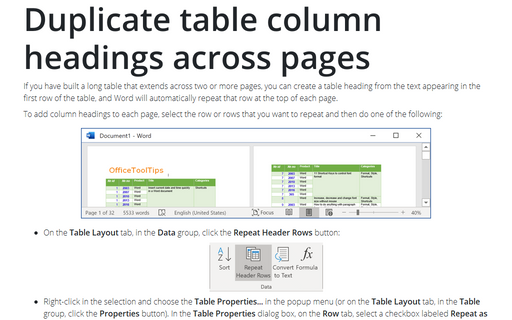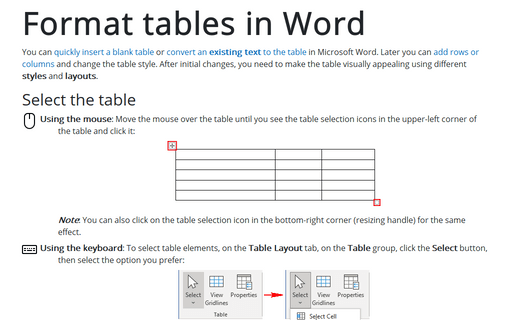Duplicate table column headings across pages
To add column headings to each page, select the row or rows that you want to repeat and then do one of the following:
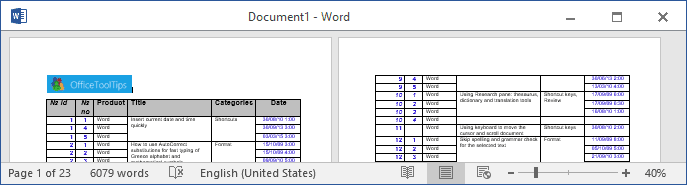
- Under Table Tools, on the Layout tab, in the Data group, click Repeat
Header Rows:

- Right-click in the selection and choose the Table Properties... in the popup menu (or under
Table Tools, on the Layout tab, in the Table group, click the Properties
button). In the Table Properties dialog box, on the Row tab, select a checkbox
labeled Repeat as header row at the top of each page:

If you change a table heading on the first page, the table headings on all other pages change as well. And you won't be able to modify any, but the first header row - the automatically generated rows are locked.
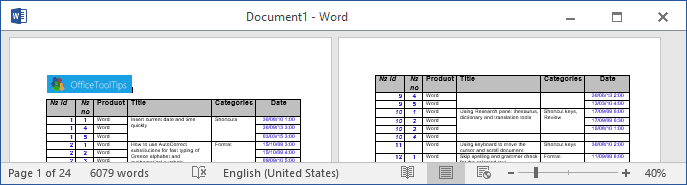
Note: These rows repeat only when that table is split by a soft page break (one that is inserted by the system). If you insert a hard page break in the table (by pressing Ctrl+Enter), you are, in effect, breaking the table into two, so the heading is not repeated automatically.
See also this tip in French: Comment dupliquer les en-têtes de colonne du tableau sur plusieurs pages.