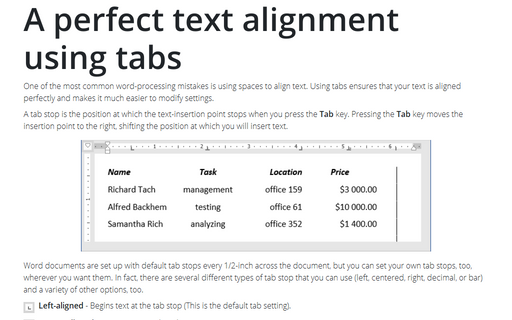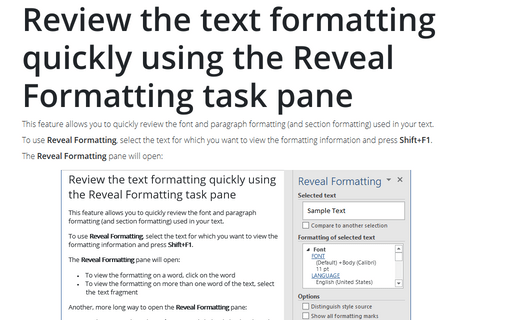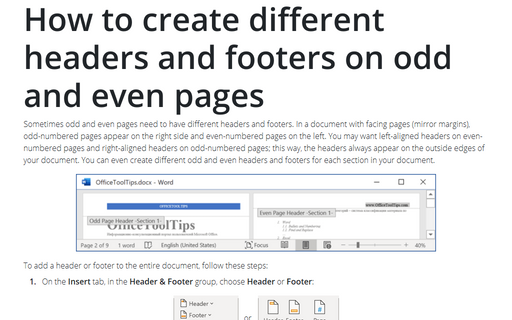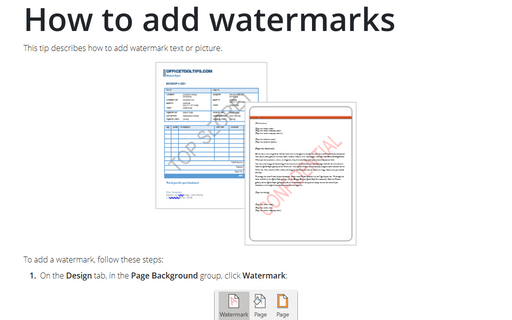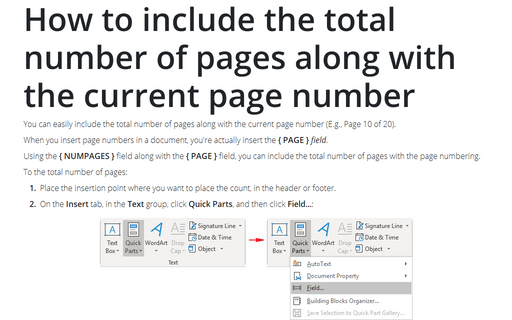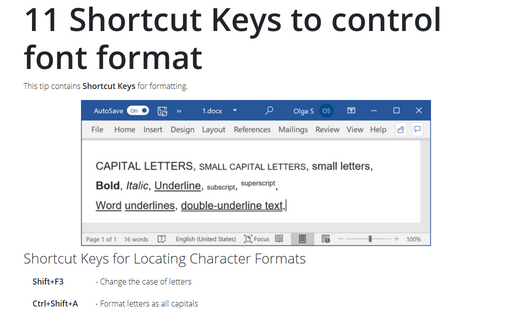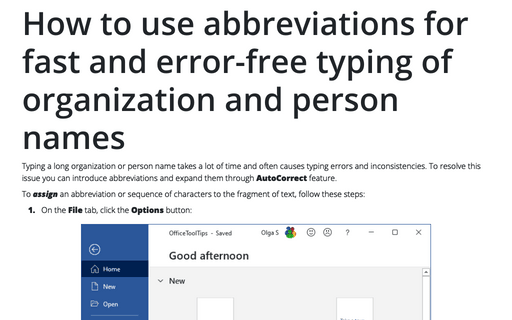Word 365
A perfect text alignment using tabs
One of the most common word-processing mistakes is using spaces to align text. Using tabs ensures that your
text is aligned perfectly and makes it much easier to modify settings.
Review the text formatting quickly using the Reveal Formatting task pane
This feature allows you to quickly review the font and paragraph formatting (and section formatting) used in
your text.
How to create different headers and footers on odd and even pages
Sometimes odd and even pages need to have different headers and footers. In a document with facing pages
(mirror margins), odd-numbered pages appear on the right side and even-numbered pages on the left. You may
want left-aligned headers on even-numbered pages and right-aligned headers on odd-numbered pages; this way,
the headers always appear on the outside edges of your document. You can even create different odd and even
headers and footers for each section in your document.
How to add watermarks
Watermarks in Word are used to add into the pages of your document a logo, an image, or other identifying marks, protect your content by inserting text or images over the content, defining your project's status or security requirements, etc.
How to include the total number of pages along with the current page number
You can easily include the total number of pages along with the current page number (E.g., Page 10 of 20).
11 Shortcut Keys to control font format
This tip contains Shortcut Keys for formatting.
How to use abbreviations for fast and error-free typing of organization and person names
Typing a long organization or person name takes a lot of time and often causes typing errors and
inconsistencies. To resolve this issue you can introduce abbreviations and expand them through
AutoCorrect feature.
Quick typing of mathematical and other symbols
Mathematical and other texts require a large number of special symbols that are not present on the keyboard.
To simplify this task, you can assign a shortcut for frequently used symbol.
How to switch to Symbol font for fast typing of Greek alphabet
Typing mathematical symbols like Greek alphabet takes a lot of time. To resolve this issue you can switch to
Symbol font and use the corresponding Latin letters to enter Greek letters.
Time saving tips with AutoText
If you're a fan of the way AutoText worked in earlier versions of Word, you may be dismayed to see it
buried as one of the Galleries in the Building Blocks Organizer. Fortunately, it's as easy as
ever to create and retrieve an AutoText entry using the F3 key.