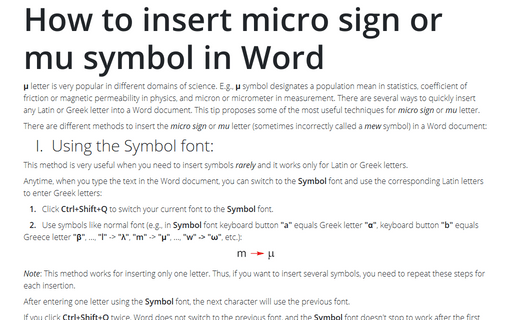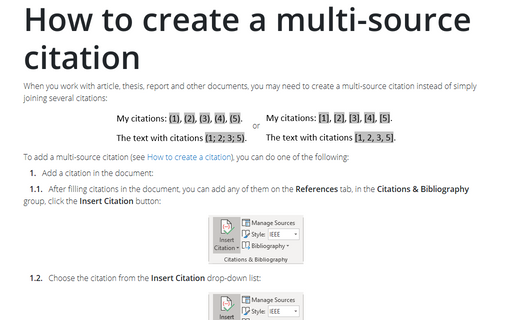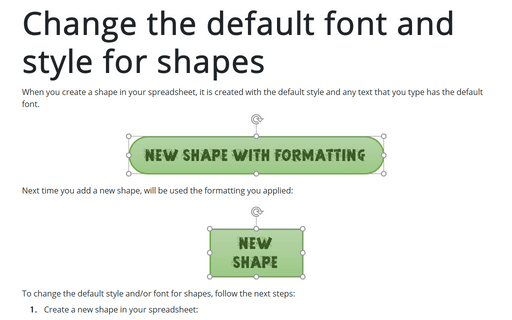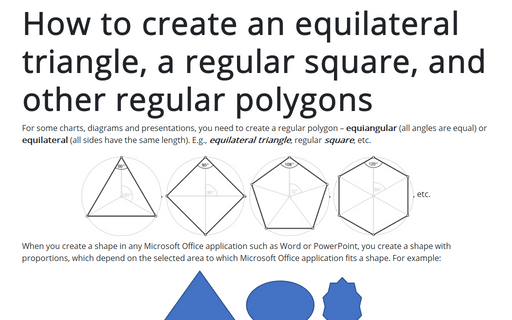Format in Word 365
How to insert micro sign or mu symbol in Word
μ letter is very popular in different domains of science. E.g., μ symbol designates a population mean in statistics, coefficient of friction or magnetic permeability in physics, and micron or micrometer in measurement. There are several ways to quickly insert any Latin or Greek letter into a Word document. This tip proposes some of the most useful techniques for micro sign or mu letter.
How to create a multi-source citation
When you work with article, thesis, report and other documents, you may need to create a
multi-source citation instead of simply joining several citations:
How to keep lines and paragraphs together in a Word document
If you create an official document in Microsoft Word, you must adhere to strict formatting rules. One of
them is avoiding “hanging” lines, i.e., a single line of a paragraph should not be on a separate page,
neither the first nor the last.
How to keep a row of the table on one page in a Word document
When you work with tables in Word, you can see that Word automatically breaks rows on the page
border. Usually, it looks fine, but sometimes your table becomes unreadable. For example, when
one or several lines of the paragraph placed to different pages:
How to keep the text with hyphens together in Word document
When you create a document in Microsoft Word, you need to keep some text together such as two or
several words together or text with hyphens. For example, you would like to keep on one line
phone numbers (867-243-1849) or words with hyphens like co-founder, grand-grandmother,
twenty-one, part-time, green-eyed, well-behaved, etc.
How to keep a table in one page of a Word document
A lot of documents Word contain tables. If you have a small table, you may want to keep it on
one page even if Word tries to split it between pages.
How to keep two or several words together in a Word document
When you create a Word document, often you need to add some words that should be kept together even if
Word wants to put them on different lines.
Change the default font and style for shapes in Word
When you create a shape in your document, it is created with the default style and any text that you
type has the default font.
How to create different headers and footers for pages with portrait and landscape orientation in Word
When you create a document with different page orientations (see
How to use different page orientations inside one document),
you might need to create different headers and/or footers for pages with portrait and landscape
orientation.
How to create an equilateral triangle, a regular square, and other regular polygons in Word
For some charts or diagrams, you need to create a regular polygon – equiangular
(all angles are equal) or equilateral (all sides have the same length).
E.g., equilateral triangle, regular square, etc.