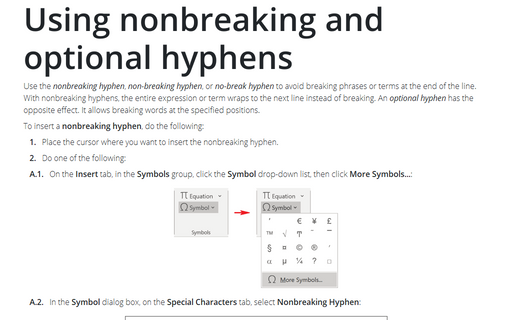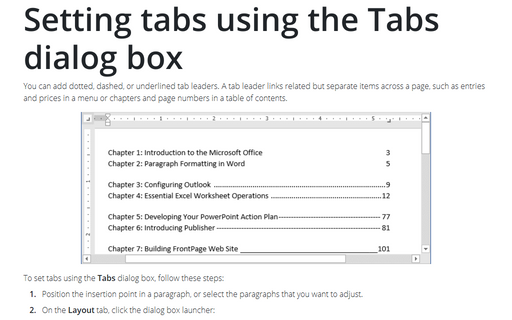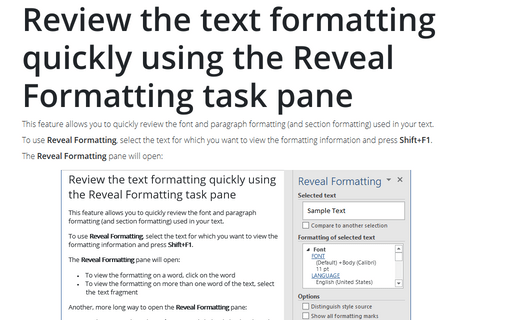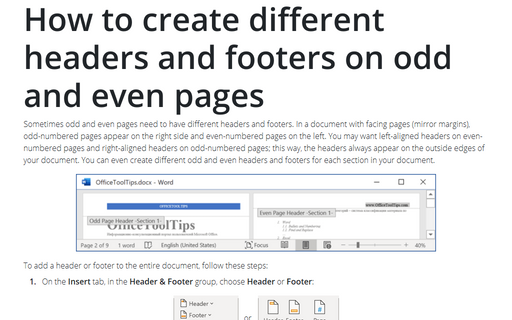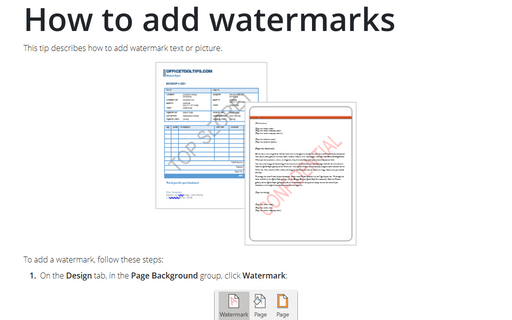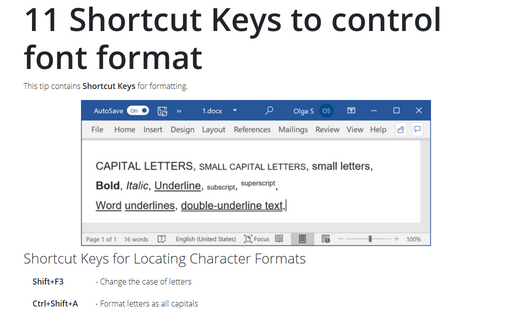Format in Word 365
Adjusting picture characteristics
There is no need to use additional image editing software to create high-quality pictures for
your document. Instead, you can use Microsoft Word picture editing tools to correct and improve your
photos.
How to add a drop cap
Drop Cap is short for dropped initial capital letter. Typically, a drop cap is an oversized, single
capital letter designed to stick up above a line of text or to stand out in a block of text.
Using nonbreaking and optional hyphens
Use the nonbreaking hyphen, non-breaking hyphen, or no-break
hyphen to avoid breaking phrases or terms at the end of the line. With nonbreaking hyphens,
the entire expression or term wraps to the next line instead of breaking. An optional hyphen
has the opposite effect. It allows breaking words at the specified positions.
Customizing revision marks
You can easily change the appearance of revision marks in your document. Track Changes dialog box
gives you full control over the insertions, deletions, formatting, and other revision marks.
Using manual hyphenation
With manual hyphenation, you have more control over what is hyphenated and how it is hyphenated. You can
select which parts of the document are hyphenated and where a hyphen appears in specific words. This is a
huge hassle for a large document, but it does allow you to do a better job than Word might do automatically
- Word sometimes hyphenates words in positions that don't look good.
Setting tabs using the Tabs dialog box
You can add dotted, dashed, or underlined tab leaders. A tab leader links related but separate items across
a page, such as entries and prices in a menu or chapters and page numbers in a table of contents.
Review the text formatting quickly using the Reveal Formatting task pane
This feature allows you to quickly review the font and paragraph formatting (and section formatting) used in
your text.
How to create different headers and footers on odd and even pages
Sometimes odd and even pages need to have different headers and footers. In a document with facing pages
(mirror margins), odd-numbered pages appear on the right side and even-numbered pages on the left. You may
want left-aligned headers on even-numbered pages and right-aligned headers on odd-numbered pages; this way,
the headers always appear on the outside edges of your document. You can even create different odd and even
headers and footers for each section in your document.
How to add watermarks
Watermarks in Word are used to add into the pages of your document a logo, an image, or other identifying marks, protect your content by inserting text or images over the content, defining your project's status or security requirements, etc.
11 Shortcut Keys to control font format
This tip contains Shortcut Keys for formatting.