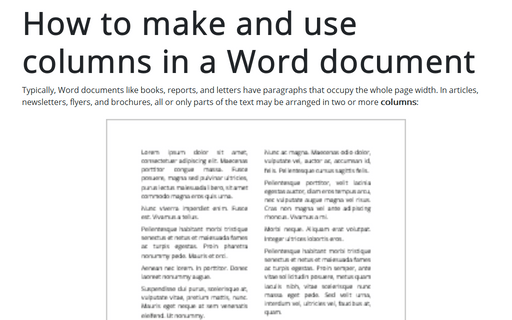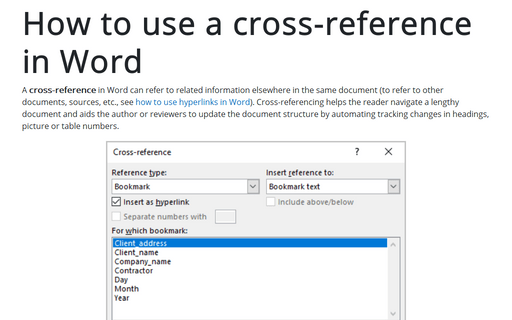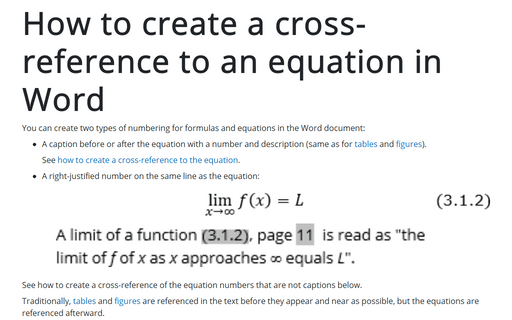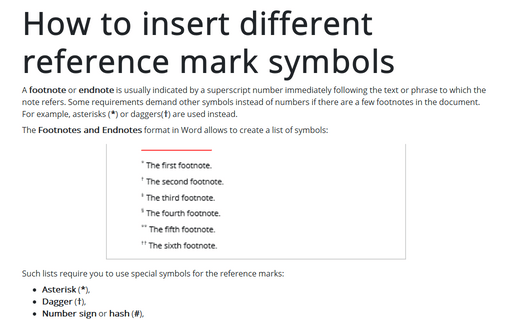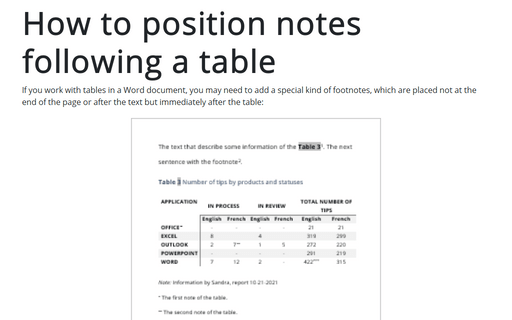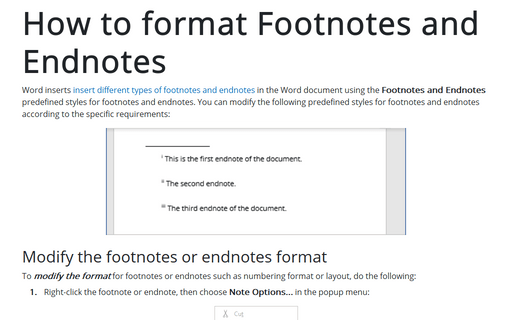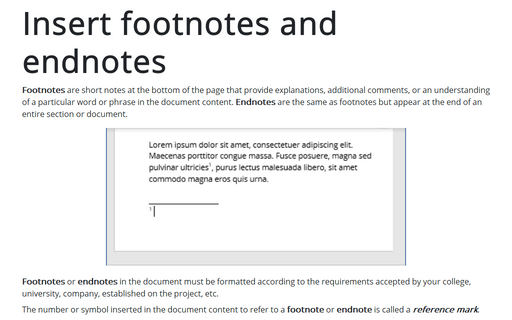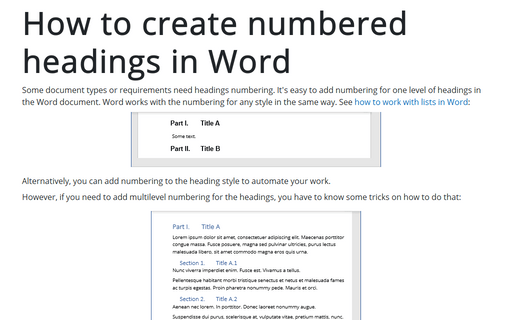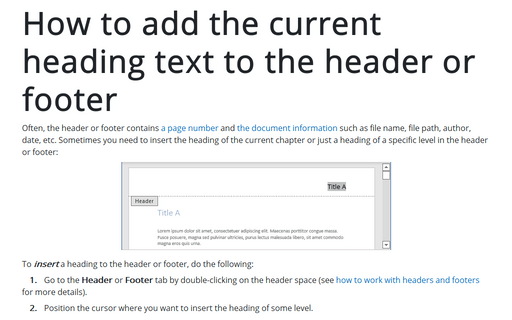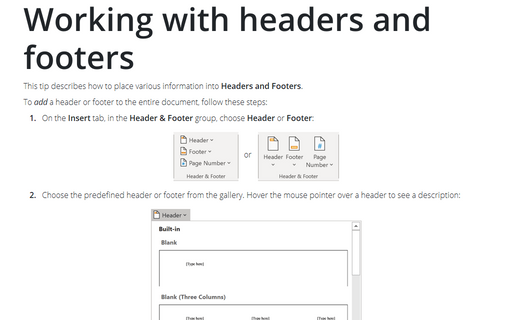Format in Word 365
How to make and use columns in a Word document
Typically, Word documents like books, reports, and letters have paragraphs that occupy the whole page width. In articles, newsletters, flyers, and brochures, all or only parts of the text may be arranged in two or more columns:
How to use a cross-reference in Word
A cross-reference in Word can refer to related information elsewhere in the same document (to refer to other documents, sources, etc., see how to use hyperlinks in Word). Cross-referencing helps the reader navigate a lengthy document and aids the author or reviewers to update the document structure by automating tracking changes in headings, picture or table numbers.
How to create a cross-reference to an equation in Word
You can create two types of numbering for formulas and equations in the Word document:
How to insert different reference mark symbols
A footnote or endnote is usually indicated by a superscript number immediately following the text or phrase to which the note refers. Some requirements demand other symbols instead of numbers if there are a few footnotes in the document. For example, asterisks (*) or daggers(†) are used instead.
How to position notes following a table
If you work with tables in a Word document, you may need to add a special kind of footnotes, which are placed not at the end of the page or after the text but immediately after the table:
How to format Footnotes and Endnotes
Word inserts insert different types of footnotes and endnotes in the Word document using the Footnotes and Endnotes predefined styles for footnotes and endnotes. You can modify the following predefined styles for footnotes and endnotes according to the specific requirements:
Insert footnotes and endnotes
Footnotes are short notes at the bottom of the page that provide explanations, additional comments, or an understanding of a particular word or phrase in the document content. Endnotes are the same as footnotes but appear at the end of an entire section or document.
How to create numbered headings in Word
Some document types or requirements need headings numbering. It's easy to add numbering for one level of headings in the Word document. Word works with the numbering for any style in the same way. See how to work with lists in Word:
How to add the current heading text to the header or footer
Often, the header or footer contains a page number and the document information such as file name, file path, author, date, etc. Sometimes you need to insert the heading of the current chapter or just a heading of a specific level in the header or footer:
Working with headers and footers
Requirements for book, reports, thesis, and other documents, in addition to page numbers, demand a piece of additional document information located at the top or bottom of each page. To display duplicating information such as a document title, author or responsible person name, date of the last modification, etc., use the Header at the top of every page or the Footer at the bottom of every page.