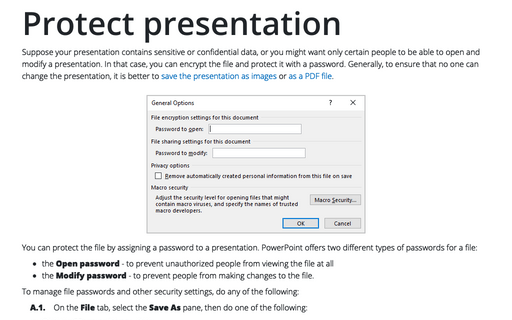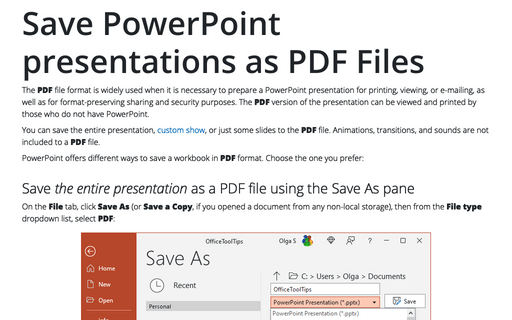Protect presentation
Encryption is a type of "scrambling" done to the file so that nobody can see it, either from within PowerPoint or with any other type of file-browsing utility.
You can enter two different types of passwords for a file:
- the Open password - to prevent unauthorized people from viewing the file at all
- the Modify password - to prevent people from making changes to the file.
To manage a file's passwords and other security settings, follow next steps:
1. In the Save As dialog box, click the Tools button:
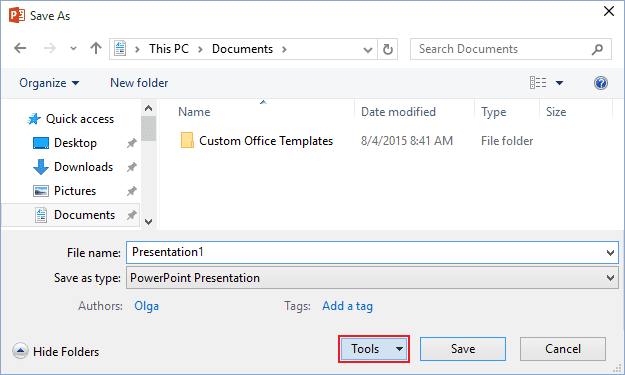
2. Choose General Options...:
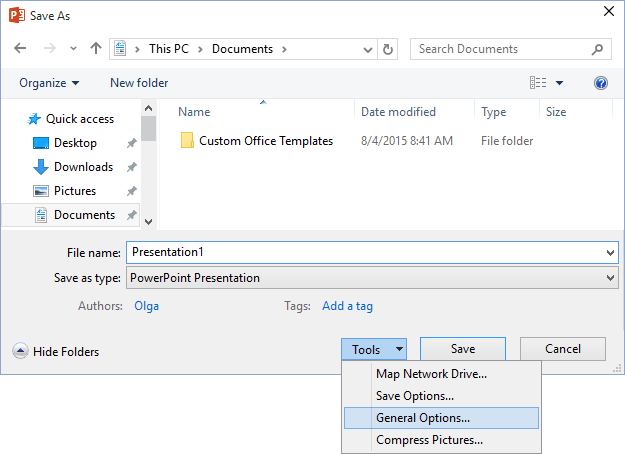
3. In the General Options dialog box, set a password to prevent unauthorized access:
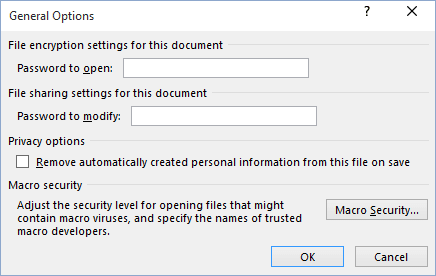
- If you want an Open password, enter it in the Password to Open box.
- If you want a Modify password, enter it in the Password to Modify box.
You can use both an Open and a Modify password or only one of them.
- Select the Remove automatically created personal information from this file on save check box, if you want your personal information stripped from the file, such as your name removed from the Author field of the Properties box.
- If desired, adjust the macro security level for PowerPoint (all files, not just this one) by clicking the Macro Security... button and making changes to the settings in the Trust Center:
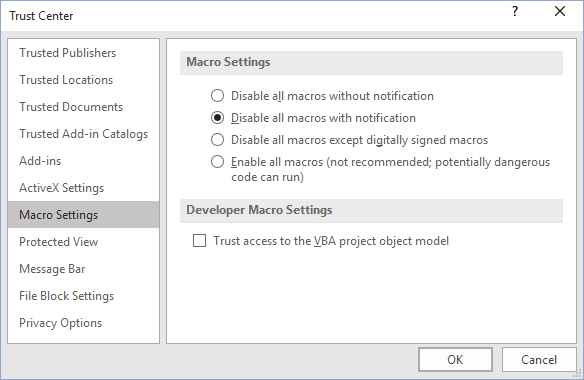
Then click OK to return to the General Options dialog box.
4. Click OK.
5. If you specified an Open password, you will see the confirmation box for it. Retype the same password and click OK.
If you specified a Modify password, you will see the confirmation box for it. Retype the same password and click OK.
See also this tip in French: Protéger la présentation.