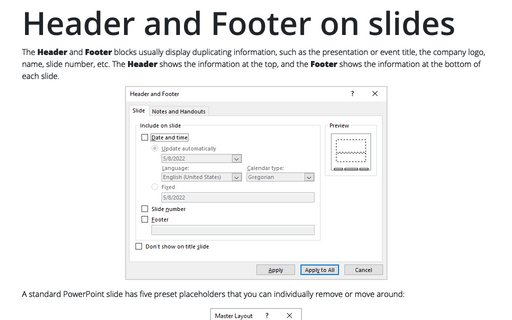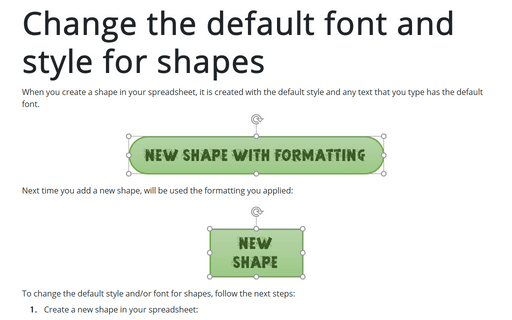Header and Footer on slides
PowerPoint
2016
Even though the placeholders for Date, Number, and Footer might appear in the slide master, they do not
appear on the actual slides in the presentation unless you enable them.
To add or change a header and/or footer in your presentation, follow the next steps:
1. On the Insert tab, in the Text group, click Header & Footer or Date & Time or Slide Number:
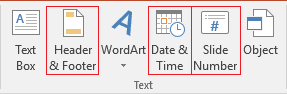
2. In the Header and Footer dialog box, on the Slide tab, select the checkboxes for each of the three elements that you want to use:
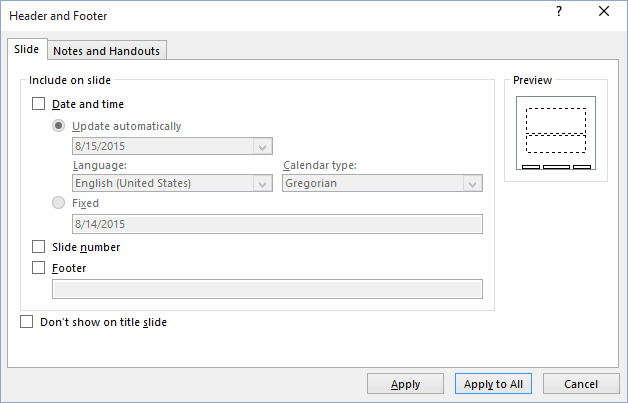
You can set Date and time either to Update automatically or to Fixed:
- Update automatically pulls the current date from the computer's clock and formats it in whatever format you choose from the drop-down list. You can also select a language and a Calendar type (although this is probably not an issue unless you are presenting in some other country than the one for which your version of PowerPoint was developed).
- Fixed prints whatever you enter in the Fixed text box. When Fixed is enabled, it defaults to today's date in the mm/dd/yyyy format.
See also this tip in French: Affichage de la date, du numéro de diapositive et du pied de page sur les diapositives.