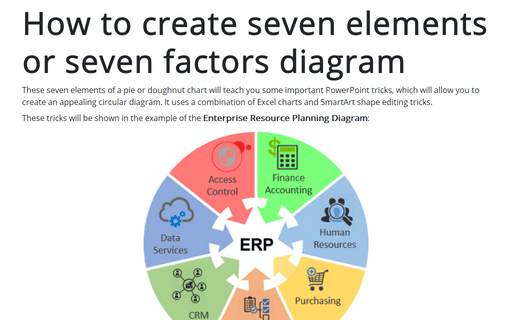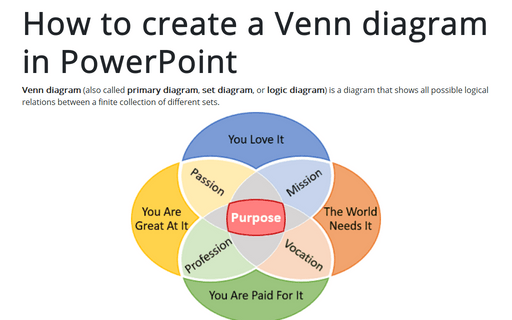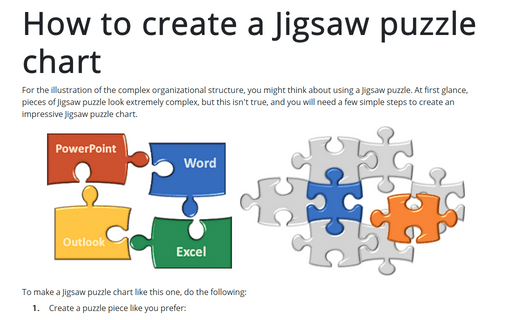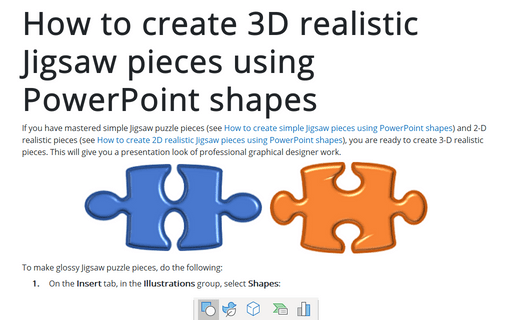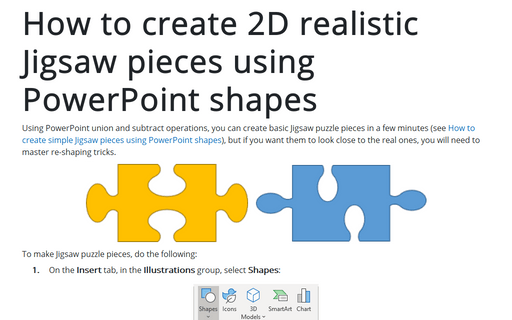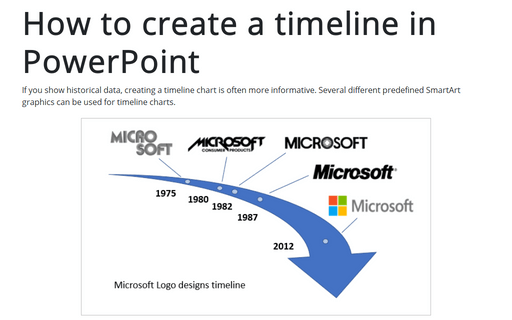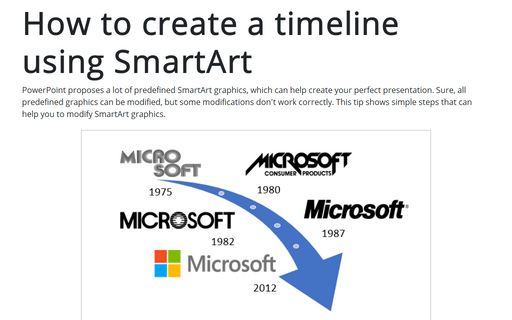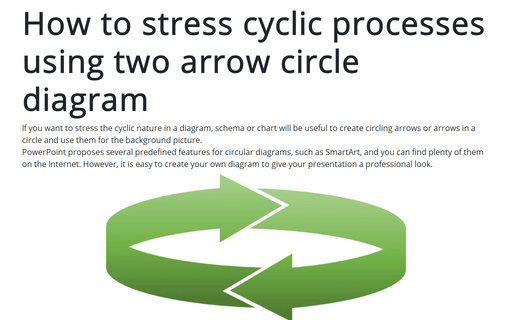PowerPoint 2016
How to create seven elements graph or seven factors diagram
These seven elements of a pie or doughnut chart will teach you some important PowerPoint tricks, which will allow
you to create an appealing circular diagram. It is using a combination of Excel charts and SmartArt shape
editing tricks.
How to create a Venn diagram in PowerPoint
Venn diagram (also called primary diagram, set diagram, or logic diagram) is a
diagram that shows all possible logical relations between a finite collection of different sets.
How to create four factors diagram
Circular diagrams are very popular, and you probably tried various SmartArt cycle flow diagrams in your
presentations. This tip shows how to create an excellent presentation using an unconventional type of
circular four steps diagram.
How to create a Jigsaw puzzle chart
For the illustration of the complex organizational structure, you might think about using a Jigsaw puzzle. At
first glance, pieces of Jigsaw puzzle look extremely complex, but this isn't true, and you will need a few
simple steps to create an impressive Jigsaw puzzle chart.
How to create 3D realistic Jigsaw pieces using PowerPoint shapes
If you have mastered simple Jigsaw puzzle pieces (see How to
create simple Jigsaw pieces using PowerPoint shapes) and 2-D realistic pieces (see How
to create 2D realistic Jigsaw pieces using PowerPoint shapes), you are ready to create 3-D realistic
pieces. This will give you a presentation look of professional graphical designer work.
How to create 2D realistic Jigsaw pieces using PowerPoint shapes
Using PowerPoint union and subtract operations, you can create basic Jigsaw puzzle pieces in a few minutes
(see How to
create simple Jigsaw pieces using PowerPoint shapes), but if you want them to look close to the
real ones, you will need to master re-shaping tricks.
How to create simple Jigsaw pieces using PowerPoint shapes
Currently, templates with Jigsaw puzzles are very popular on the Internet. Some of them are pretty
expensive, but creating your own Jigsaw puzzle piece won't take a lot of time.
How to create a timeline in PowerPoint
If you show historical data, it is often more informative to create a timeline chart. Several
different predefined SmartArt graphics can be used for timeline charts.
This tip shows simple steps for creating a simple and informative timeline using data for Microsoft logo design changes (see https://en.wikipedia.org/wiki/Microsoft#Logo).
This tip shows simple steps for creating a simple and informative timeline using data for Microsoft logo design changes (see https://en.wikipedia.org/wiki/Microsoft#Logo).
How to create a timeline using SmartArt
PowerPoint proposes a lot of predefined SmartArt graphics, which can help to create your perfect
presentation. Sure, all predefined graphics can be modified, but some modifications don't work correctly.
This tip shows simple steps that can help you to modify SmartArt graphics.
How to stress cyclic processes using two arrow circle diagram
If you want to stress on the cyclic nature in a diagram, schema or chart will be useful to create circling
arrows or arrows in a circle and use them for the background picture.
PowerPoint proposes several predefined features for circular diagrams such as SmartArt, and you can find plenty of them on the Internet. However, it is easy to create your own diagram that will give your presentation a professional look.
PowerPoint proposes several predefined features for circular diagrams such as SmartArt, and you can find plenty of them on the Internet. However, it is easy to create your own diagram that will give your presentation a professional look.