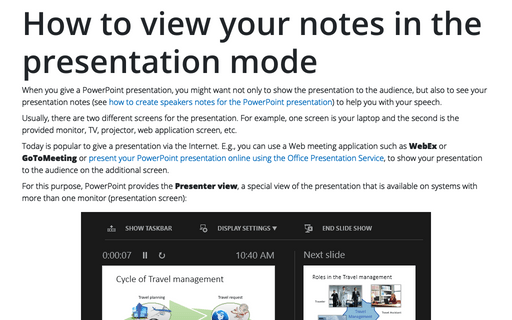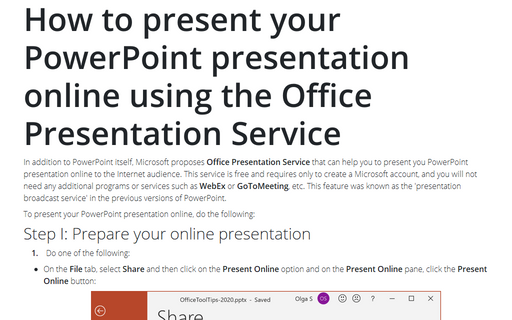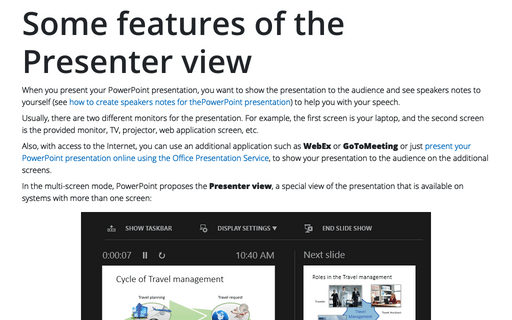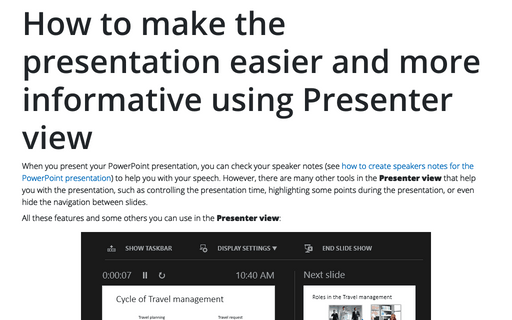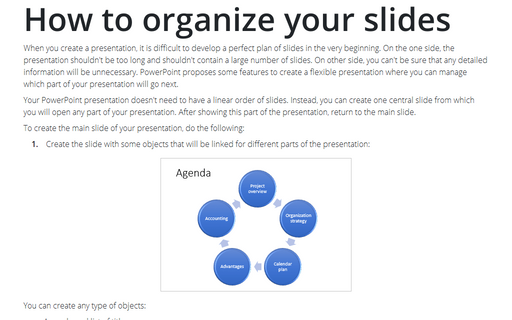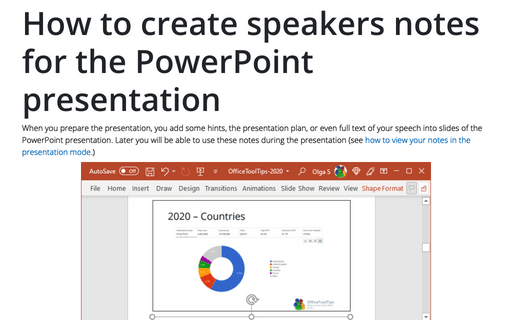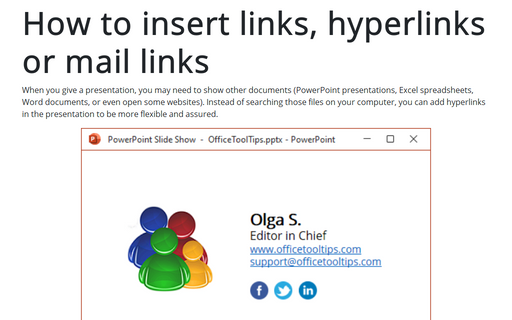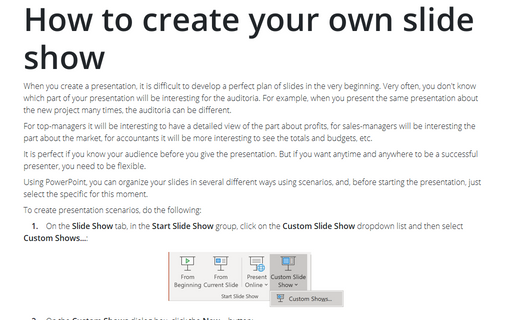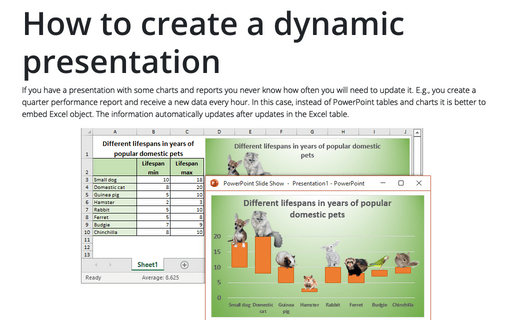PowerPoint 2016
How to view your notes in the presentation mode
When you give a PowerPoint presentation, you might want not only to show the presentation to the audience,
but also to see your presentation notes (see how to
create speakers notes for the PowerPoint presentation) to help you with your speech.
How to present your PowerPoint presentation online using the Office Presentation Service
In addition to PowerPoint itself, Microsoft proposes Office Presentation Service that can help you to
present you PowerPoint presentation online to the Internet audience. This service is free and requires only
to create a Microsoft account, and you will not need any additional programs or services such as
WebEx or GoToMeeting, etc. This feature was known as the 'presentation broadcast service' in
the previous versions of PowerPoint.
Some features of the Presenter view
When you present your PowerPoint presentation, you want to show the presentation to the audience and see
speakers notes to yourself (see
how to create speakers notes for the PowerPoint presentation) to help you with your speech.
How to make the presentation easier and more informative using Presenter view
When you present your PowerPoint presentation, you can check your speaker notes (see how to
create speakers notes for the PowerPoint presentation) to help you with your speech. However, there
are many other tools in the Presenter view that help you with the presentation, such as controlling
the presentation time, highlighting some points during the presentation, or even hide the navigation between
slides.
How to add additional information to your presentation
The presentation should minimize the amount of information, but give a comprehensive representation of it.
However, for the discussions you may need additional information that will bloat your presentation.
Fortunately, there are other ways than adding those information to the slides.
How to organize your slides
When you create a presentation, it is difficult to develop a perfect plan of slides in the very beginning. On the one side, the presentation shouldn't be too long and shouldn't contain a large number of slides. On other side, you can't be sure that any detailed information will be unnecessary. PowerPoint proposes some features to create a flexible presentation where you can manage which part of your presentation will go next.
How to create speakers notes for the PowerPoint presentation
When you prepare the presentation, you add some hints, the presentation plan, or even full text of your speech
into slides of the PowerPoint presentation. Later you will be able to use these notes during the presentation
(see how to view your
notes in the presentation mode.)
How to insert links, hyperlinks or mail links into the PowerPoint slide
When you give a presentation, sometimes you need to show other documents (PowerPoint presentations, Excel
spreadsheets, Word documents, or even some websites). Instead of searching those files on your computer,
you can add hyperlinks in the presentation to be more flexible and assured.
How to create your own slide show
When you create a presentation, it is difficult to develop a perfect plan of slides in the very beginning.
Very often, you don't know which part of your presentation will be interesting for the auditoria. For
example, when you present the same presentation about the new project many times, the auditoria can be
different.
How to create a dynamic presentation
If you have a presentation with some charts and reports you never know how often you will need to update it.
E.g., you create a quarter performance report and receive a new data every hour. In this case, instead of
PowerPoint tables and charts it is better to embed Excel object. The information automatically updates after
updates in the Excel table.