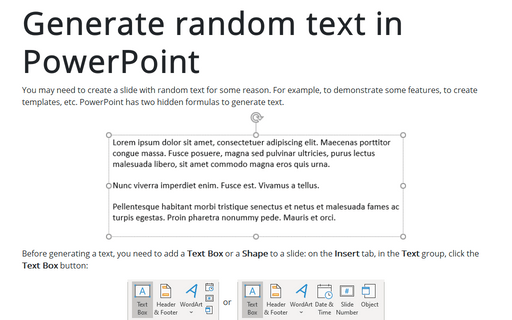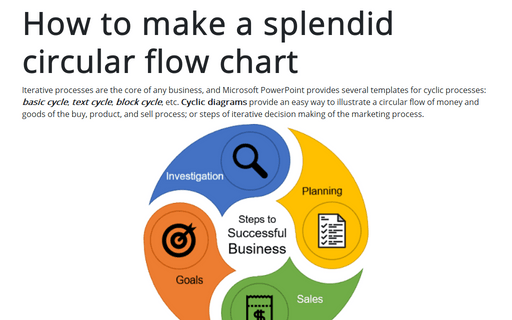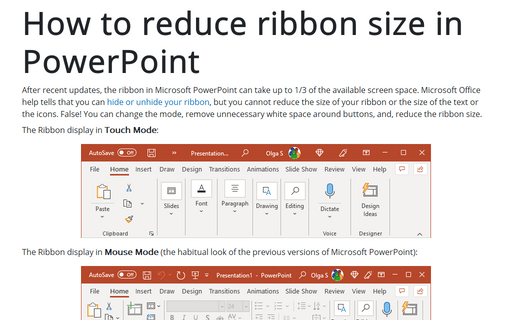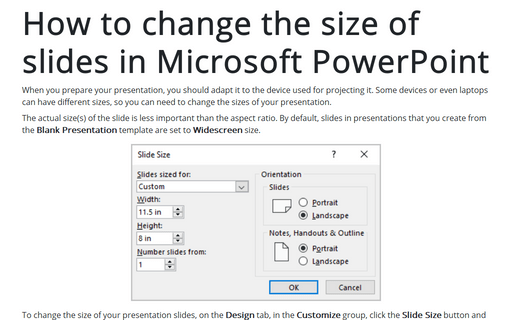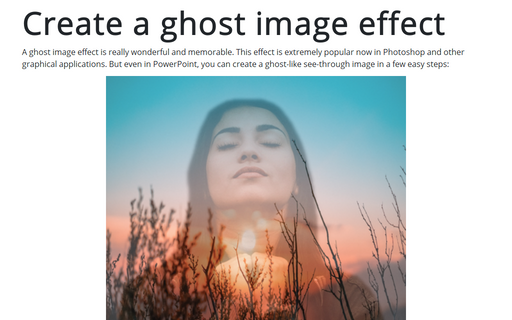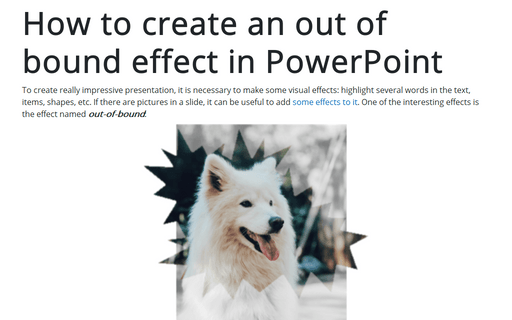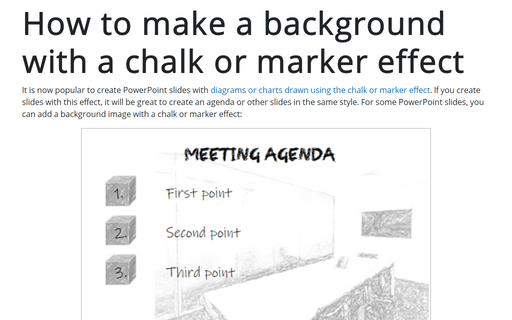PowerPoint 365
Embed fonts to view presentation on different PCs
If you transfer or share a presentation file with custom fonts to another computer or even a tablet and plan to demonstrate it there, you cannot be sure that the other device has all the fonts installed on your PC or laptop. To display the presentation correctly on every possible device, you should embed the fonts into your presentation to make the required fonts available on other PCs, laptops, tablets, etc.
Generate random text in PowerPoint
You may need to create a slide with random text for some reason. For example, to demonstrate some features, to create templates, etc. PowerPoint has two hidden formulas to generate text.
How to make a splendid circular flow chart
Iterative processes are the core of any business, and Microsoft PowerPoint provides several
templates for cyclic processes: basic cycle, text cycle,
block cycle, etc. Cyclic diagrams provide an easy way to illustrate a
circular flow of money and goods of the buy, product, and sell process; or steps of iterative
decision making of the marketing process.
How to insert Greek symbols very quickly
When you create a presentation for a graduate thesis or dissertation, often, you need to insert Greek letters into the slide. Mathematical symbols and Greek letters are pervasive today and used everywhere, from physics to social science. You may use the equation block for inserting those symbols, but this block will have different format settings than the rest of your text, and you will not be able to edit it in older versions of Microsoft Office.
How to reduce ribbon size in PowerPoint
After recent updates, the ribbon in Microsoft PowerPoint can take up to 1/3 of the available screen space. Microsoft Office help tells that you can hide or unhide your ribbon, but you cannot reduce the size of your ribbon or the size of the text or the icons. False! You can change the mode, remove unnecessary white space around buttons, and, thus, reduce the ribbon size.
How to change the size of slides in Microsoft PowerPoint
When you prepare your presentation, you should adapt it to the device used for projecting it. Some devices or even laptops can have different sizes, so you can need to change the sizes of your presentation.
Open hyperlink without holding Ctrl in PowerPoint
In contrast to other Microsoft Office applications such as Word, Outlook, and Excel, PowerPoint doesn't have the option that changes how to open hyperlinks by clicking by pressing or holding Ctrl or without Ctrl.
Create a ghost image effect in PowerPoint
A ghost image effect is really wonderful and memorable. This effect is extremely popular now in
Photoshop and other graphical applications. But even in PowerPoint, you can create a ghost-like
see-through image in a few easy steps:
How to create an out of bound effect in PowerPoint
To create a really impressive presentation, it is necessary to make some visual effects: highlight several words in the text, items, shapes, etc. If there are pictures in a slide, it can be useful to add some effects to it. One of the interesting effects is the effect named out-of-bound:
How to make a background with a chalk or marker effect
It is now popular to create PowerPoint slides with diagrams or charts drawn using the chalk or marker effect. If you create slides with this effect, it will be great to create an agenda or other slides in the same style. For some PowerPoint slides, you can add a background image with a chalk or marker effect: