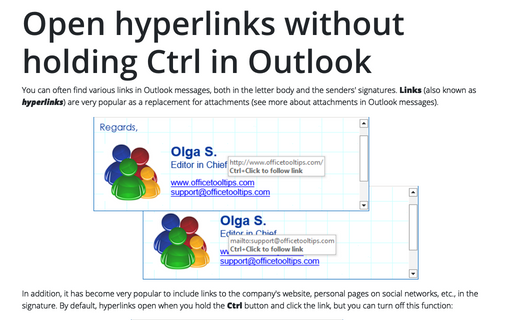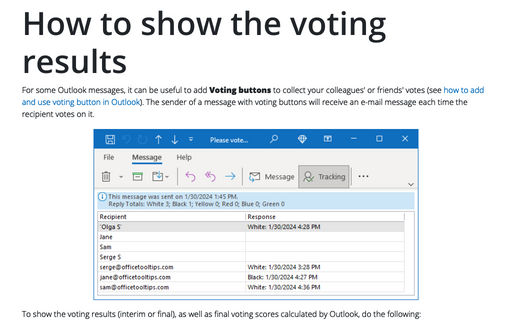Open hyperlinks without holding Ctrl in Outlook
In addition, it has become very popular to include links to the company's website, personal pages on social networks, etc., in the signature. By default, hyperlinks open when you hold the Ctrl button and click the link, but you can turn off this function:
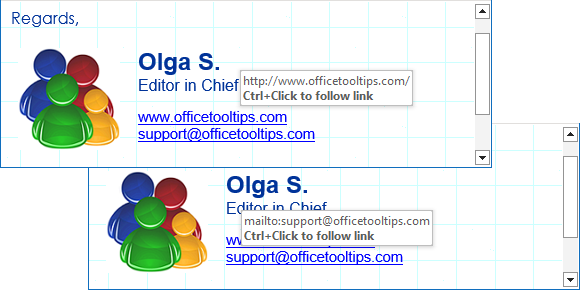
To open the hyperlink without pressing or holding the Ctrl key, do the following:
1. On the File tab, click the Options button:
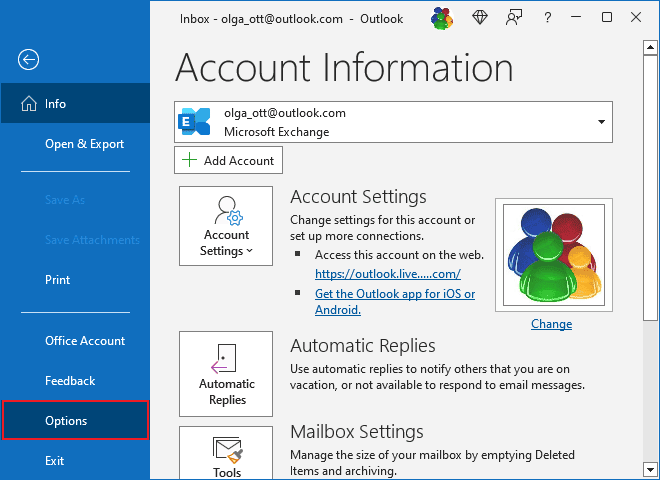
2. In the Outlook Options dialog box, open the Mail tab.
Note: You can easily open the Mail tab in the Outlook Options dialog box by right-clicking the Mail icon in the Navigation bar and choosing Options... in the popup menu:
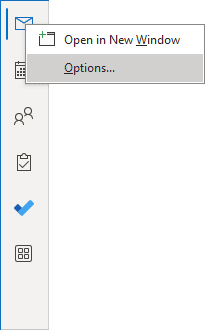 or
or
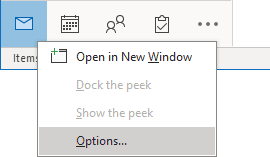
See more about customizing the Navigation bar in Outlook.
3. In the Outlook Options dialog box, on the Mail tab, click the Editor Options... button:
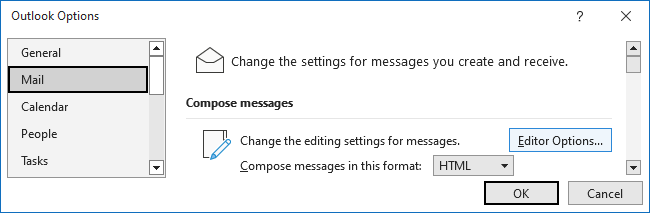
4. In the Editor Options dialog box, on the Advanced tab, under Editing options, uncheck the Use CTRL+Click to follow hyperlink checkbox:
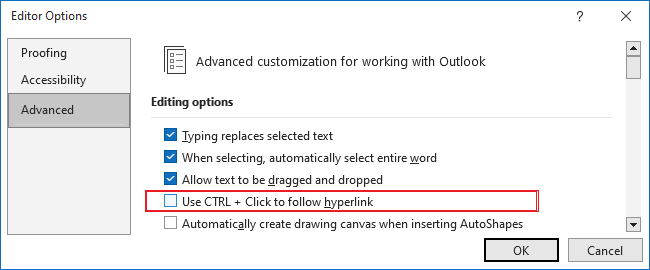
5. Click the OK button to apply the changes immediately.
Now, all the links in Outlook messages can be opened without pressing or holding the Ctrl button:
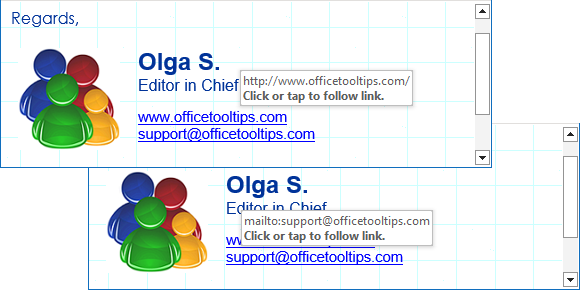
See also this tip in French: Comment utiliser un lien hypertexte sans appuyer Ctrl dans Outlook.