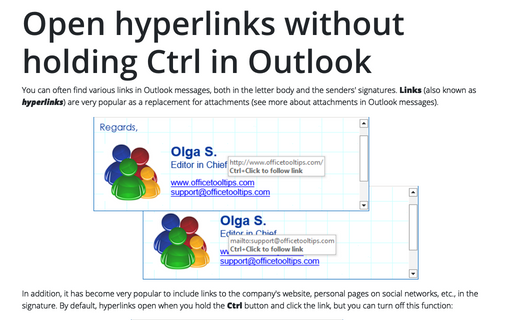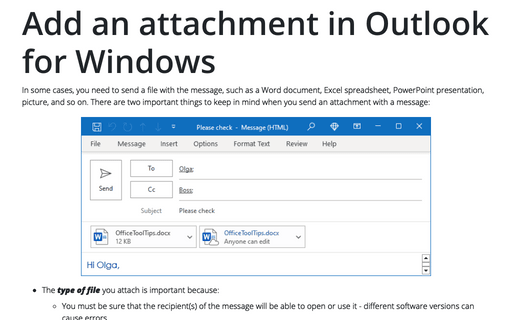Open hyperlinks without holding Ctrl in Outlook
Outlook
2016
By default, hyperlinks are opened by clicking with pressing or holding Ctrl, but you can
turn off this function.
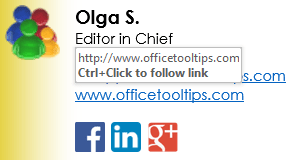
To open the hyperlink without pressing or holding Ctrl key, do the following:
1. On the File tab, click the Options button:
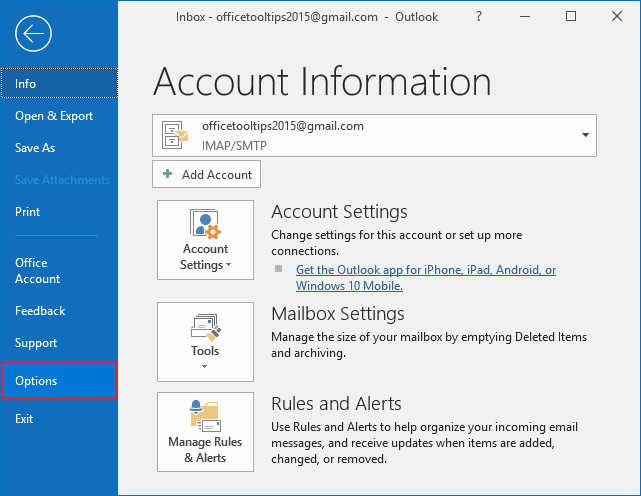
2. In the Outlook Options dialog box, on Mail tab, click the Editor Options... button:
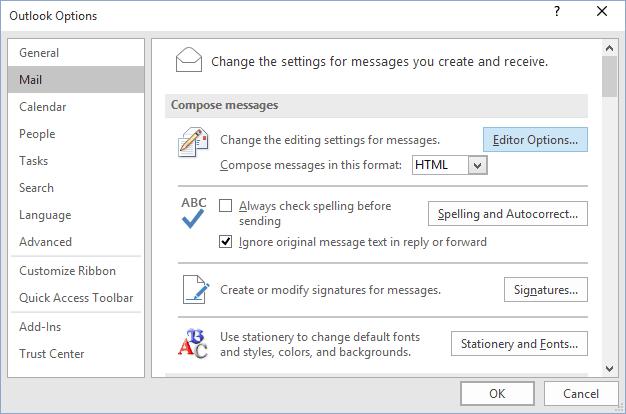
3. In the Editor Options dialog box, on the Advanced tab, under Editing options uncheck Use CTRL+Click to follow hyperlink:
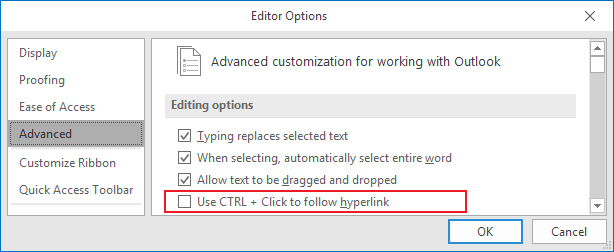
4. Click OK.
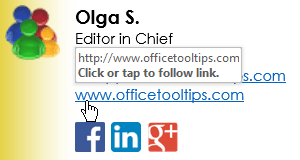
See also this tip in French: Comment utiliser un lien hypertexte sans appuyer Ctrl dans Outlook.