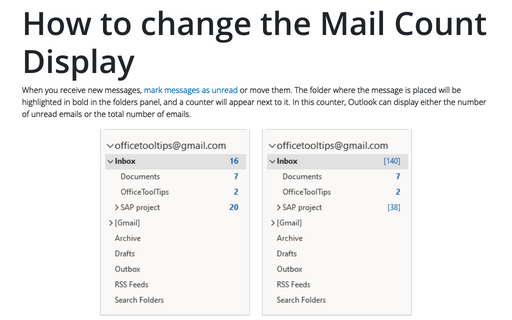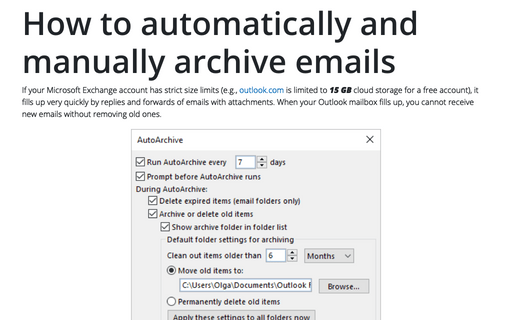How to change the Mail Count Display
For example:
- The number of unread emails in bold:

- The total number of emails displayed in square brackets:

Note: Outlook does not automatically aggregate the total number of all or unread items in subfolders. So, if the subfolder structure is collapsed (in this example, SAP project), then you see the number of messages (unread or total) located only in the current folder, excluding subfolders:
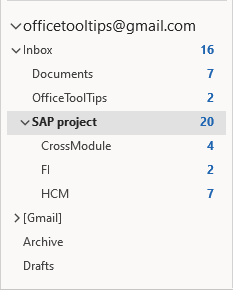
To choose which number you want to be displayed, do the following:
1. Right-click the folder and select Properties... in the popup menu:
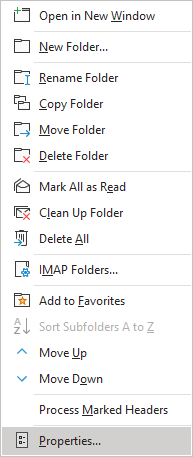
2. From the folder's *** Properties dialog box, you can choose one of the following options:
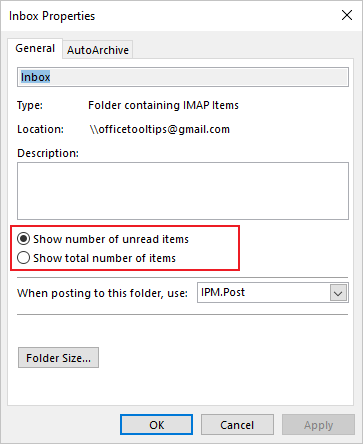
- Show number of unread items
- Show total number of items
3. Click OK.
See also this tip in French: Comment changer l'affichage du nombre de courriers.