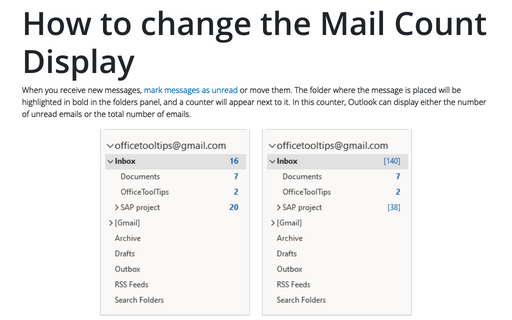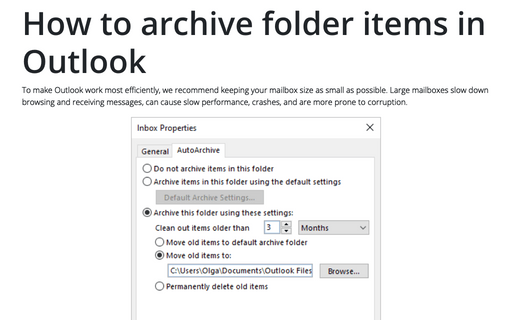How to change the Mail Count Display
Outlook
2016
Outlook can display either the number of unread emails or the total number of emails in a folder alongside
the folder name.
For example:
- The number of unread emails displayed in round brackets:

- The total number of emails displayed in square brackets:

To choose which number you want to be displayed, do the following:
1. Right-click the folder and select Properties... in the popup menu:
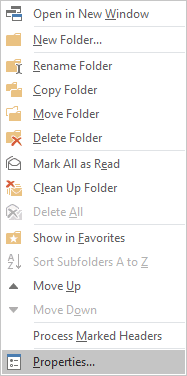
2. From the folder's Properties dialog box, you can choose one of the following options:
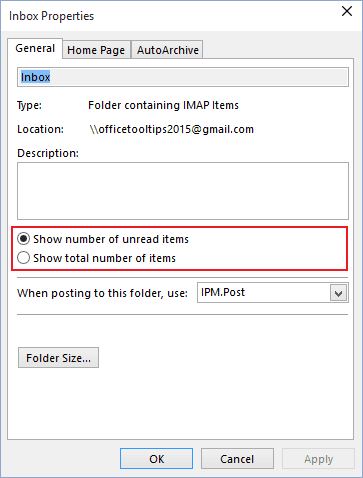
- Show number of unread items
- Show total number of items
3. Click OK.
See also this tip in French: Comment changer l'affichage du nombre de courriers.