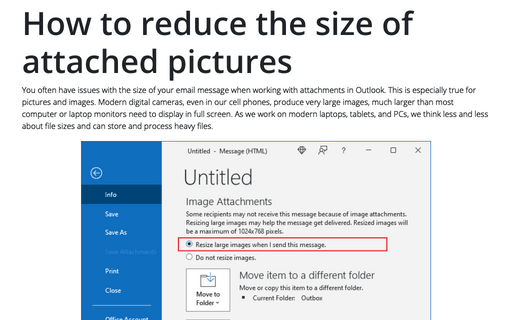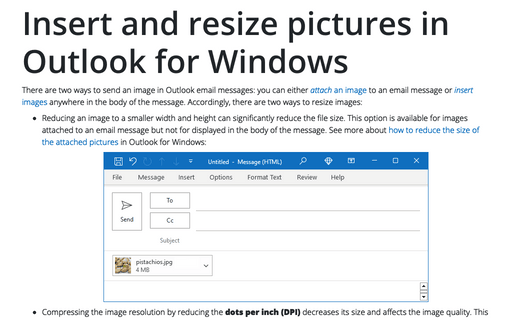How to reduce the size of attached pictures
The best way to send pictures or any other large files is to share them on external resource such as DropBox, or Google Drive, and send a link, but even in Outlook you can try to reduce the size of the picture attachment.
To reduce the size of the picture attachment, do the following:
1. Add a picture to the message as an attachment. For example:
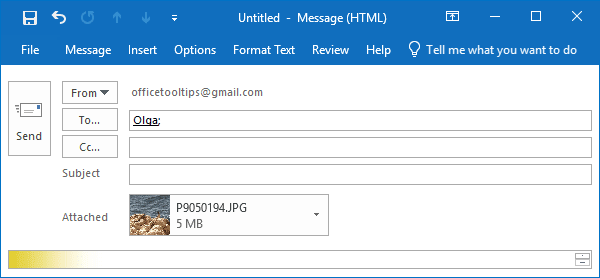
2. On the File tab, if your image is large:
- You'll see this message:
Some recipients may not receive this message because of image attachments.
Resizing large images may help the message get delivered. Resized images will be a maximum of 1024x768 pixels.

- Select Resize large images when I send this message.
3. Select the left arrow at the top left corner of the screen to return to your message. Compose your message, and when you click Send, all picture attachments will be automatically resized.
Note: If you insert pictures in the message body, not as an attachment, the image attachment resize feature is not available.
See also this tip in French: Comment réduire la taille des images jointes.