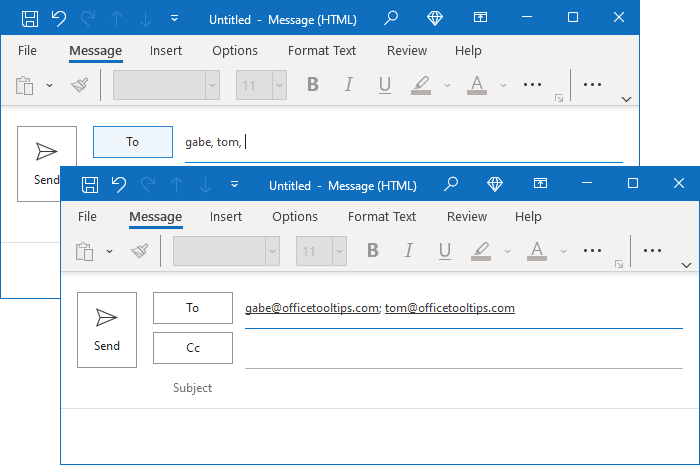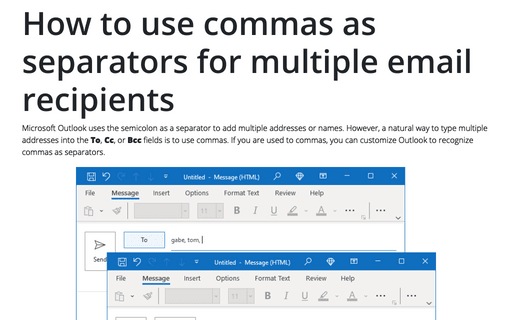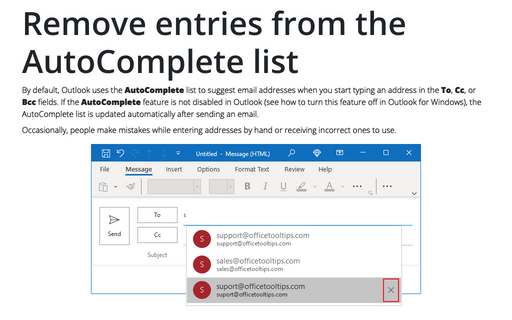How to use commas as separators for multiple email recipients
You can use the Spacebar or Enter key to separate addresses or names, in which case Outlook will replace the space or return symbols with semicolons before sending the message (or after you click the Check Names button):
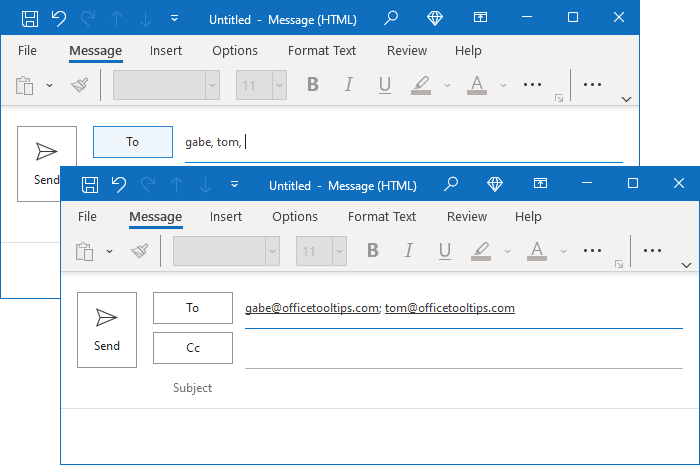
By default, if you separate multiple addresses with a comma, Outlook will treat the addresses as a single address and display an error message that Outlook does not recognize addresses:
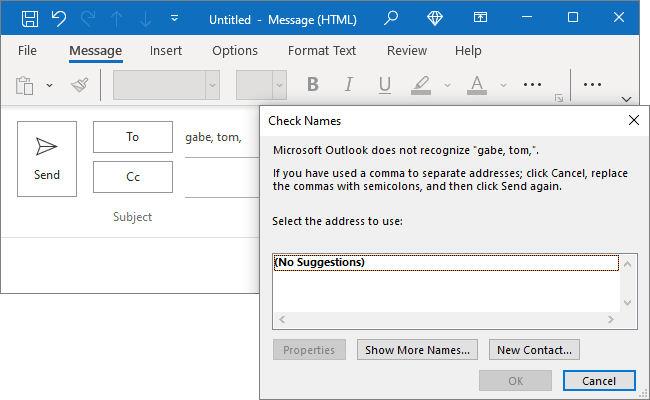
To add commas as separators in Outlook, do the following:
1. On the File tab, click Options:
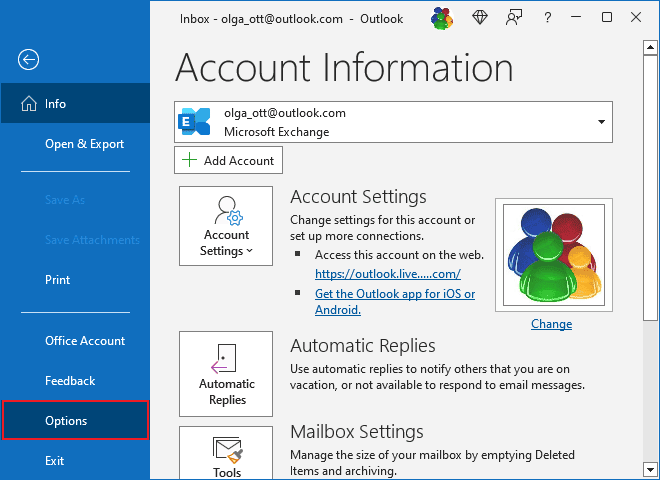
2. In the Outlook Options dialog box, open the Mail tab.
Note: You can easily open the Mail tab in the Outlook Options dialog box by right-clicking the Mail icon in the Navigation bar and choosing Options... in the popup menu:
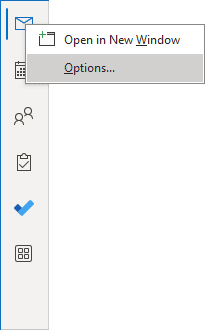 or
or
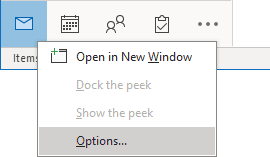
See more about customizing the Navigation bar in Outlook.
3. In the Outlook Options dialog box, on the Mail Mail tab, under Send messages, select the Commas can be used to separate multiple message recipients checkbox:
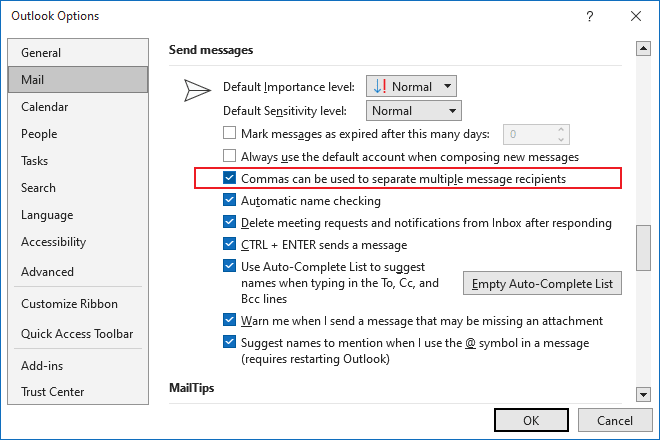
4. Click the OK button to close the Outlook Options dialog box and apply changes.
Now, you can use commas as separators. After clicking the Check Names button, Outlook automatically checks names and changes commas to semicolons: