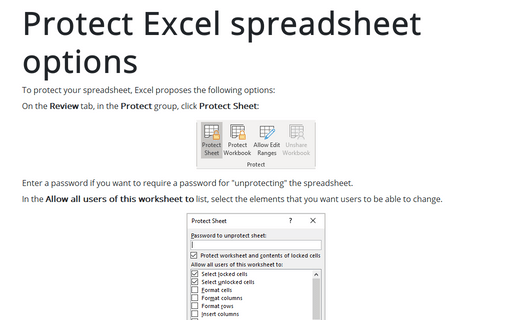Using shortcut keys to create a chart
Excel
365
Excel proposes an easy and very fast way to create a chart by using shortcut keys.
Excel allowed you to create a chart by selecting the data and pressing the key:
- F11 - Excel creates a default chart on a new sheet,
- Alt+F1 - Excel creates a default chart as a chart object embedded in the current spreadsheet.
For example, if you have data like this:
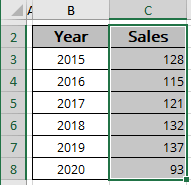
Select the data range and press:
- F11:

- Alt+F1:
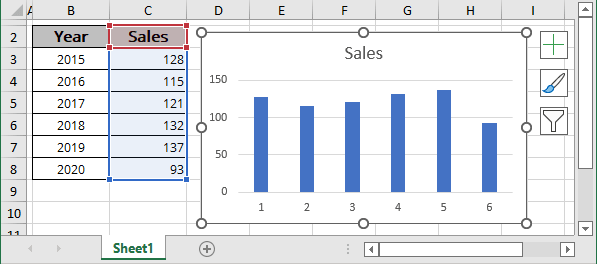
See more How to change default chart.
In Excel for Microsoft 365 you can create a chart via the Quick Analysis Tool - then you select the chart data, you will see the Quick Analysis feature (see more How to turn on/off the Quick Analysis Feature):
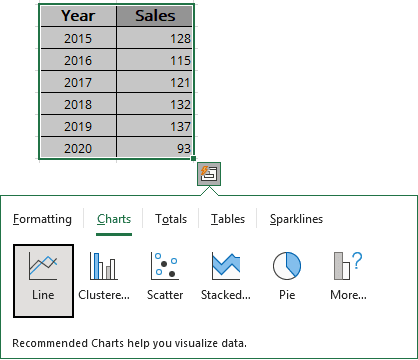
You can choose what type of chart should be created.
See also this tip in French: Raccourcis pour créer un graphique.