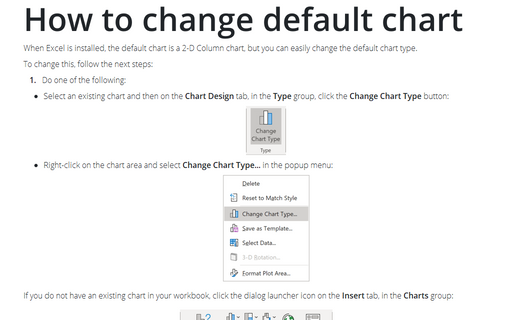Using shortcut keys to create a chart
Excel allowed you to create a chart by selecting the data and pressing the F11 key. In response, Excel created a default chart on a new sheet.
For example, if you have data like this:
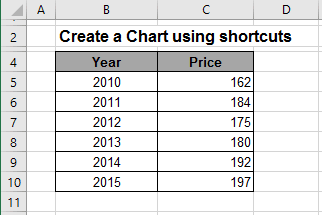
Only select the data range and press F11:
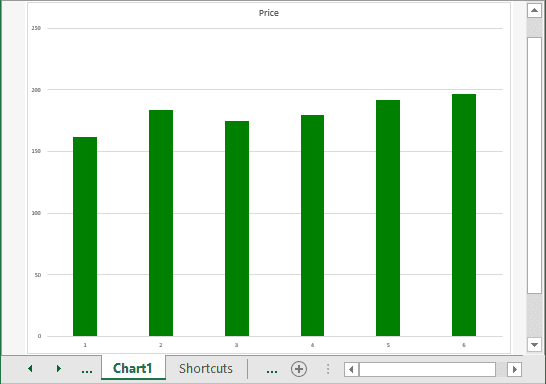
You can also use the Alt+F1 shortcut, which creates a default chart as a chart object embedded in the current worksheet. See more How to change default chart.
In Excel 2016 you can create a chart via the Quick Analysis Tool - then you select the chart data, you will see the Quick Analysis feature (see more How to turn on/off the Quick Analysis Feature):
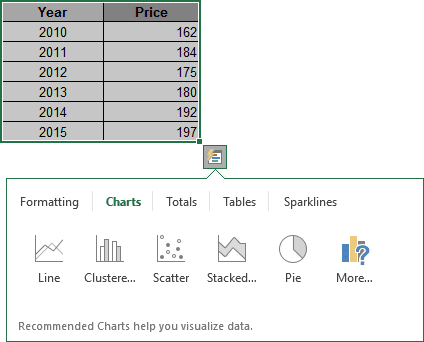
Here you can choose which kind of chart should be created.
See also this tip in French: Raccourcis pour créer un graphique.