How to hide the cell values in Excel without hiding cells
Excel
365
Conditional formatting of Excel cells simplifies highlighting values by adding color scales, data bars, sparklines, and in-cell icons to the cell. The exact values of the highlighted cells are rarely meaningful and may even interfere with the perception of information. Custom cell format allows hiding values of such cells without hiding the cells.
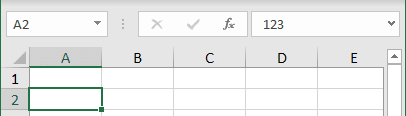
1. Select cells which values you want to hide and do one of the following:
- Right-click on the selection and choose Format Cells... in the popup menu:
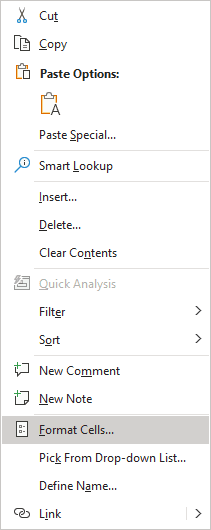
- On the Home tab, in the Number group, click the dialog box launcher:
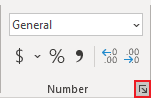
2. In the Format Cells dialog box, on the Number tab, select the Custom formatting, and then in the Type field, type ";;;" to hide any value in the cells:
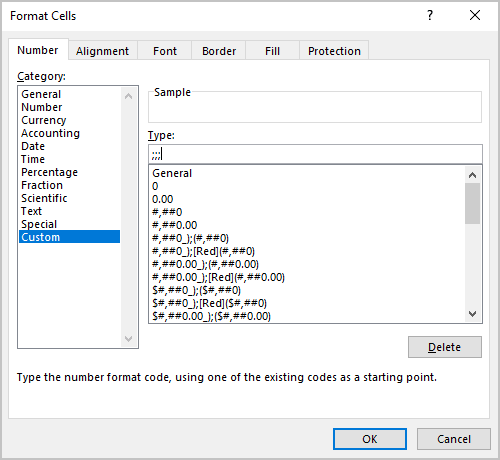
Note: The format code has four sections separated by semicolons:
Positive; Negative; Zero; Text
The empty sections mean no visible content to show.
See Custom cell format for more details.

