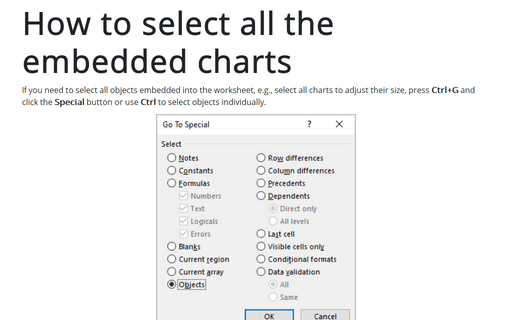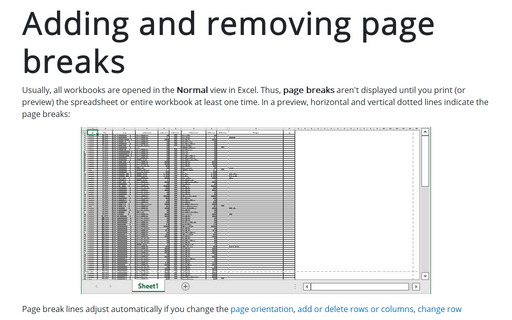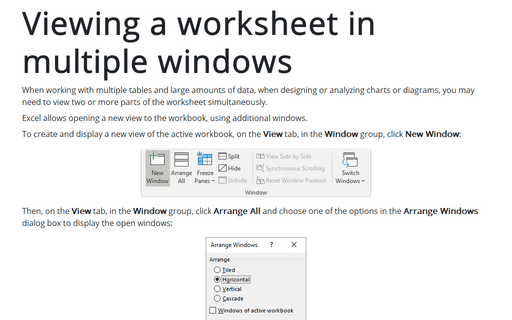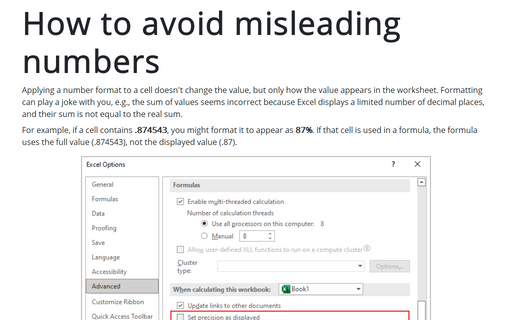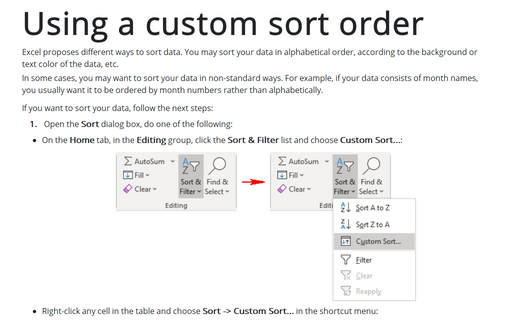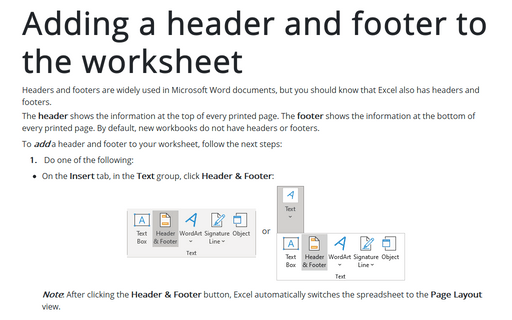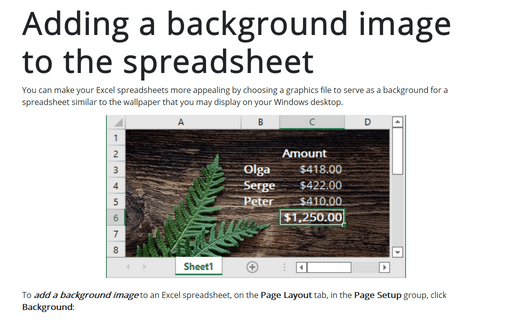Excel 2016
How to select all the embedded charts on the worksheet
If you need to select all objects embedded into the worksheet, e.g., select all charts to adjust their size,
press Ctrl+G and click the Special button or use Ctrl to select objects individually.
Adding and removing page breaks
On the printing spreadsheet, you might not be satisfied with the current pagination, so you might need to insert or
remove manual a page break.
Viewing a worksheet in multiple windows
Sometimes, you may want to view two different parts of a worksheet simultaneously - perhaps to make it
easier to reference a distant cell in a formula. Or you may want to examine more than one sheet in the same
workbook simultaneously.
How to avoid misleading numbers
Applying a number format to a cell doesn't change the value, but only how the value appears in the
worksheet. Formatting can play a joke with you, e.g., the sum of values seems incorrect because Excel displays a
limited number of decimal places, and their sum is not equal to the real sum.
Changing moving direction of the cell pointer after entering data
Excel automatically moves the cell pointer to the next cell down when you press the Enter key after
entering data into a cell, but you can change this behavior to move it up, down, left, right, and even stay
on.
How to insert functions into formulas
The easiest way to enter a function into a formula is to use the Excel program's Insert Function
dialog box.
Using a custom sort order
In some cases, you may want to sort your data in non-standard ways. For example, if your data consists of
month names, you usually want it to appear in month order rather than alphabetically.
Adding a header and footer to the worksheet
Headers and footers are widely used in the Microsoft Word document, but you should know that Excel has
headers and footers too.
Adding a background image to the spreadsheet
You can make your Excel spreadsheets more appealing by choosing a graphics file to serve as a background for a
spreadsheet similar to the wallpaper that you may display on your Windows desktop.
Starting Excel without an Empty Workbook
If you prefer to avoid the empty workbook to be created when Excel starts up, you can do so by editing the
command line that is used to start Excel.