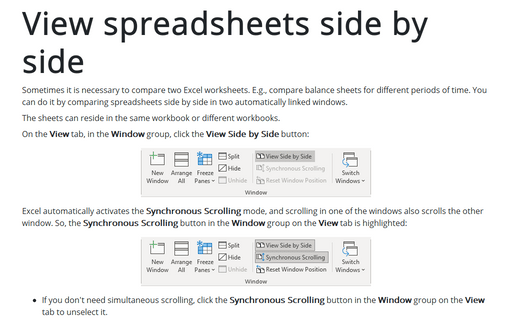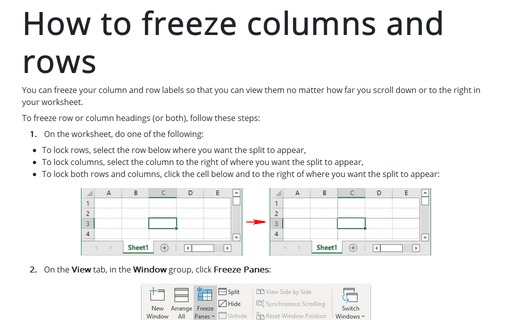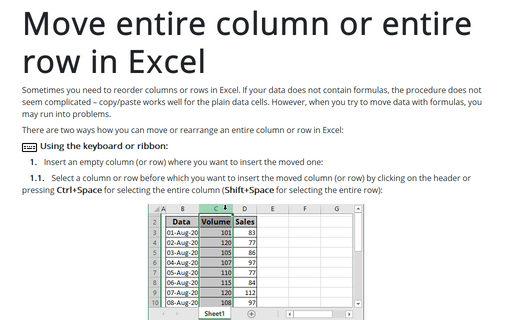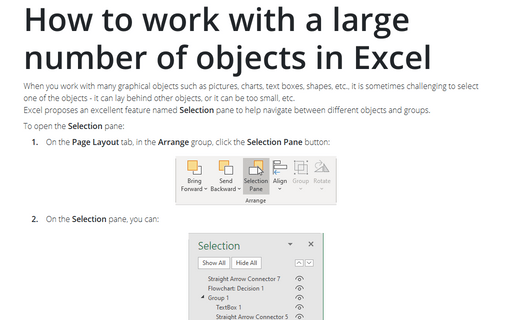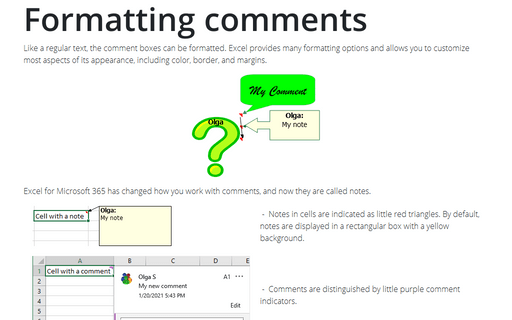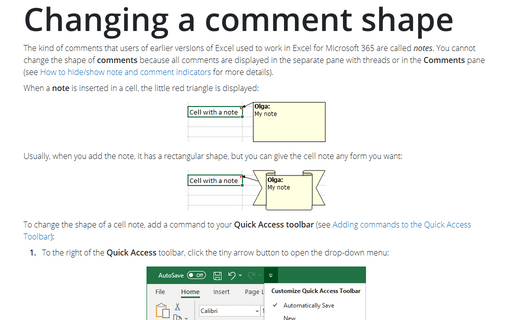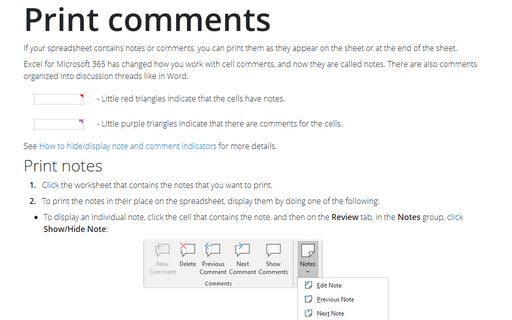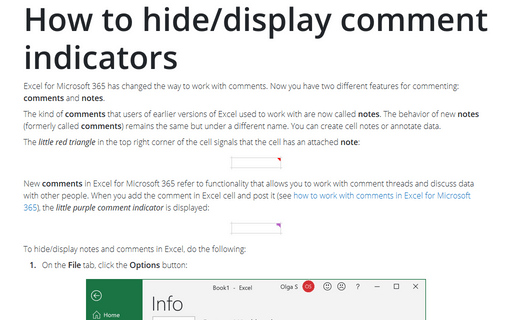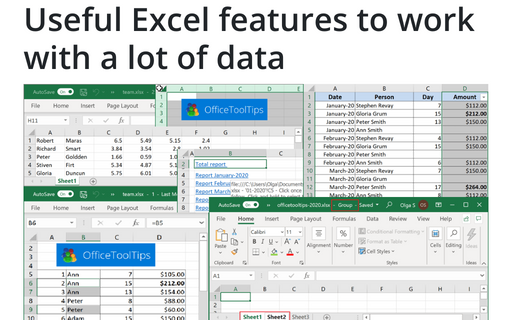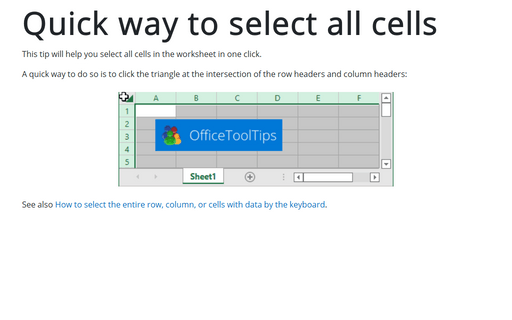Review in Excel 365
View spreadsheets side by side
Sometimes it is necessary to compare two Excel worksheets. E.g., compare balance sheets for different periods of time. You can do it by comparing spreadsheets side by side in two automatically linked windows.
How to freeze columns and rows
You can freeze your column and row labels so that you can view them no matter how far you scroll down or to the right in your worksheet.
Move entire column or entire row in Excel
Sometimes you need to reorder columns or rows in Excel. If your data does not contain formulas, the procedure does not seem complicated – copy/paste works well for the plain data cells. However, when you try to move data with formulas, you may run into problems.
How to work with a large number of objects in Excel
When you work with many graphical objects such as pictures, charts, text boxes, shapes, etc., it is sometimes challenging to select one of the objects - it can lay behind other objects, or it can be too small, etc.
Excel proposes an excellent feature named Selection pane to help navigate between different objects and groups.
Excel proposes an excellent feature named Selection pane to help navigate between different objects and groups.
Formatting comments
Like a regular text, the comment boxes can be formatted. Excel provides many formatting options and allows you to customize most aspects of its appearance, including color, border, and margins.
Changing a comment shape
The kind of comments that users of earlier versions of Excel used to work in Excel for Microsoft 365 are called notes. You cannot change the shape of comments because all comments are displayed in the separate pane with threads or on the Comments pane (see
How to hide/show note and comment indicators for more details).
Print comments
If your spreadsheet contains notes or comments, you can print them as they appear on the sheet or at the end of the sheet.
How to hide/display comment indicators
Excel for Microsoft 365 has changed the way to work with comments. Now you have two different features for commenting: comments and notes.
Useful Excel features to work with a lot of data
If you have a lot of data, manual editing and formatting of cells isn't an option anymore. However, Excel
provides many group operations that make those manipulations quick and easy.
Quick way to select all cells
This tip will help you select all cells in the worksheet in one click.