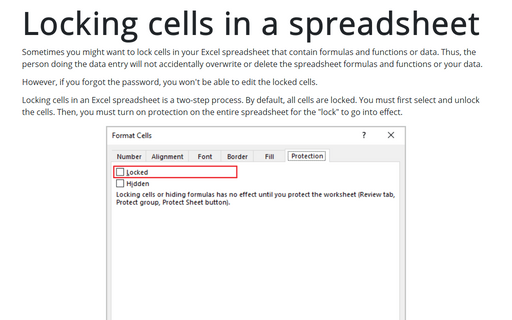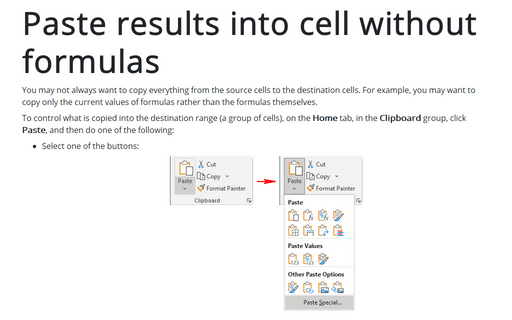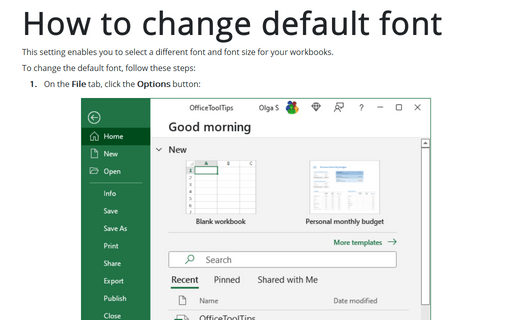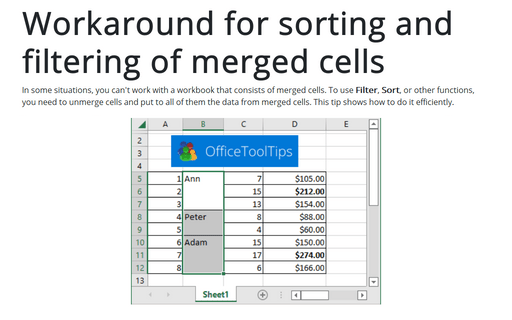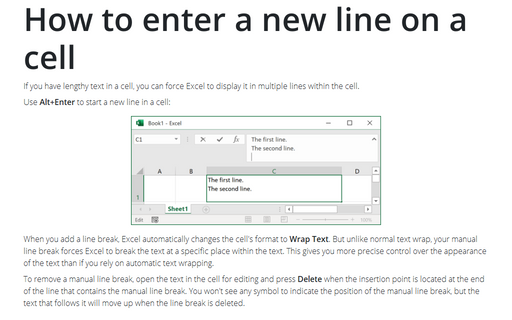Format in Excel 365
AutoCorrect for data entry
You can use Excel's AutoCorrect feature to create shortcuts for commonly used words or phrases.
Locking cells in a spreadsheet
Sometimes you might want to lock cells in your Excel spreadsheet that contain formulas and functions or data. Thus, the person doing the data entry will not accidentally overwrite or delete the spreadsheet formulas and functions or your data.
Paste results into cell without formulas
You may not always want to copy everything from the source cells to the destination cells. For example, you may want to copy only the current values of formulas rather than the formulas themselves.
How to change default font
This setting enables you to select a different font and font size for your workbooks.
Applying Conditional Formatting
This tip describes how to use conditional formatting for comfortable viewing results in the worksheet.
Workaround for sorting and filtering of merged cells
In some situations, you can't work with a workbook that consists of merged cells. To use Filter, Sort, or other functions, you need to unmerge cells and put to all of them the data from merged cells. This tip shows how to do it efficiently.
How to enter a new line on a cell
If you have lengthy text in a cell, you can force Excel to display it in multiple lines within the cell.