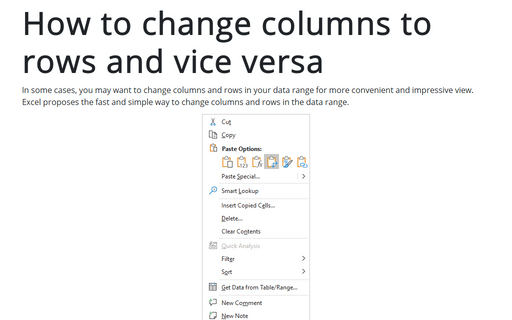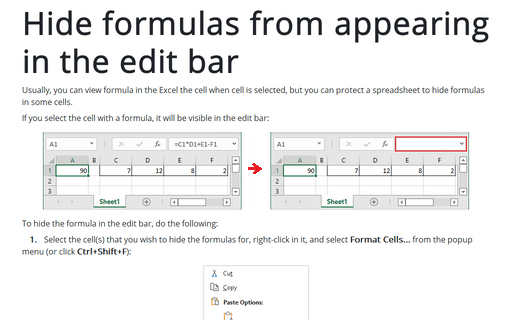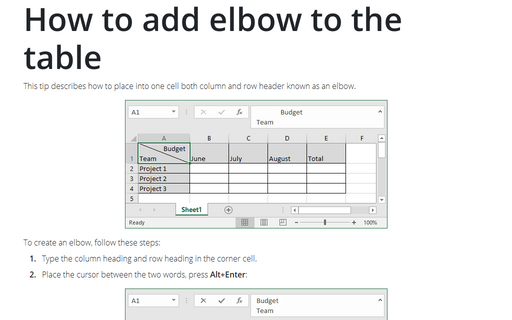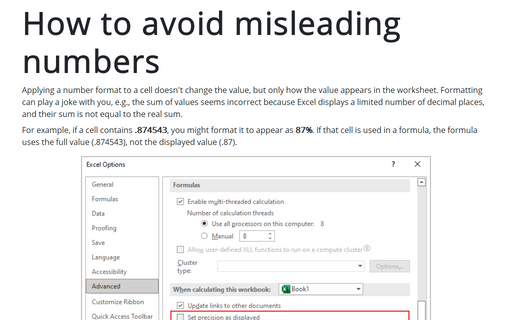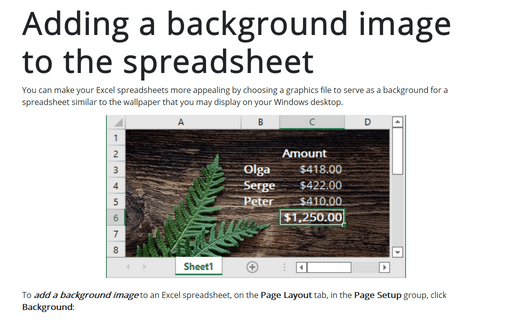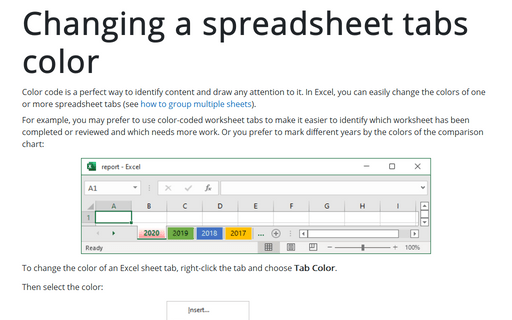Format in Excel 365
How to change columns to rows and vice versa
In some cases, you may want to change columns and rows in your data range for a more convenient and impressive view. Excel proposes a fast and simple way to change columns and rows in the data range.
Hide formulas from appearing in the edit bar
You can usually view formulas in an Excel cell when the cell is selected, but you can protect a spreadsheet by hiding the formulas in some cells.
How to add elbow to the table
This tip describes how to place into one cell both column and row header known as an elbow.
Grouping and ungrouping sheets
Sheets can be grouped (connected) to facilitate creating or formatting two or more identical sheets. For example, you can create one sheet and copy it to two other sheets, or you can group three blank sheets and enter and format the content once-no subsequent copying is required.
Creating Subtotals
Excel's ability to create automatic subtotals is a handy feature that can save you a great deal of time.
Using advanced filtering
In addition to manual data filtering, Excel enables fully automated filtering based on data from the specified range of cells. Before using the advanced filtering feature, you must set up a criteria range. A criteria range is a designated range on a worksheet that conforms to specific requirements.
How to avoid misleading numbers
Applying a number format to a cell doesn't change the value but only how the value appears in the worksheet. Formatting can play a joke with you, e.g., the sum of values seems incorrect because Excel displays a limited number of decimal places, and their sum is not equal to the real sum.
Adding a background image to the spreadsheet
You can make your Excel spreadsheets more appealing by choosing a graphics file to serve as a background for a spreadsheet similar to the wallpaper that you may display on your Windows desktop.
Combining text and formatted values
The Excel TEXT function enables you to specify numbers and date format.
Changing a spreadsheet tabs color
Color code is a perfect way to identify content and draw attention to it. In Excel, you can easily change the colors of one or more spreadsheet tabs (see how to group multiple sheets).