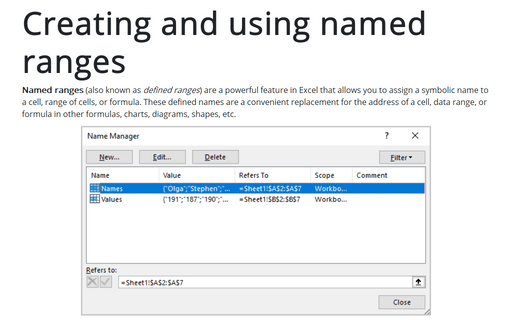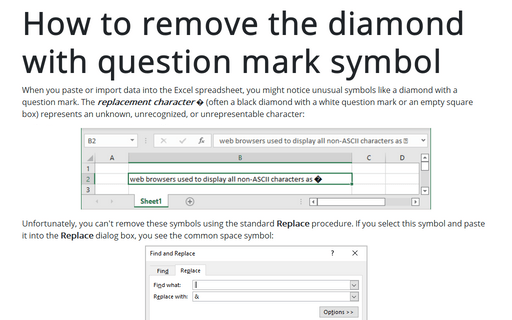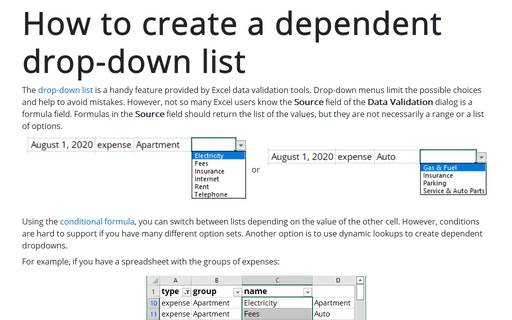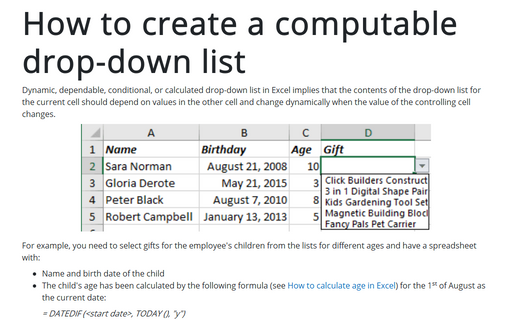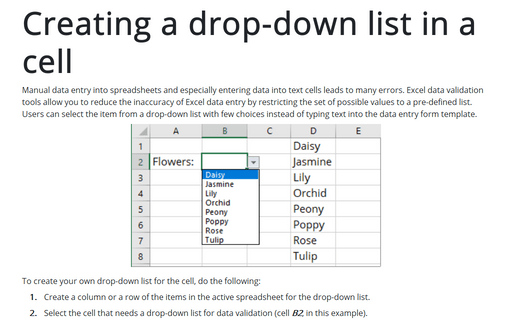Data in Excel 365
Creating and using named ranges
Named ranges (also known as defined ranges) are a powerful feature in Excel that allows you to assign a symbolic name to a cell, range of cells, or formula. These defined names are a convenient replacement for the address of a cell, data range, or formula in other formulas, charts, diagrams, shapes, etc.
How to remove the diamond with question mark symbol
When you paste or import data into the Excel spreadsheet, you might notice unusual symbols like a diamond with a question mark. The replacement character � (often a black diamond with a white question mark or an empty square box) represents an unknown, unrecognized, or unrepresentable character:
How to create a dependent drop-down list
The drop-down list is a handy feature provided by Excel data validation tools. Drop-down menus limit the possible choices and help to avoid mistakes. However, not so many Excel users know the Source field of the Data Validation dialog is a formula field. Formulas in the Source field should return the list of the values, but they are not necessarily a range or a list of options.
How to create a computable drop-down list
Dynamic, dependable, conditional, or calculated drop-down list in Excel implies that the contents of the drop-down list for the current cell should depend on values in the other cell and change dynamically when the value of the controlling cell changes.
Creating a drop-down list in a cell
Manual data entry into spreadsheets and especially entering data into text cells
leads to many errors. Excel data validation tools allow you to reduce the inaccuracy
of Excel data entry by restricting the set of possible values to a pre-defined list.
Users can select the item from a drop-down list with few choices instead of typing
text into the data entry form template.
How to create an automatically extended or dynamic drop-down list
When you work with data in Excel, you often need to add more and more new data. However, it takes some time to update formulas, charts, and tables when adding new data. Excel proposes functions that can help customize your data and avoid routine updating. This tip is about creating an automatically extended (also known as dynamically updated or just dynamic) drop-down list.
How to copy computed subtotals in Excel
When you compute subtotals in your spreadsheet, it can be necessary to select only subtotals and
copy them to another sheet for future processing. If you select subtotals and copy them using
copy-paste (Ctrl+C and Ctrl+V), Excel pastes all source data with subtotals. This tip
demonstrates the workaround that allows you to copy just rows with subtotals.
How to select a large data range in one click in Excel
Sometimes you need to select a large data range. This tip shows how to select rows, columns, rectangular, or free form ranges in a few clicks.
How to show image linked to the list element
Microsoft Excel proposes a lot of different features for creating a perfect presentation of your data. One of these features is linked elements. This tip shows how to create a drop-down list and automatically show linked objects, such as image, text, hyperlink, etc. for the selected drop-down list item.
How to generate series of dates
Often you'll want to insert a series of dates into a worksheet. The most efficient way to enter a series of dates doesn't require any formulas - just use Excel's AutoFill feature.