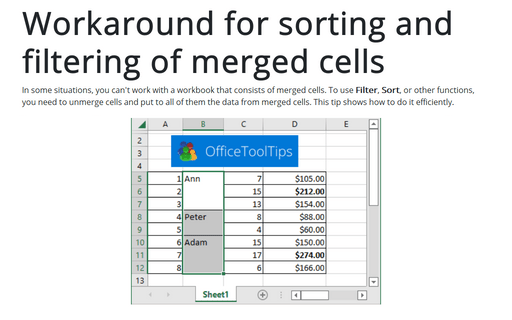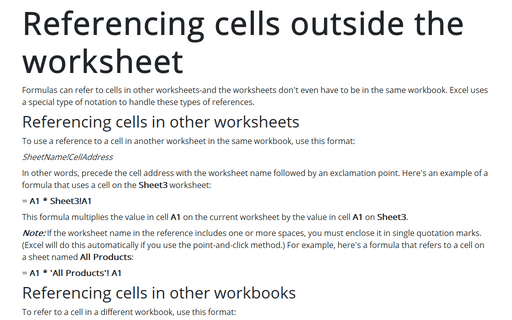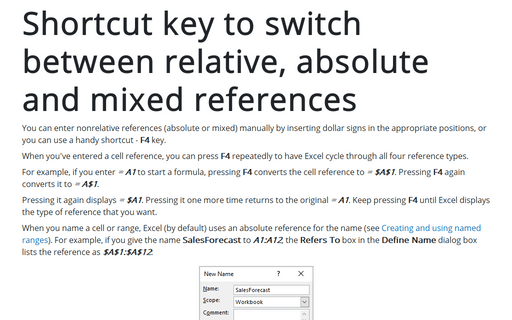Data in Excel 365
Using Solver
The Solver tool allows you to specify multiple adjustable cells and constraints on the values that the adjustable cells can have, generate a solution that maximizes or minimizes a particular worksheet cell, generate multiple solutions to a problem.
Goal Seeking
Goal seeking is a useful feature that works in conjunction with your formulas. If you know what a formula result should be, Excel can tell you which values of one or more input cells you need to produce that result.
Creating Subtotals
Excel's ability to create automatic subtotals is a handy feature that can save you a great deal of time.
Using advanced filtering
In addition to manual data filtering, Excel enables fully automated filtering based on data from the specified range of cells. Before using the advanced filtering feature, you must set up a criteria range. A criteria range is a designated range on a worksheet that conforms to specific requirements.
Unique items in the list
To get unique items from a range, you can use the Advanced Filter to extract the unique values from a column of data and paste them to a new location.
Workaround for sorting and filtering of merged cells
In some situations, you can't work with a workbook that consists of merged cells. To use Filter, Sort, or other functions, you need to unmerge cells and put to all of them the data from merged cells. This tip shows how to do it efficiently.
Referencing cells outside the worksheet
Formulas can refer to cells in other worksheets-and the worksheets don't even have to be in the same
workbook. Excel uses a special type of notation to handle these types of references.
Shortcut key to switch between relative, absolute and mixed references
You can enter nonrelative references (absolute or mixed) manually by inserting dollar signs in the appropriate positions, or you can use a handy shortcut - F4 key.