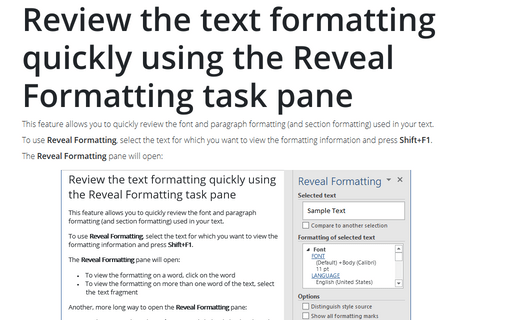Use the Style Inspector
Word provides two tools to help you find out: the Style Inspector and the Reveal Formatting pane.
The Style Inspector is a pane that shows you the paragraph formatting separated from the text formatting. To open the Style Inspector, do the following:
1. On the Home tab, in the Styles group, click the dialog box launcher:
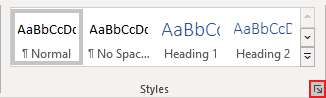
2. On the Styles pane, click the Style Inspector button:
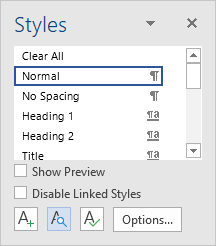
On the Style Inspector pane, you can click next buttons:
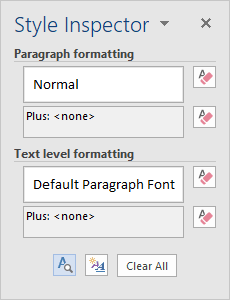
- Reset to Normal Paragraph Style - Click this button to replace the paragraph's current style with the Normal style. (If the paragraph already uses Normal style, clicking this button has no effect.)
- Clear Paragraph Formatting - Click this button to remove any direct formatting that has been applied to the paragraph (to restore the paragraph to the formatting contained in its style). For example, if someone has changed the line spacing or tabs directly (rather than in style), clicking this button restores them to the style's settings.
- Clear Character Style - Click this button to restore the Default Paragraph Font for the style. Removing any (or all) character styles like this is often useful.
- Clear Character Formatting - Click this button to remove any direct formatting applied on top of the character style. This has the effect of reapplying the character style. If the characters use Default Paragraph Font rather than another character style, clicking this button restores the font formatting in the paragraph style.
- Clear All - Click this button to remove all the formatting and reapply the Normal style.
Click the New Style button ![]() to open the larger Create New Style From Formatting dialog box. Click the Reveal
Formatting button
to open the larger Create New Style From Formatting dialog box. Click the Reveal
Formatting button ![]() to open the Reveal Formatting pane (see the Review
the text formatting quickly using the Reveal Formatting task pane).
to open the Reveal Formatting pane (see the Review
the text formatting quickly using the Reveal Formatting task pane).
See also this tip in French: Utiliser l'Inspecteur de style.