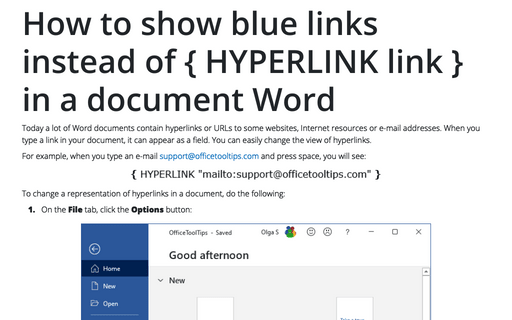Use hyperlink without holding Ctrl
Word
365
By default, hyperlinks are used with pressing or holding Ctrl. But you can turn off this function.

To use the hyperlink without pressing or holding Ctrl key, do the following:
1. On the File tab, click the Options button:
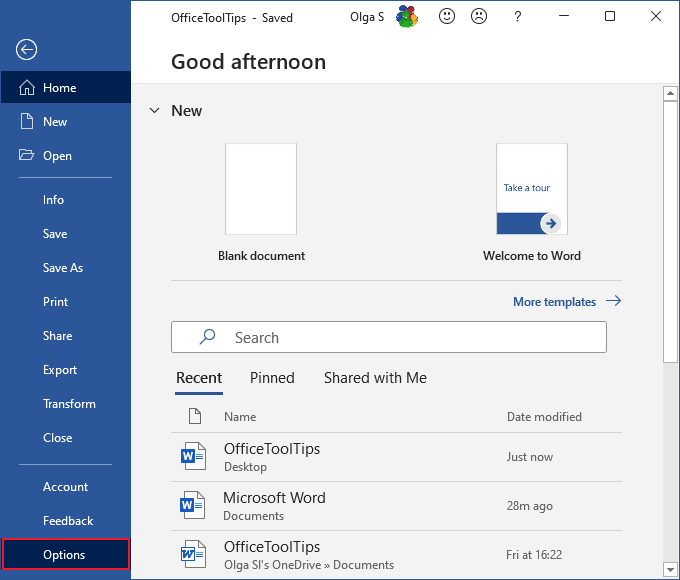
2. In the Word Options dialog box, on the Advanced tab, under Editing options uncheck Use CTRL + Click to follow hyperlink:
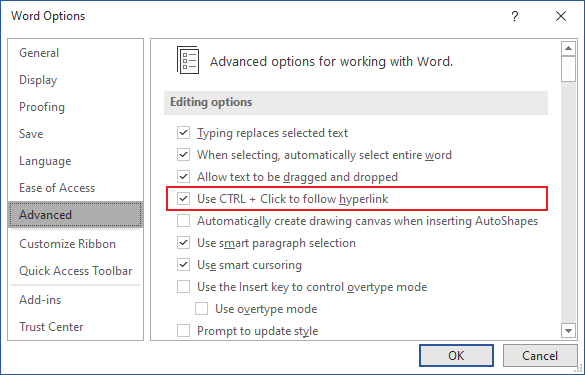
3. Click OK.
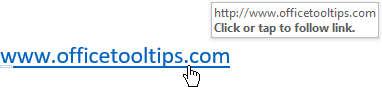
See also this tip in French: Comment utiliser un lien hypertexte sans appuyer Ctrl.