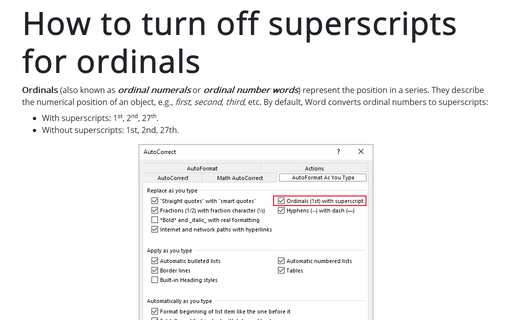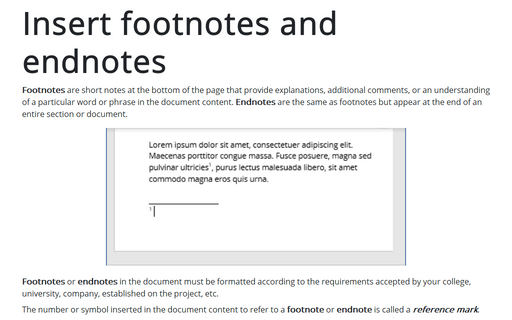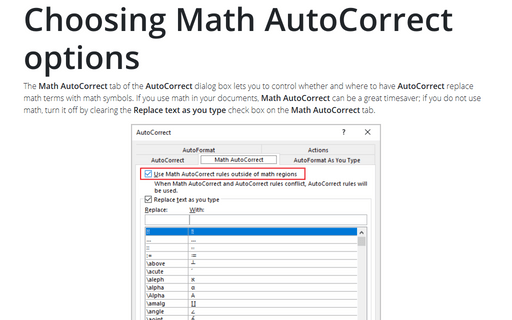How to turn off superscripts for ordinals
- With superscripts: 1st, 2nd, 27th.
- Without superscripts: 1st, 2nd, 27th.
The superscripted ordinal numbers are tiny and hard to read if the paragraph font is too small. In general, it is better to avoid superscripts in regular text because they break the visual flow of sentences. To turn on or turn off automatic substitution of ordinal numbers for superscripts, do the following:
1. On the File tab, click the Options button:
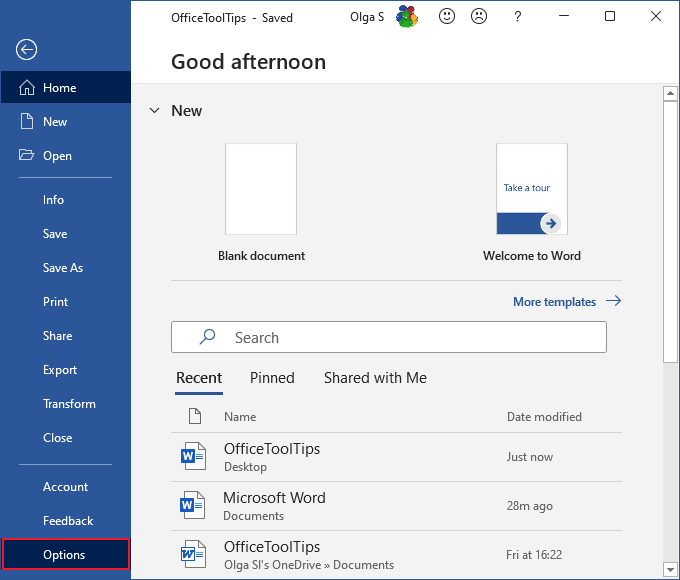
2. In the Word Options dialog box, in the Proofing tab, click the AutoCorrect Options... button:
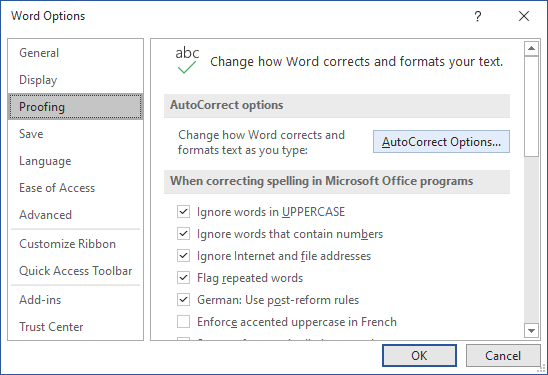
3. In the AutoCorrect dialog box, on the AutoFormat As You Type tab:
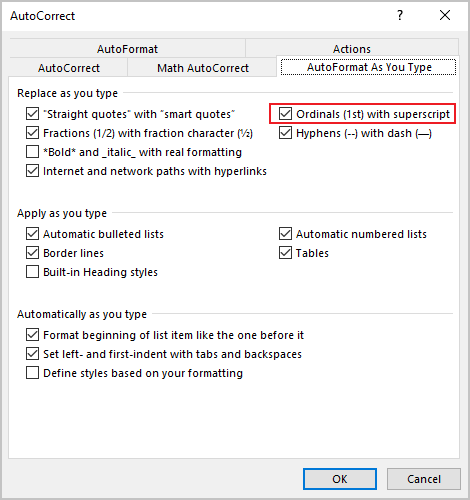
- Select the Ordinals (1st) with superscript check box (selected by default) to allow Word to convert ordinal numbers to superscripts,
- Clear the Ordinals (1st) with superscript check box to prevent Word from converting ordinal numbers.
Note: You can also see the ordinal abbreviation for “second” and “third” is simply “d”. For example, “2d president”. Word doesn't convert the letter “d” after numbers to superscripts.