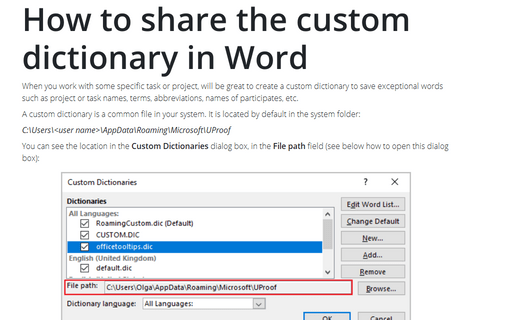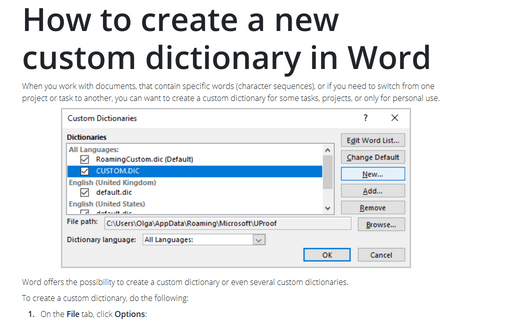How to share the custom dictionary in Word
A custom dictionary is a common file in your system. It is located by default in the system folder:
C:\Users\<user name>\
You can see the location in the Custom Dictionaries dialog box, in the File path field (see below how to open this dialog box):
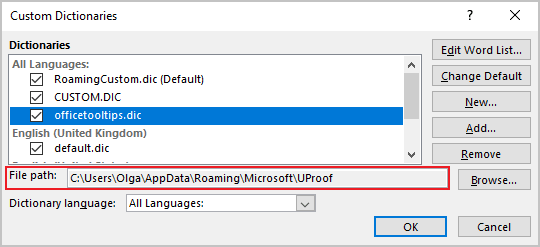
You even can open this folder by clicking the Browse... button.
To share a custom dictionary, find it, copy it or send it by any known method.
To add shared custom dictionary to your local Word, do the following:
1. Copy a shared custom dictionary in the folder, where you want to keep this dictionary. We recommend copy in to the default folder for all custom dictionaries (the folder UProof).
2. On the File tab, click Options:
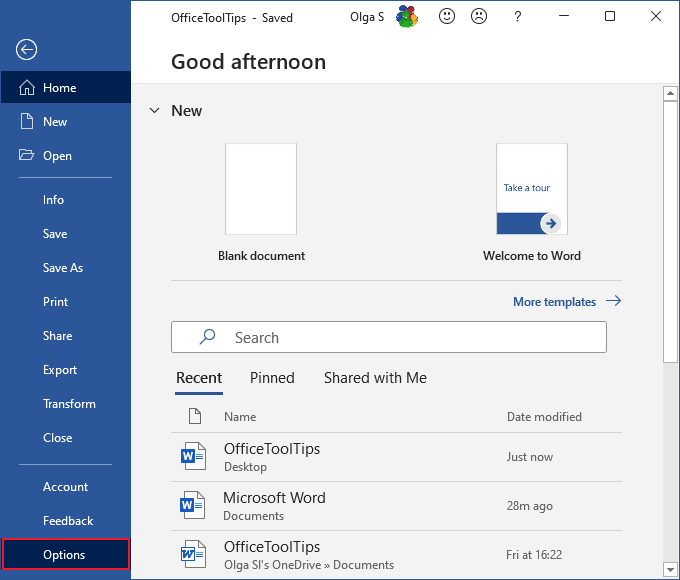
3. In the Word Options dialog box, on the Proofing tab, under When correcting spelling in Microsoft Office programs, click the Custom Dictionaries... button:
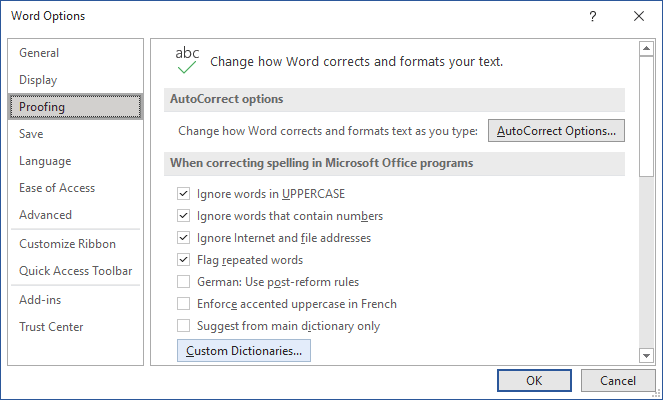
4. In the Custom Dictionaries dialog box, click the Add... button (if this button is grayed, select any of the dictionaries):
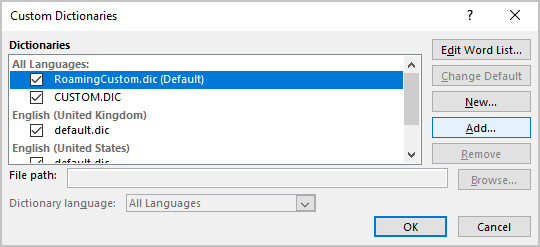
5. In the Add Custom Dictionary dialog box, select the dictionary and click the Open button:
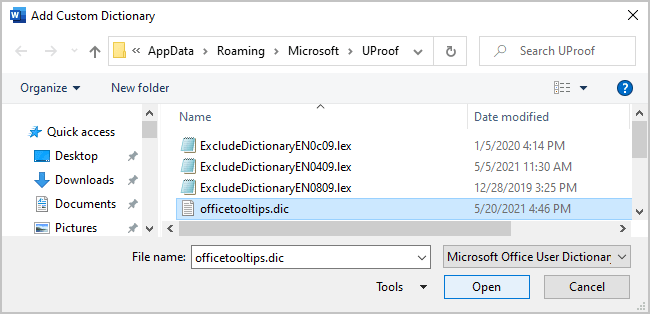
The new custom dictionary is added:
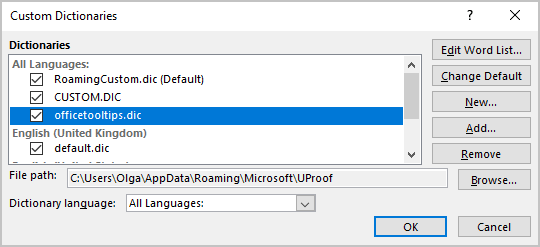
Note: To delete a custom dictionary, select it in the Custom Dictionaries dialog box and click the Remove button. This action doesn't delete the file in the system!
See also this tip in French: Comment partager le dictionnaire personnel dans Word.