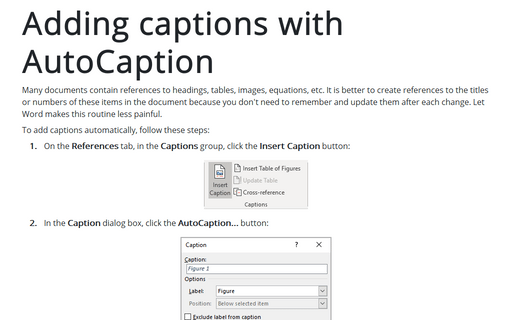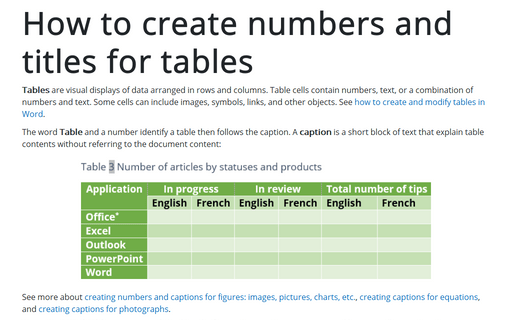Adding captions with AutoCaption
It is easy to create a perfect document in Microsoft Word!
Use the AutoCaption feature to automatically add captions for all items of a particular type. See more about creating numbers and captions for figures, creating numbers and titles for tables, creating captions and cross-references for equations.
To add captions automatically, follow these steps:
1. On the References tab, in the Captions group, click the Insert Caption button:
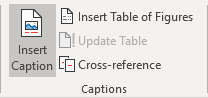
2. In the Caption dialog box, click the AutoCaption... button:
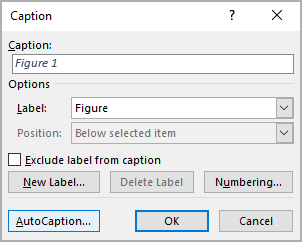
3. In the AutoCaption dialog box, select the type of object that you want to caption from the Add caption when inserting list box:
 or
or
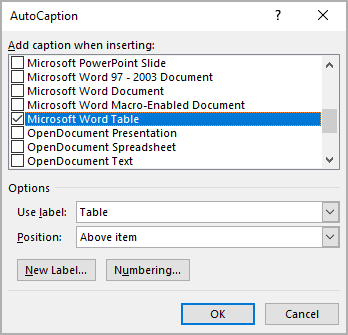
Select those multiple types if you want several object types to use the same label and numbering scheme. Each type of object will be numbered sequentially within its group.
4. Select a label from the Use Label drop-down list:
- Figure (selected by default),
- Equation – see how to create captions for equations,
- Table – see how to create captions for tables.
Or click the New Label... button, and type a new label name:
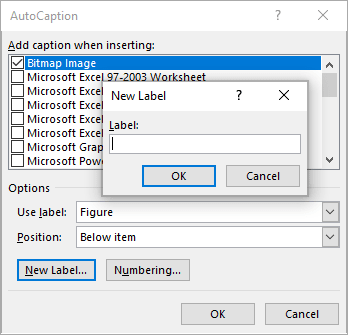
5. Select Above Item (selected by default for the Table label) or Below Item (selected by default for the Figure label) from the Position drop-down list.
6. Click the Numbering... button if you want to change any of the numbering options:
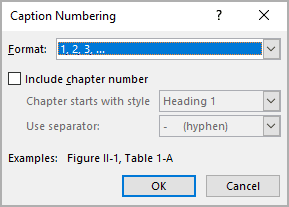
7. Repeat steps 3-6 for each type of object you want to label automatically.
8. Click OK.
You can add descriptive text to an automatic caption by placing your insertion point directly after the caption number in your document and then typing the additional information.
See also how to create and modify a Table of Figures or List of Tables.
See also this tip in French: Comment ajouter d'étiquettes d'image, tableau ou autres objets automatiquement.