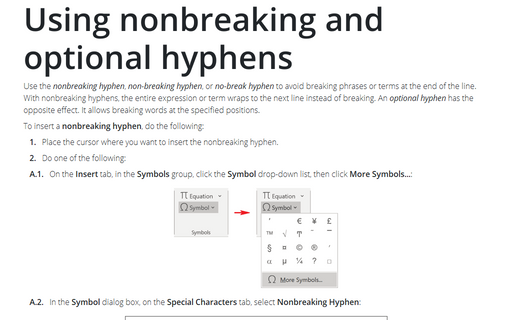Using nonbreaking and optional hyphens
To insert a nonbreaking hyphen, do the following:
1. Place the cursor where you want to insert the nonbreaking hyphen.
2. Do one of the following:
A.1. On the Insert tab, in the Symbols group, click the Symbol drop-down list, then click More Symbols...:
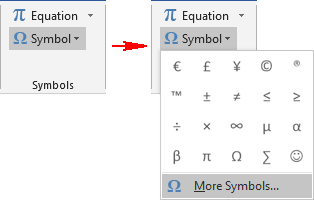
A.2. In the Symbol dialog box, on the Special Characters tab, select Nonbreaking Hyphen:
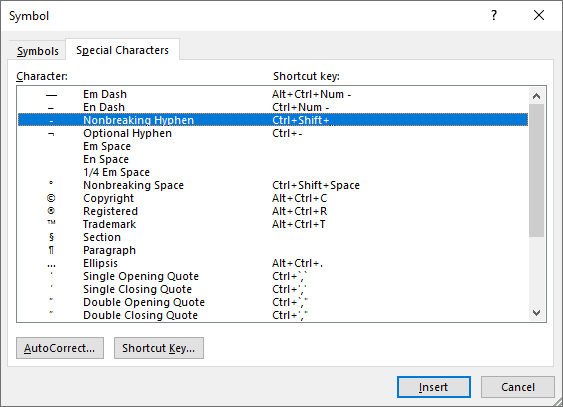
A.3. Click Insert and close the Symbol dialog box.
B. Press Ctrl+Shift+_ (underscore).
An optional hyphen controls words hyphenation at the specific places of the text. For example, if a long word wraps to the next line and leaves a wide space, an optional hyphen can be inserted into this particular word, so that the first part appears on the first line. If the word is later moved to another position due to editing, the optional hyphen is ignored. If further editing moves the word back into a hyphenation zone, the hyphen reappears.
To insert an optional hyphen, do the following:
1. Place the cursor where you want to insert the optional hyphen.
2. Do one of the following:
A.1. On the Insert tab, in the Symbols group, click the Symbol drop-down list, then click More Symbols.... In the Symbol dialog box, on the Special Characters tab, select Optional Hyphen:
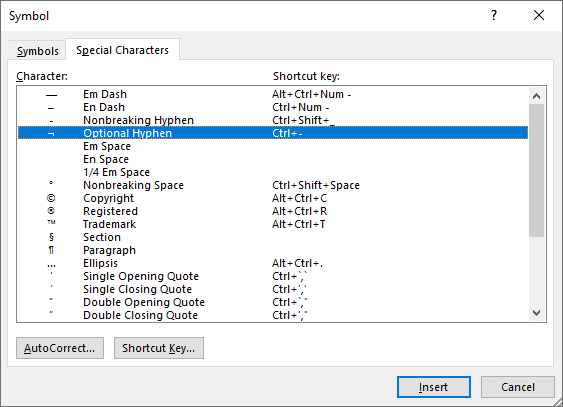
A.2. Click Insert and close the Symbol dialog box.
B. Press Ctrl+- (minus).
See also this tip in French: Utilisation de tirets d'union insécable et tirets d'union conditionnel.