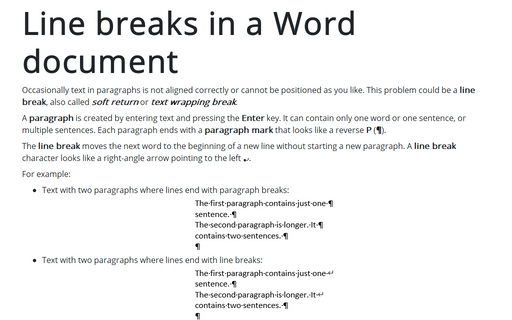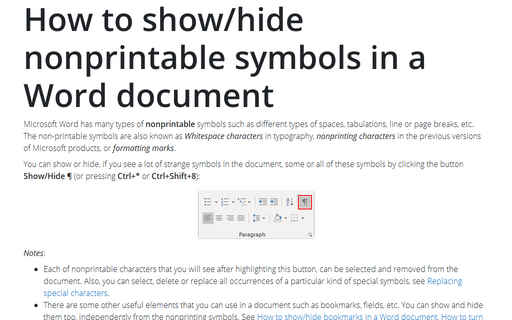Using keyboard to move the cursor and scroll document
Home - move to the beginning of a line
End - move to the end of a line
Ctrl+Right arrow key - move one word to the right
Ctrl+Left arrow key - move one word to the left
Ctrl+Up arrow key - move to the beginning of the current paragraph
Ctrl+Up arrow key twice - move to the beginning of the preceding paragraph
Ctrl+Down arrow key - move to the beginning of the next paragraph
Page Up - move up one screen
Page Down - move down one screen
Ctrl+Page Up - move to the top of the screen
Ctrl+Page Down - move to the bottom of the screen
Ctrl+End - move to the end of the document
Ctrl+Home - move to the beginning of the document
One character to the left press Left-arrow key
One character to the right press Right-arrow key
One line up press Up-arrow key
One line down press Down-arrow key
To the first character displayed in the window press Alt+Ctrl+Page Up
To the last character displayed in the window press Alt+Ctrl+Page Down
To the preceding insertion point location press Shift+F5 or Alt+Ctrl+Z
See also this tip in French: Utiliser les raccourcis claviers pour déplacer le curseur et faire défiler le document.