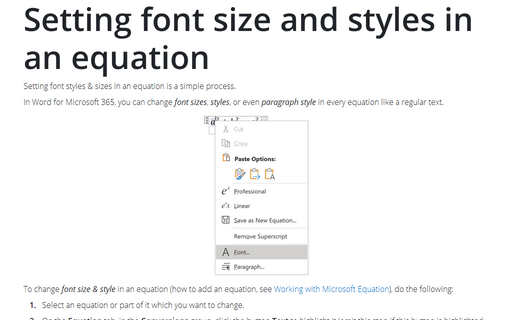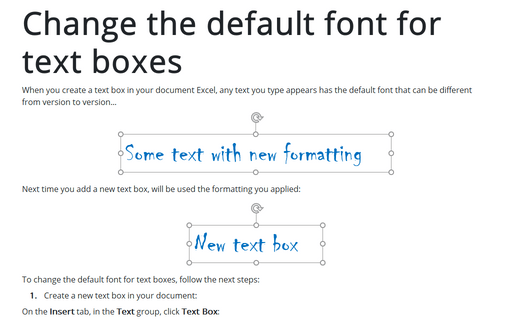Setting font size and styles in an equation
In Word 2016, you can change font sizes, styles, or even paragraph style in every equation like a regular text.
To change font size & style in an equation (how to add an equation, see Working with Microsoft Equation), do the following:
1. Select an equation or part of it which you want to change.
2. Under Equation Tools, on the Design tab, in the Conversions group, click the button Text to highlight it (omit this step if this button is highlighted already):
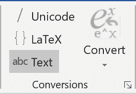
3. Right-click in it and choose Font... in the popup menu (or click Ctrl+Shift+F):
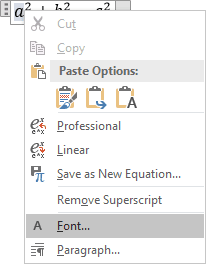
4. Change the settings like a regular text in Word 2016.
To change a paragraph style, select an equation or part of it which you want to change, right-click in it and choose Paragraph... in the popup menu. Then change the settings like a usual paragraph in Word 2016.
See also this tip in French: Définition de la taille de police et des styles dans une équation.