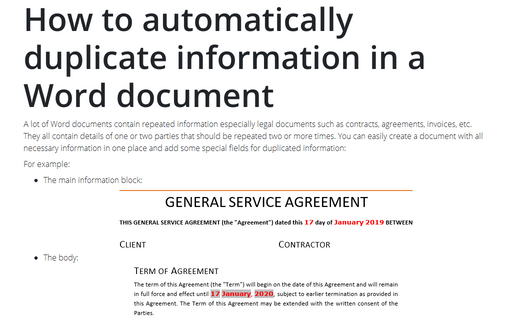Insert current date and time quickly in a Word document
Alt+Shift+D - Current date.
Alt+Shift+T - Current time.
Both, the current date and current time are added as Field into the document (see how to highlight fields):
To change the format of any of these fields in a Word document, do the following:
1. Right-click on the field and choose Edit Field... in the popup menu:
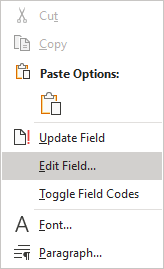
2. In the Field dialog box, select the format you prefer and click OK:
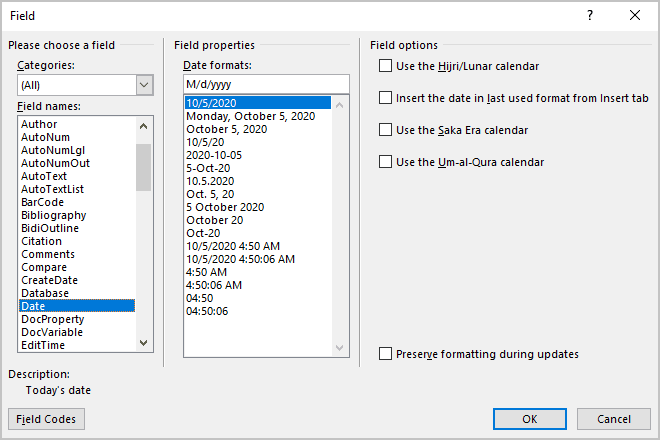
To avoid changes of a current date or/and time in the completed document, you can use Cut + Keep Text Only combination:
1. Select pasted Current Date or/and Current Time.
2. Do one of the following:
- On the Home tab, in the Clipboard group, click the Cut:
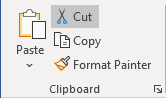
- Press Ctrl+X.
3. On the Home tab, in the Clipboard group, in the Paste list, choose Keep Text Only:
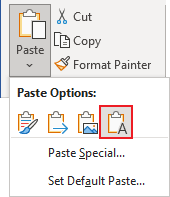
See also this tip in French: Insérer rapidement la date et l'heure actuelles.