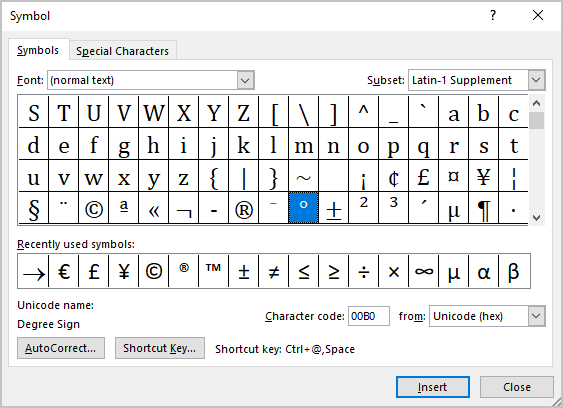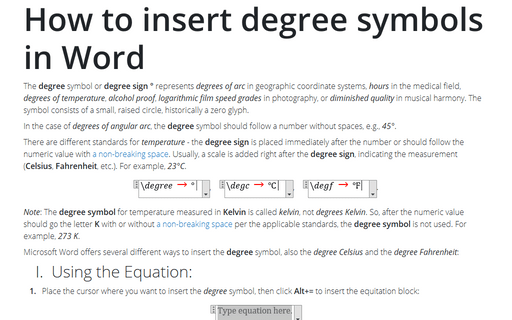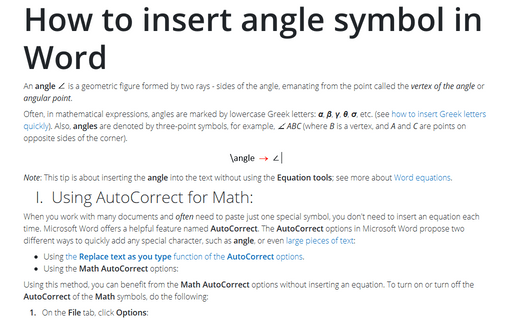How to insert degree symbols in Word
In the case of degrees of angular arc, the degree symbol should follow a number without spaces, e.g., 45°.
There are different standards for temperature - the degree sign is placed immediately after the number or should follow the numeric value with a non-breaking space. Usually, a scale is added right after the degree sign, indicating the measurement (Celsius, Fahrenheit, etc.). For example, 23°C.
Note: The degree symbol for temperature measured in Kelvin is called kelvin, not degrees Kelvin. So, after the numeric value should go the letter K with or without a non-breaking space per the applicable standards, the degree symbol is not used. For example, 273 K.
Microsoft Word offers several different ways to insert the degree symbol, also the degree Celsius and the degree Fahrenheit:
I. Using the Equation:
1. Place the cursor where you want to insert the degree symbol, then click Alt+= to insert the equitation block:
2. In the equitation block, without any additional efforts, you can enter some mathematical symbols by typing \+Name of the symbol:
II. Using AutoCorrect for Math:
When you work with many documents and often need to paste a single special symbol, you do not need to insert an equation each time. Microsoft Word offers a helpful feature named AutoCorrect. The AutoCorrect options in Microsoft Word propose two different ways to quickly add any special character, such as a degree sign, or even large pieces of text:
- Using the Replace text as you type function of the AutoCorrect options.
- Using the Math AutoCorrect options:
Using this method, you can benefit from the Math AutoCorrect options without inserting an equation. To turn on or turn off the AutoCorrect of the Math symbols, do the following:
1. On the File tab, click Options:
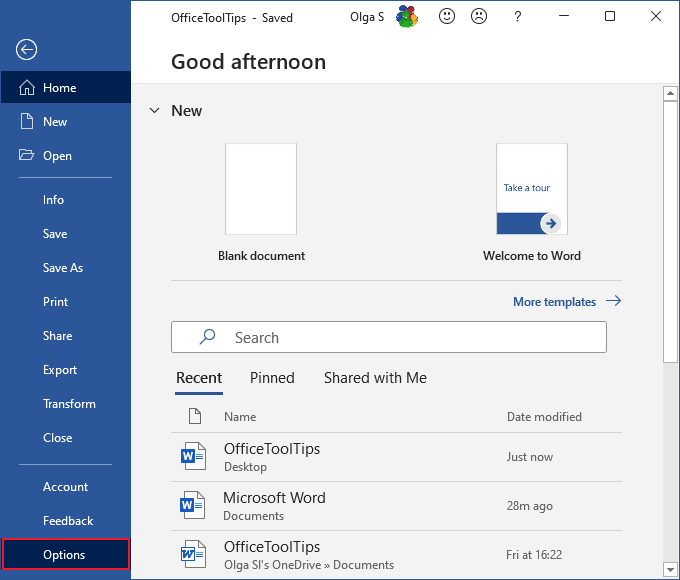
2. In the Word Options dialog box, on the Proofing tab, click the AutoCorrect Options... button:
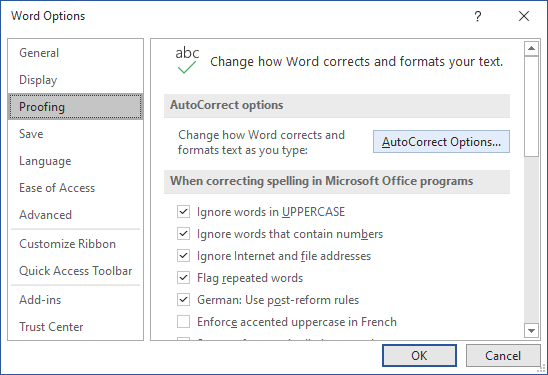
3. In the AutoCorrect dialog box, on the Math AutoCorrect tab, select the Use Math AutoCorrect rules outside of the math regions option:
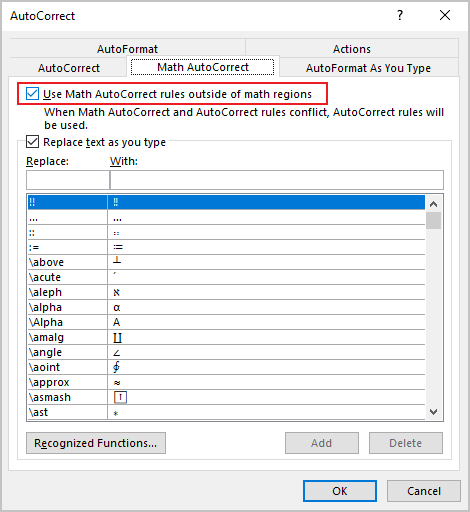
After clicking OK, you can use any of the listed Names of symbols, and Microsoft Word will replace them with the appropriate characters:
Note: If you do not need the last replacement, click Ctrl+Z to cancel it.
III. Using a shortcut key:
Microsoft Word offers a pre-defined shortcut key for popular symbols such as degree sign.
- Type 00b0 or 00B0 (does not matter, uppercase or lowercase), immediately after that press Alt+X to insert the degree symbol: °
- Type 2103 and press Alt+X to insert the degree Celsius symbol: ℃
- Type 2109 and press Alt+X to insert the degree Fahrenheit symbol: ℉
Note: You can see the combination in the Character code field in the Symbol dialog box (see below).
IV. Using a Symbol dialog box:
To open the Symbol dialog box, on the Insert tab, in the Symbols group, select the Symbol button, and then click More Symbols...:
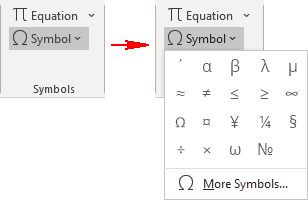
On the Symbol dialog box, select the symbol and click the Insert button: