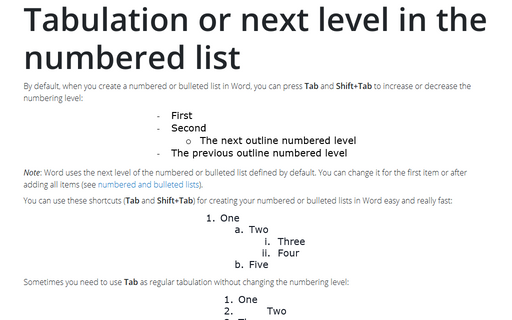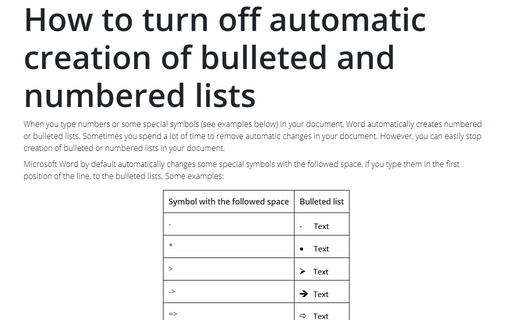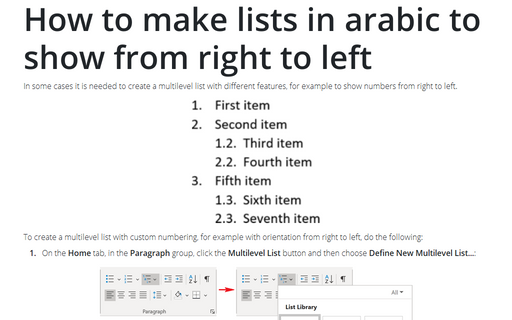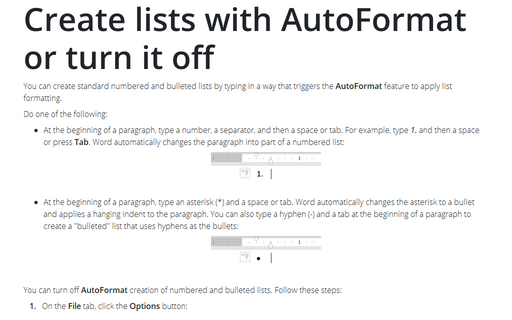Lists in Word 365
Tabulation or next level in the numbered list
By default, when you create a numbered or bulleted list in Word, you can press Tab and
Shift+Tab to increase or decrease the numbering level:
How to turn off automatic creation of bulleted and numbered lists
When you type numbers or some special symbols (see examples below) in your document,
Word automatically creates numbered or bulleted lists. Sometimes you spend a lot of time to remove
automatic changes in your document. However, you can easily stop creation of bulleted or numbered
lists in your document.
How to make lists in arabic to show from right to left
In some cases it is needed to create a multilevel list with different features, for example to show numbers
from right to left.
Create lists with AutoFormat or turn it off
You can create standard numbered and bulleted lists by typing in a way that triggers the AutoFormat
feature to apply list formatting.