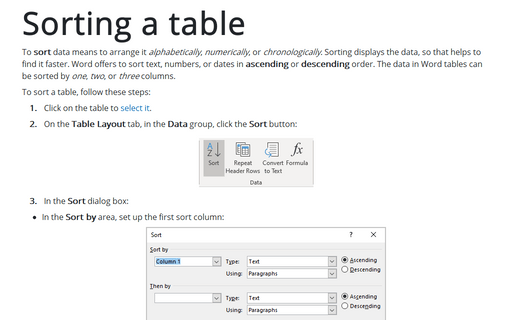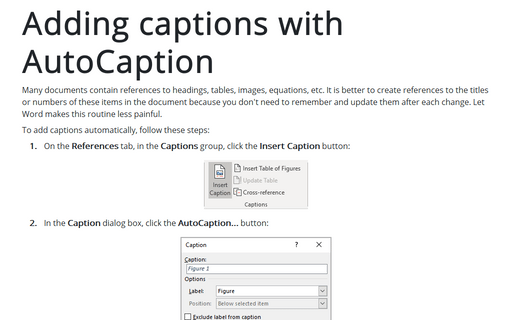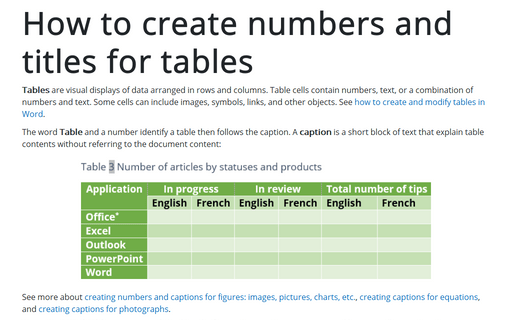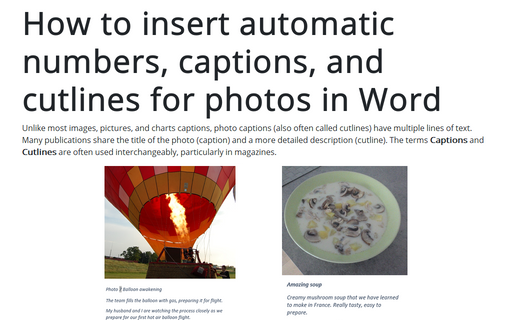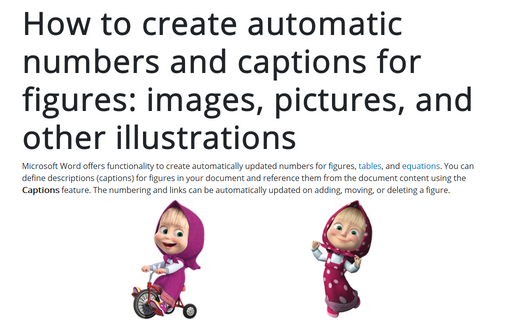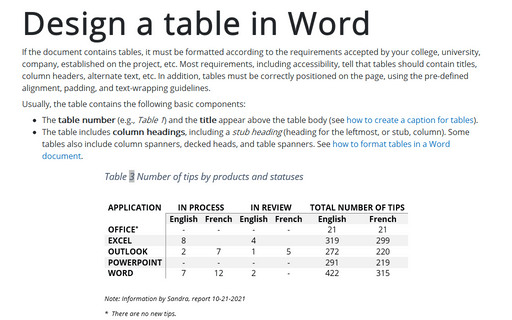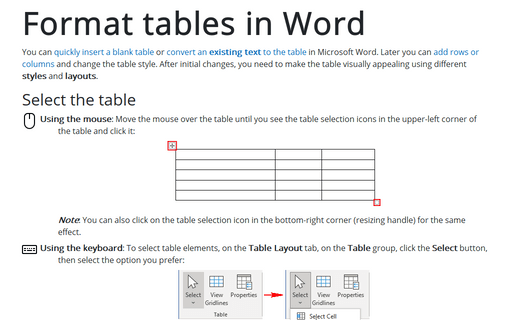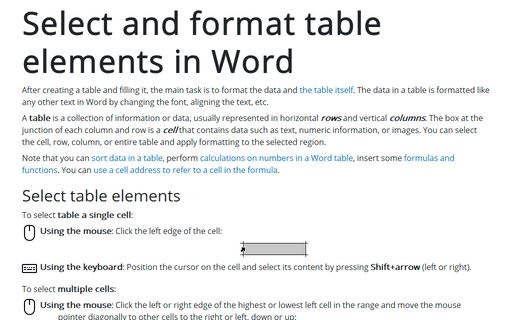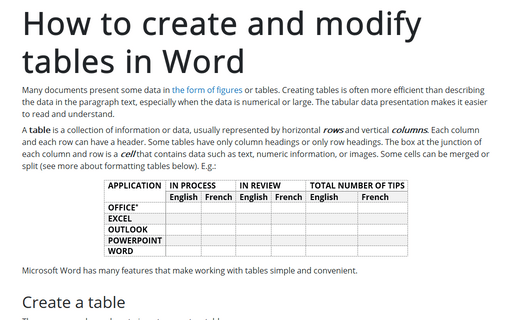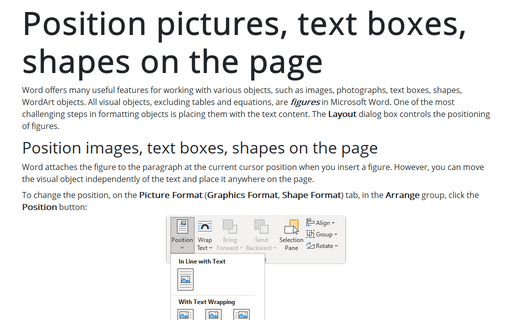Format in Word 365
Sorting a table
To sort data means to arrange it alphabetically, numerically, or chronologically. Sorting displays the data, so that helps to find it faster. Word offers to sort text, numbers, or dates in ascending or descending order. The data in Word tables can be sorted by one, two, or three columns.
Adding captions with AutoCaption
Many documents contain references to headings, tables, images, equations, etc. It is better to create references to the titles or numbers of these items in the document because you don't need to remember and update them after each change. Let Word makes this routine less painful.
How to create numbers and titles for tables
Tables are visual displays of data arranged in rows and columns. Table cells contain numbers, text, or a combination of numbers and text. Some cells can include images, symbols, links, and other objects. See how to create and modify tables in Word.
How to insert automatic numbers, captions, and cutlines for photos in Word
Unlike most images, pictures, and charts captions, photo captions (also often called cutlines) have multiple lines of text. Many publications share the title of the photo (caption) and a more detailed description (cutline). The terms Captions and Cutlines are often used interchangeably, particularly in magazines.
How to create automatic numbers and captions for figures: images, pictures, and other illustrations
Microsoft Word offers functionality to create automatically updated numbers for figures, tables, and equations. You can define descriptions (captions) for figures in your document and reference them from the document content using the Captions feature. The numbering and links can be automatically updated on adding, moving, or deleting a figure.
Design a table in Word
If the document contains tables, it must be formatted according to the requirements accepted by your college, university, company, established on the project, etc. Most requirements, including accessibility, tell that tables should contain titles, column headers, alternate text, etc. In addition, tables must be correctly positioned on the page, using the pre-defined alignment, padding, and text-wrapping guidelines.
Format tables in Word
You can quickly insert a blank table or convert an existing text to the table in Microsoft Word. Later you can add rows or columns and change the table style. After initial changes, you need to make the table visually appealing using different styles and layouts.
Select and format table elements in Word
After creating a table and filling it, the main task is to format the data and the table itself. The data in a table is formatted like any other text in Word by changing the font, aligning the text, etc.
How to create and modify tables in Word
Many documents present some data in the form of figures or tables. Creating tables is often more efficient than describing the data in the paragraph text, especially when the data is numerical or large. The tabular data presentation makes it easier to read and understand.
Position pictures, text boxes, shapes on the page
Word offers many useful features for working with various objects, such as images, photographs, text boxes, shapes, WordArt objects. All visual objects, excluding tables and equations, are figures in Microsoft Word. One of the most challenging steps in formatting objects is placing them with the text content. The Layout dialog box controls the positioning of figures.