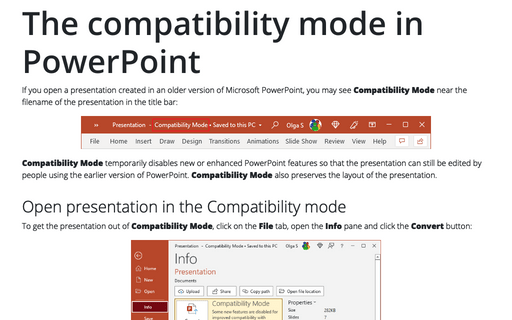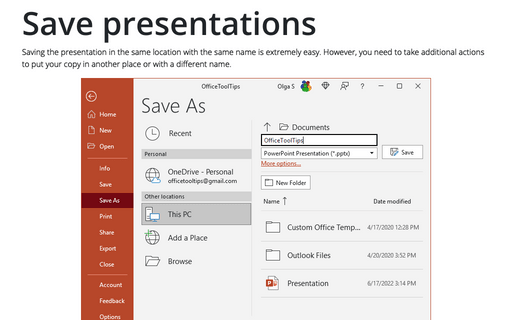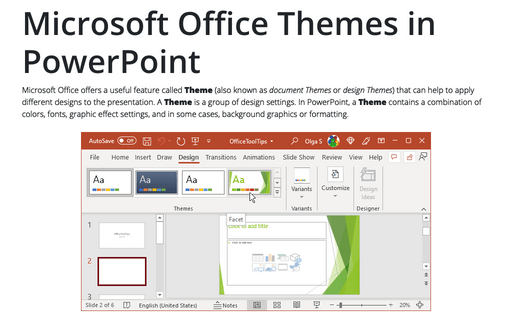The compatibility mode in PowerPoint

Compatibility Mode temporarily disables new or enhanced PowerPoint features so that the presentation can still be edited by people using the earlier version of PowerPoint. Compatibility Mode also preserves the layout of the presentation.
Open presentation in the Compatibility mode
To get the presentation out of Compatibility Mode, click on the File tab, open the Info pane and click the Convert button:
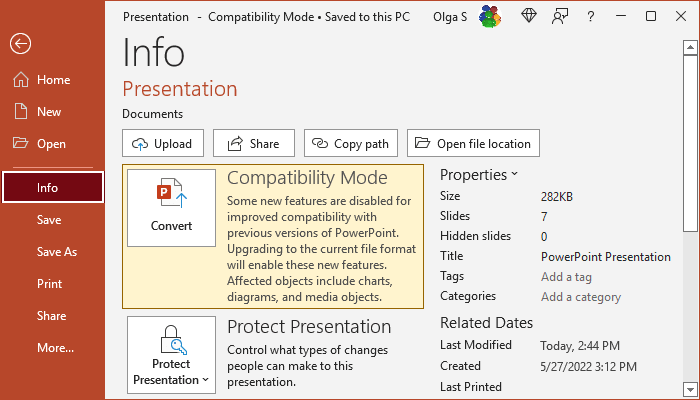
PowerPoint proposes to save the presentation in the new file format. This action will convert the older document to a modern type of Office document - file in the *.pptx format.
Note: Don't do this if you (or someone else) need to work with the document using an older version of Office, like Office 2010 or before.
Check presentation for Compatibility
You may need to save a presentation in an older file format such as *.ppt (see how to save presentation). Be careful; some features of the current PowerPoint version are not supported in the earlier version. When saving a file, PowerPoint automatically runs the Compatibility Checker and warns that some functionality may be lost.
To check the presentation for the features that may not work in previous versions of PowerPoint, do the following:
1. On the File tab, select Info, then click the Check for Issues button, then select Check Compatibility:
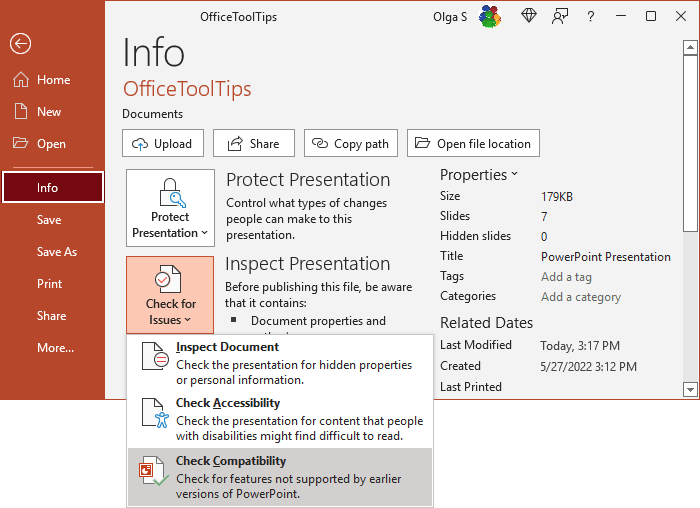
2. On the Microsoft PowerPoint - Compatibility Checker dialog box, the Summary area lists the potential compatibility problems:
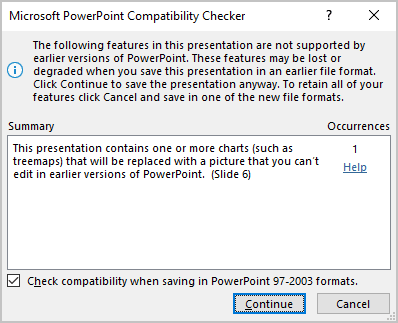
Note: To run the Compatibility Checker every time you save the presentation, select the Check compatibility when saving in PowerPoint 97-2003 formats checkbox in the Microsoft PowerPoint Compatibility Checker dialog box.