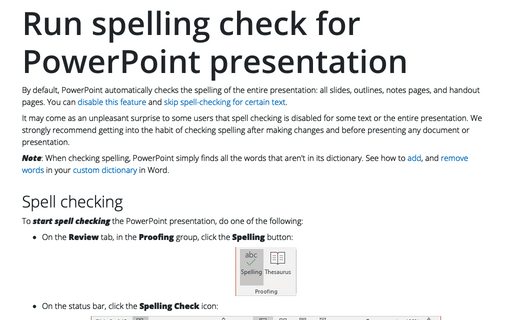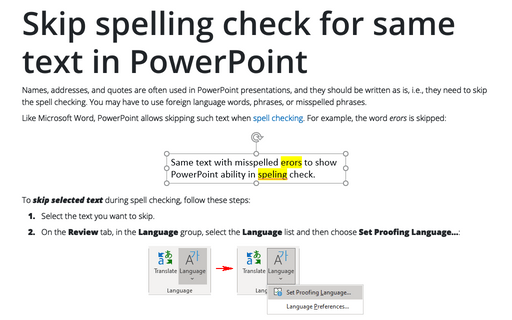Run spelling check for PowerPoint presentation
It may come as an unpleasant surprise to some users that spell checking is disabled for some text or the entire presentation. We strongly recommend getting into the habit of checking spelling after making changes and before presenting any document or presentation.
Note: When checking spelling, PowerPoint simply finds all the words that aren't in its dictionary. See how to add, and remove words in your custom dictionary in Word.
Spell checking
To start spell checking the PowerPoint presentation, do one of the following:
- On the Review tab, in the Proofing group, click the Spelling button:

- On the status bar, click the Spelling Check icon:

- Press F7.
If there are no misspelled words in the presentation, PowerPoint displays a dialog box telling you that your spell check is complete. Click the OK button to close this dialog box:
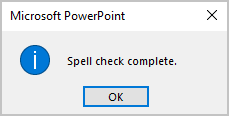
Spelling pane
Otherwise, PowerPoint opens the Spelling pane displaying the found error one by one. You can fix, ignore or even add some of them to the custom dictionary.
For example:

- The top line of buttons contains:
- The Ignore Once button leaves the text as it is once in that place.
- The Ignore All button leaves the text as it is in this and all future instances.
- The Add button adds a word to the custom dictionary to prevent Microsoft from ever noting this word as being misspelled again (if this word is not in the spelling exclusion list).
- The central field offers one or several options for changing the misspelled word. You can choose any and then press one of the following buttons:
- The Change button changes the word to the selected word from the central field.
- The Change All button changes all occurrences of the word in the entire presentation to the selected in the central field word.
Note: Any of the buttons after the described action moves on and displays the next found error if it exists.
- In the area below buttons, PowerPoint presents the alternative words (synonyms) you can use instead of the misspelled ones.
- At the bottom of the Spelling pane, you find the button with the dropdown list to change the language for the current word. This feature is very handy if you use some foreign words in your presentation. Then, PowerPoint will cease to flag that word or phrase as a misspelling.
Correct spelling errors
To correct spelling errors on a slide, do the following:
1. Right-click any word with a wavy red underline (see how to turn off the wavy red underlines).
PowerPoint displays suggested spelling corrections at the top of the popup menu. For example:
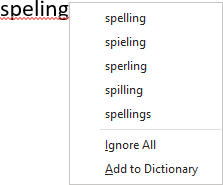
2. Click on one of the suggested corrections to replace the word.