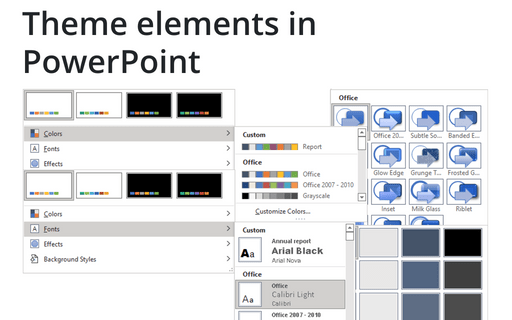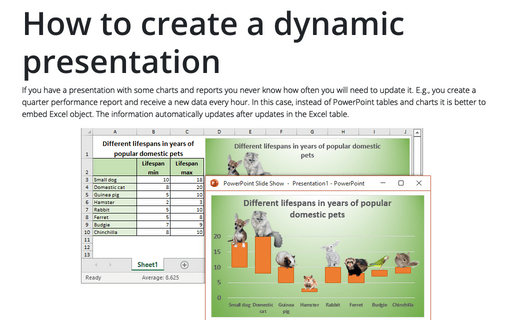Embed fonts to view presentation on different PCs
PowerPoint
365
If you transfer or share a presentation file with custom fonts to another computer or even a tablet and plan to demonstrate it there, you cannot be sure that the other device has all the fonts installed on your PC or laptop. To display the presentation correctly on every possible device, you should embed the fonts into your presentation to make the required fonts available on other PCs, laptops, tablets, etc.
To embed fonts, do the following:
1. On the File tab, click the Options button:
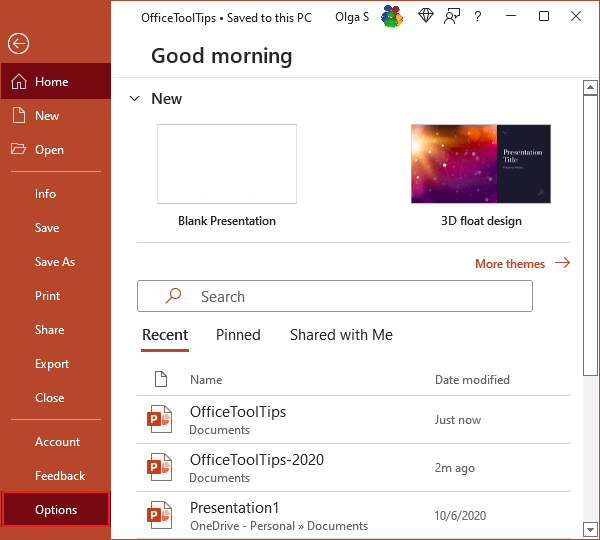
2. In the PowerPoint Options dialog box, on the Save tab, under Preserve fidelity when sharing this presentation:
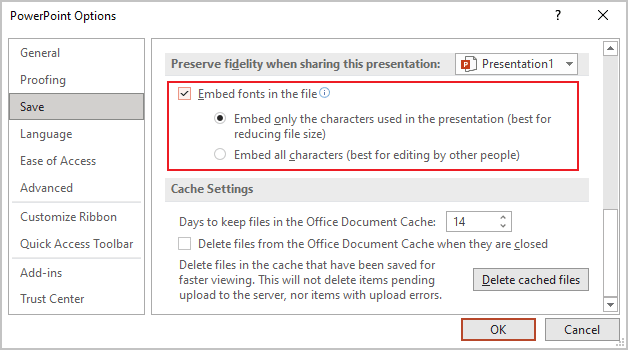
Select the Embed fonts in the file option if you are saving the presentation for use on another PC, tablet, etc., that may not have the fonts required for the presentation.
- Select the Embed only the characters used in the presentation (best for reducing file size) option if you share the final version of the presentation. Note that if someone tries to edit the presentation, they might not have all the characters from the embedded font.
- Select the Embed all the characters (best for editing by other people) option if you are not sure that the presentation version is final.
Notes:
- Enabled Embed fonts in the file option makes the saved file larger than usual, so choose it only when necessary.
- This option only applies to the current presentation file specified in the Preserve fidelity when sharing this presentation list. To embed fonts into other presentations, you must repeat the steps for each of them or select the presentation for which you want to embed fonts from the Preserve fidelity when sharing this presentation list (this list contains all the opened presentations).
See also this tip in French: Comment incorporer des polices pour afficher la présentation sur PC différents.