Prepare the presentation for printing
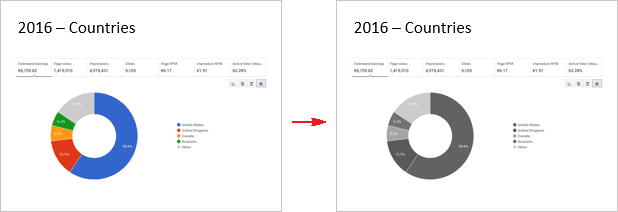
To see your presentation in black and white without any changes in it, do the following:
1. On the View tab, in the Color/Grayscale group, click on the Black and White button (you can also choose Grayscale button):
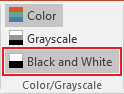
2. In the Black and White tab, in Change Selected Object group, you can fine-tune the grayscale or black-and-white preview:

PowerPoint will remember that setting when printing or outputting the presentation to grayscale or black-and-white source.
To return to the colored view, click the Back to Color View button on the Grayscale or Black and White tab, in the Close group:

See also this tip in French: Préparer la présentation pour l'impression.

