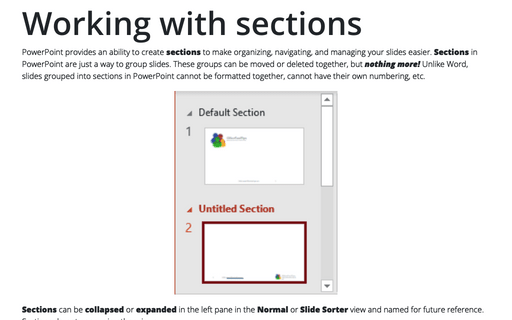Creating Your Own Menu
To create a new tab (ribbon), a new group in the existing tab or add a new command in the ribbon, follow the next steps:
1. On the File tab, click the Options button:
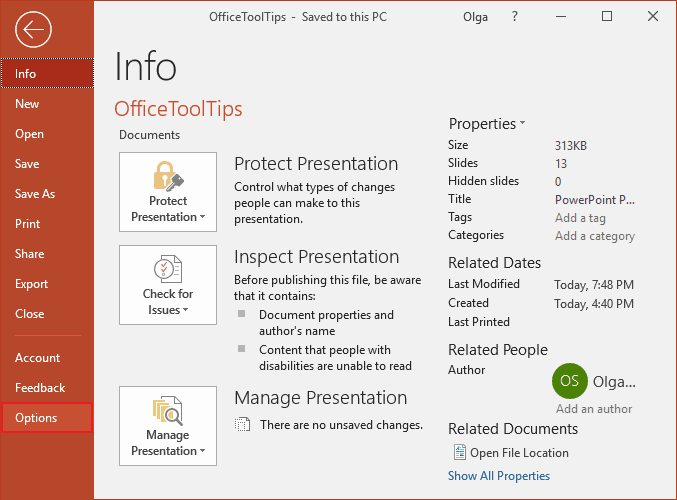
2. In the PowerPoint Options dialog box, select the Customize Ribbon tab:
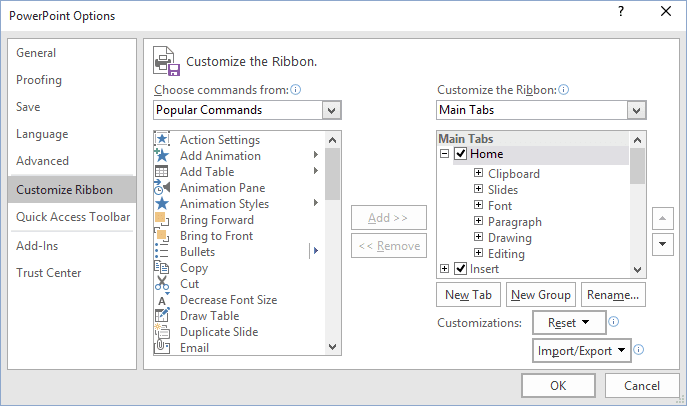
3. To create a new tab, select the tab, after which you want to insert the new tab and then click the New Tab button:
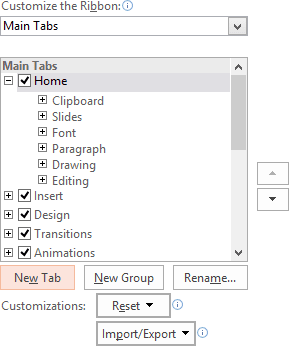
To rename a tab, select it and click the Rename... button or right-click in it and choose Rename in the popup menu:
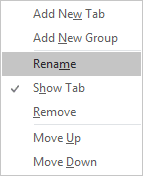
Enter new tab's name:
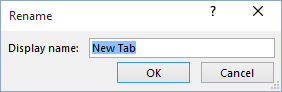
4. To create a new group in the tab (when you create the new tab, one group will be created automatically), select the group, after which you want to insert the new group, and then click the New Group button.
To rename the group, select it and click the Rename... button or right-click on it and choose Rename in the popup menu:
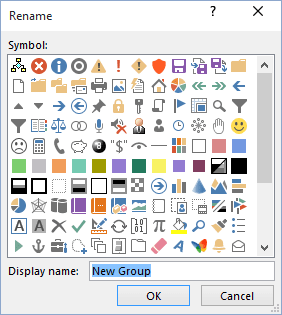
To remove the group, right-click on it and choose Remove in the popup menu:
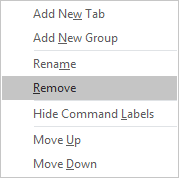
5. To add a command to the group:
In the Choose commands from area, select the command, which you want to add to the group, and click the Add > > button:
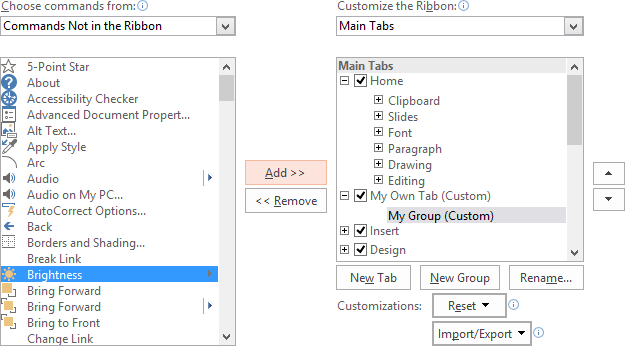
Use the Choose commands from menu to display more commands:
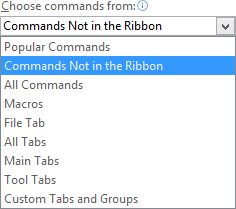
Press the first letter to jump down to the commands that begin with this letter. You will need less scrolling to get to the command you want to add.
To rename the command, select it and click the Rename... button or right-click on it and choose Rename in the popup menu. To remove the command, select it and click the < < Remove button (under Add > >) or right-click on it and choose Remove in the popup menu.
6. Click OK to close the PowerPoint Options dialog box.
See also this tip in French: Comment créer votre menu propre dans PowerPoint.