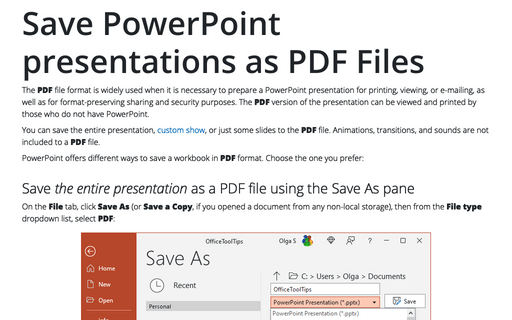Change the number of recently used presentations
You can customize the number of the most recently used presentations in two places:
- The number of the most recently used presentations in the Open menu on the File tab,
for example:

- The number of the most recently used presentations on the File tab, for example:

To customize the number of the most recently used presentations, do the following:
1. On the File tab, click the Options button:
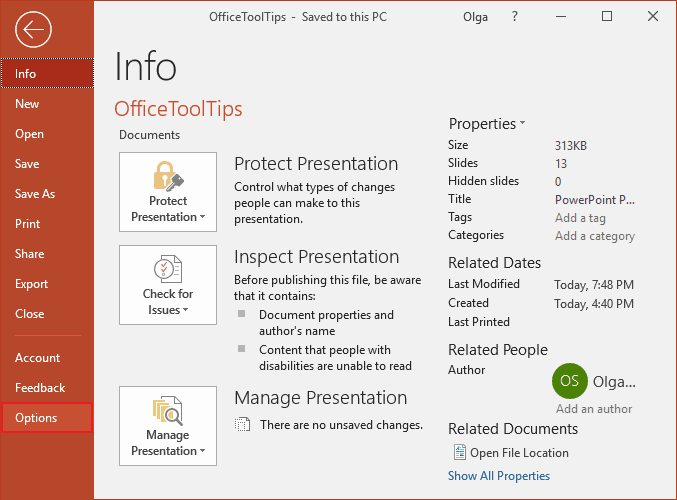
2. In the PowerPoint Options dialog box, on the Advanced tab, scroll down to the Display section:
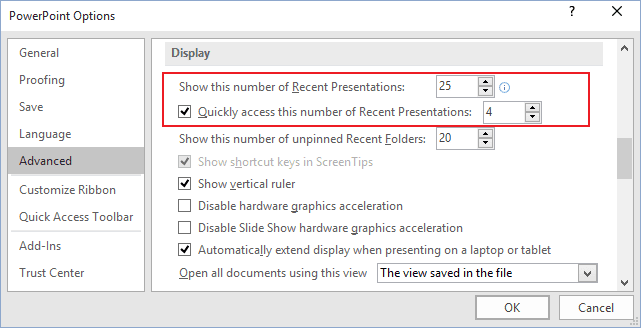
- In the Show this number of Recent Presentations box, set the number of presentations you want to have on the File -> Open menu. You can choose any number between 0 and 50 (inclusive).
- Select the checkbox to Quickly access this number of Recent Presentations and choose how many files you want to see.
Note: Clearing the checkbox removes the list.
3. Click the OK button.
When you increase the number in the Show this number of Recent Presentations dropdown list, PowerPoint doesn't add the extra files immediately to the list but instead adds them one by one as you open and close files.
If you reduce the number to 0, someone can't increase that number and immediately see which files you've been working with (but they still may be able to find that information elsewhere in the Windows operating system).
To make PowerPoint keep a particular document on the File tab, open the Open menu, and then for the Recent pane, click the pin next to the file's name. PowerPoint pushes in the pin to indicate that the presentation is "pinned" in place, and then keeps the file in that place on the list until you unpin it by clicking the pin again:
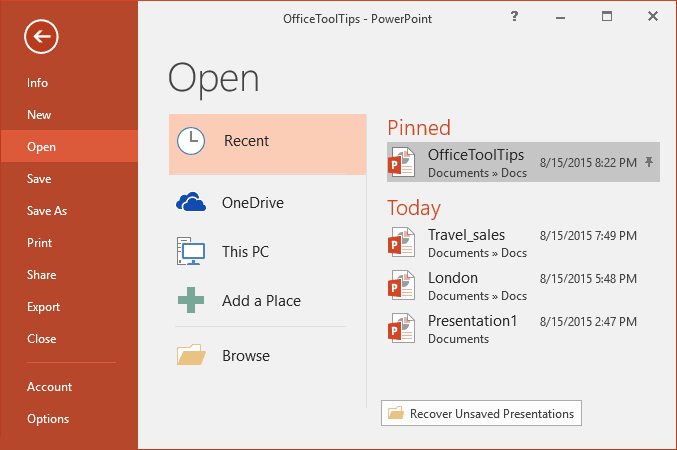
See also this tip in French: Modifier le nombre de présentations les plus récemment utilisés.