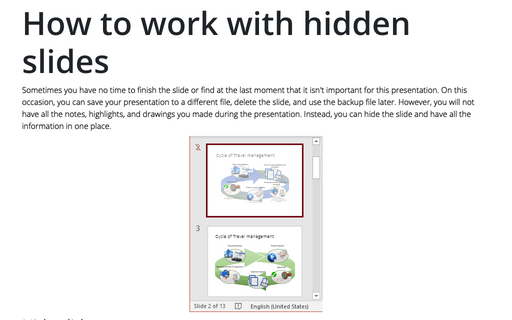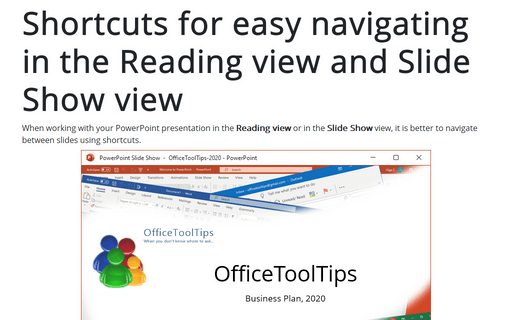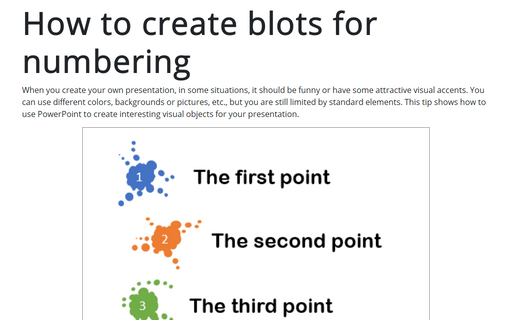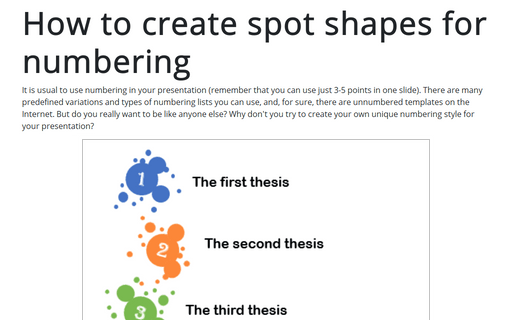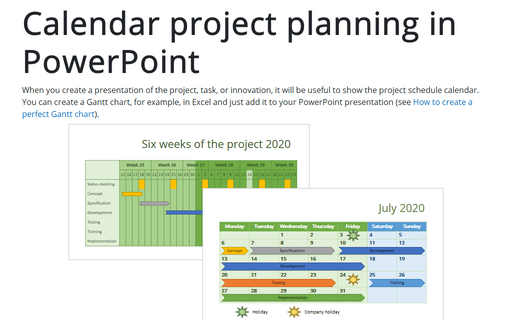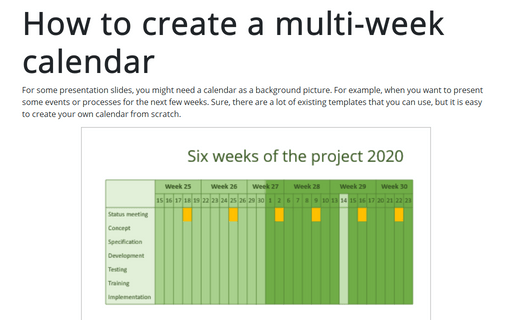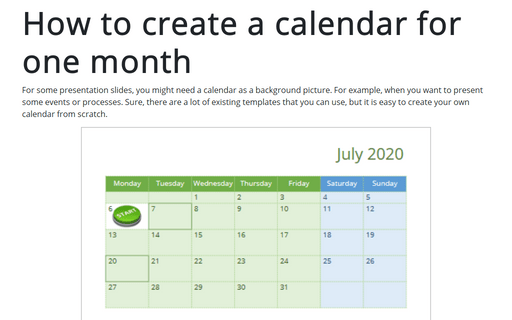PowerPoint 2016
How to work with hidden slides
Sometimes you have no time to finish the slide or find at the last moment that it isn't important for this
presentation. On this occasion, you can save your presentation to a different file, delete the slide and use
the backup file later. However, you will not have there all notes, highlights, and drawings that you will do
during the presentation. Instead, you can hide the slide and have all the information in one place.
Shortcuts for easy navigating in the Reading view and Slide Show view
When you work with your PowerPoint presentation in the Reading view or in the Slide Show view,
it is better to navigate between slides using shortcuts.
How to create blots for numbering
When you create your own presentation, in some situations, it should be funny, or have some attractive visual
accents. You can use different colors, backgrounds or pictures, etc., but you are still limited by standard
elements. This tip shows how to use PowerPoint to create interesting visual objects for your presentation.
How to create spot shapes for numbering
It is usual to use numbering in your presentation (remember that you can use just 3-5 points in one slide).
There are many pre-defined variations and types of numbering lists you can use, and, for sure, there are
unnumbered templates on the Internet. But, do you really want to be like anyone else? Why don't you try to
create your own unique numbering style for your presentation?
Calendar project planning in PowerPoint
When you create a presentation of the project, task, or innovation, it will be useful to show the project
schedule calendar. You can create a Gantt chart, for example, in Excel, and just add it to your PowerPoint
presentation (see How to create a
perfect Gantt chart).
How to create a multi-week calendar
For some presentation slides, you might need a calendar as a background picture. For example, when you want
to present some events or processes for the next few weeks. Sure, there are a lot of existing templates that
you can use, but it is easy to create your own calendar from scratch.
How to create a calendar for one month
For some presentation slides, you might need a calendar as a background picture. For example, when you want
to present some events or processes. Sure, there are a lot of existing templates that you can use, but it is
easy to create your own calendar from scratch.
How to change color for the table borders in PowerPoint
This is a very simple operation, but Microsoft PowerPoint tables are different from their realization their
counterparts in MS Word or MS Excel, where you can change color for the border in the same place (see How to use paragraph borders and
shading in Word and Apply or remove
cell borders in Excel).
How to quickly insert Greek symbols into your slide
When you create a presentation, you might need to insert Greek symbols into the slide. This tip demonstrates how
to insert Greek symbols using the equation block.
How to insert the mathematical and other symbols into the PowerPoint slide
Sometimes you need to insert the special symbols to your slide. There are several different ways that you
can use, but here you can see the fast and easy way is to use the equitation block.
See also How to insert Greek
symbols very quickly.