How to insert the mathematical and other symbols into the PowerPoint slide
1. On the Insert tab, in the Symbols group, click the Equation button:
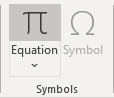
PowerPoint adds the equation object in the middle of the slide:
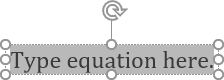
See also how to add an equation to Text box or other object.
2. In the equitation, enter any of the symbols you need using a \+Name of the symbol without any additional actions. E.g.:
| \infty - Infinity | |
| \leq - Less than or equal | |
| \geq - Greater than or equal | |
| \neq - Not equal to | |
| \partial - Partial differential | |
| \sum - Summa | |
| \prod - Product Sign | |
| \subset - Contained in | |
| \in - Element of | |
| \approx - Approximately | |
| \cup - Union |
If you want to see the big symbol, enter \bigcup: ![]()
3. After entering the symbol, click the space; entering a name to the appropriate symbol changed.
4. Click anywhere other than the equation object to exit the equitation.
Note: You can see all the Names of the symbol combinations you can use in the AutoCorrect Options. See How to quickly insert Greek symbols into your slide for more details.
See also this tip in French: Comment insérer les symboles mathématiques dans la diapositive PowerPoint.


