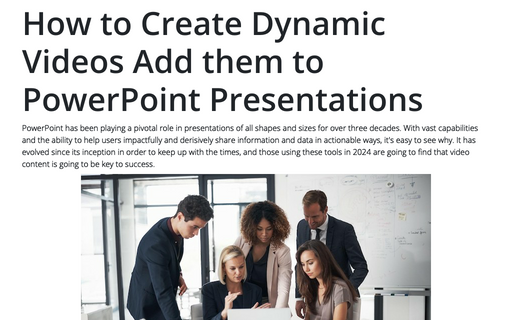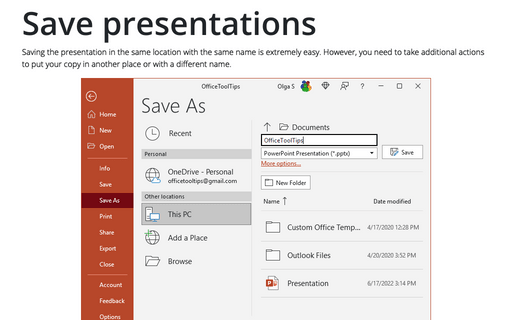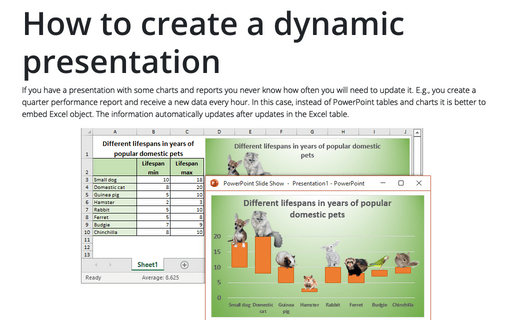How to Create Dynamic Videos Add them to PowerPoint Presentations

Why are videos important to PowerPoint?
Video content has been growing in popularity in a host of niches, as it has the unique ability to portray information in unrivaled ways. While pictures can be used to show information and improve flow for data rich presentations, videos can increase comprehension, be better tailored to diverse audiences and be edited multiple times to meet the needs of different viewerships.
With presentations in mind, not only will you want to take a look at how to make the most dynamic videos, but also how to add them to your PowerPoint presentations - and this is where CapCut steps into the fray. With this free AI creative suite, users will be able to:
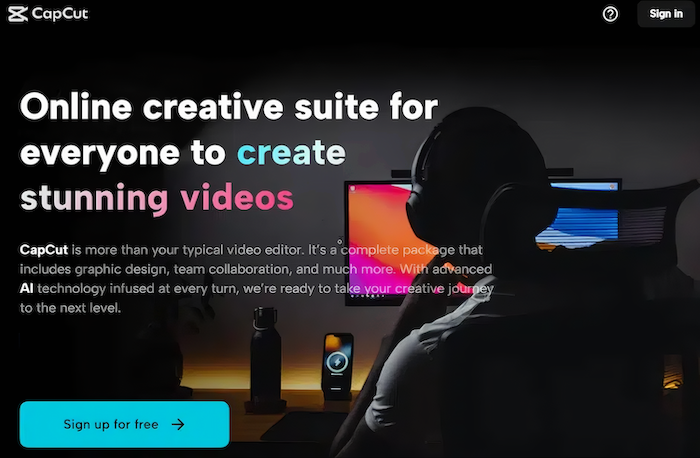
Users will be able to take video footage and transform it into something amazing in just a few clicks. Make content shorter, split footage into bite-sized chunks, ensure that data is properly displayed and so much more.
2. Use watermark free video templatesJust because you have been asked to create a PowerPoint presentation, it doesn't mean that you have the creative ability to design impactful content. This is where the CapCut creative suite brings more to video editing, with thousands of customisable video templates for almost every need.
3. Add music and sound effectsAn integral element of the most engaging videos is music, whether you choose to use full songs or soundbites to emphasize points, evoke emotion, or anything in between. Just as the templates are watermark free, the extensive library of audio elements comes with no royalty restrictions.
4. Integrate additional elements like subtitles and captionsSubtitles and captioning are now more prevalent than ever, as video content is increasingly created for audiences worldwide. AI driven auto captioning is an important tool to have in a creative suite itinerary, and when choosing CapCut in particular, users will have access to instant generation and multiple languages to ensure that PowerPoint presentations really hit the mark.
How to add videos to PowerPoint presentations
The good news is that it can be relatively simple to add a video to a PowerPoint presentation. These can be embedded via YouTube (CapCut also has a video editor for YouTube for your convenience) or added straight from your computer. All users will need to do is click on the inside ribbon in PowerPoint, find the media grouping section and then click the drop down menu under the video option. Here, you will be able to select either online or My PC options and click Insert.